Listen to the Podcast
13 December 2024 - Podcast #911 - (18:36)
It's Like NPR on the Web
If you find the information TechByter Worldwide provides useful or interesting, please consider a contribution.

If you find the information TechByter Worldwide provides useful or interesting, please consider a contribution.
Scammers like messaging systems that are provided by your phone carrier. They’re using both the older SMS protocol as well as the newer RCS protocol. Your cellular service provider may catch some of the scams and issue a warning, but they won’t catch all the scams.
The messaging systems seem so simple and easy to use that it’s hard to think of them as threat vectors, but they are. They’re simple and easy for scammers, too, who use them for all the standard ploys:
Messages I received on two consecutive days illustrate two of the problems.
Click any small image for a full-size view. To dismiss the larger image, press ESC or tap outside the image.
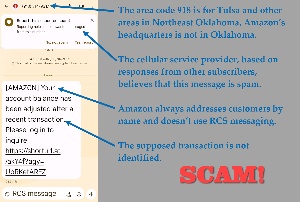 A message claiming to be from Amazon said my account balance had been adjusted and told me to use a link to log in if I wanted to inquire. This message was so obvious that Google had already tagged it as a suspected spam. There are lots of clues. As far as I know, Amazon doesn’t use RCS messaging to communicate with customers. If they did, the message would come from a corporate server located at Amazon’s headquarters. The message came from a number located in northeast Oklahoma. Had the message been from Amazon, it would have addressed me by name and would have referred to a specific transaction using an ID number. Oh, and I don’t run an account with Amazon, so there is no account for which a balance might have been adjusted.
A message claiming to be from Amazon said my account balance had been adjusted and told me to use a link to log in if I wanted to inquire. This message was so obvious that Google had already tagged it as a suspected spam. There are lots of clues. As far as I know, Amazon doesn’t use RCS messaging to communicate with customers. If they did, the message would come from a corporate server located at Amazon’s headquarters. The message came from a number located in northeast Oklahoma. Had the message been from Amazon, it would have addressed me by name and would have referred to a specific transaction using an ID number. Oh, and I don’t run an account with Amazon, so there is no account for which a balance might have been adjusted.
What’s the scammer looking for? This could be an attempt to obtain my user name and password so that the scammer could place orders using my name and bank account information. That’s probably the most likely explanation, but it could have been an attempt to install malware on my computer or phone. Needless to say, I did not click the link.
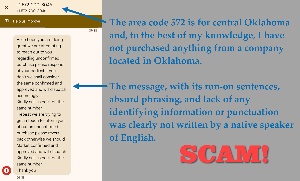 A day later, I received another message from Oklahoma. Different area code, but still in Oklahoma. This one didn’t claim to be from Amazon, but said it was attempting to confirm an order I had placed. If I didn’t call them back immediately, they would ship the order and charge me for it. I hadn’t ordered anything from Oklahoma and, had the message been legitimate, it would have specified what items were in the order and their cost. It also wouldn’t sound like it was written by someone who’s nine years old and not doing well in English class.
A day later, I received another message from Oklahoma. Different area code, but still in Oklahoma. This one didn’t claim to be from Amazon, but said it was attempting to confirm an order I had placed. If I didn’t call them back immediately, they would ship the order and charge me for it. I hadn’t ordered anything from Oklahoma and, had the message been legitimate, it would have specified what items were in the order and their cost. It also wouldn’t sound like it was written by someone who’s nine years old and not doing well in English class.
This scammer is almost certainly looking for a credit card number. “You didn’t order anything from us?” they would say, “Well, we’ll take care of that right away.” Then they would ask for enough information to be able to use my credit or debit card to make a purchase. You won’t be surprised to learn that I did not call the number.
Protective applications from your cellular service provider or protective applications you’ve installed on your phone might help, but it’s up to us users to be the final part of the firewall. Be skeptical and always verify the sender’s identity before responding to messages or clicking links.
If you’re interested in the differences between Short Message Service (SMS) and Rich Communication Services (RCS), here’s a quick look. Both are messaging protocols used for sending text messages. SMS is a simple text messaging service that limits text messages to 160 characters and there is no support for multimedia content or advanced features. RCS is an enhanced messaging protocol that’s an extension of Multimedia Messaging Service (MMS). It supports group chats, high-resolution photo and video sharing, read receipts, typing indicators, and more.
So overall, SMS is a basic text messaging service with limited capabilities and RCS offers more features but requires an internet connection. Both can be exploited by thieves.
The audio system in my car, a 2009 Honda Fit, can play CDs and there’s also an option to plug in a USB thumb drive. I primarily use the USB option, but the drive has to be formatted as FAT32. If you want to use a larger thumb drive, you’re out of luck because Windows won’t format a 64GB drive as FAT32. Or are you?
In fact, you’re not. Windows won’t format a 64GB drive as FAT32, but that doesn’t mean you can’t do it. And just because my old car won’t recognize a 64GB drive formatted as extended FAT doesn’t mean I can’t use it in the car.
Given the events of 5 November, I felt the need for more calm and relaxing music in the car even though I no longer spend any time driving to an office and I have no planned transcontinental trips on the agenda, but I wanted to be cautious.
There’s a misconception that drives larger than 32GB cannot be formatted as FAT32. That’s wrong. FAT32 works just fine with larger drives. Microsoft simply doesn’t provide the option to do it. FAT32 has a theoretical volume size limit of 16TB (yes, terabytes!) and the current practical limit is 8TB, which is far larger than any currently manufactured thumb drive.
If Honda had possessed the foresight to design its audio system to use devices formatted as exFAT or NTFS, this wouldn’t have been a problem. But if Honda had possessed the foresight to design its audio system to deal with known issues that would affect its systems in and after 2022, I wouldn’t be dealing with a clock that’s wrong by an hour most of the year.
So we deal with what we have, and that’s a Honda deficiency combined with a Microsoft deficiency.
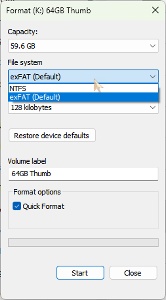 There’s really nothing wrong with FAT32. It’s old. It was created for floppy disk storage for Windows 95. It’s still commonly used for memory cards and flash drives. It isn’t as efficient as newer systems such as exFAT and NTFS. The main shortcoming is that you can’t save individual files over 4GB in size and you can’t make a partition over 8TB in size. But if you have a 64GB thumb drive, you won’t be creating any partitions larger than the drive itself. And it’s unlikely that an audio file (or even a porno movie) will be larger than 4GB.
There’s really nothing wrong with FAT32. It’s old. It was created for floppy disk storage for Windows 95. It’s still commonly used for memory cards and flash drives. It isn’t as efficient as newer systems such as exFAT and NTFS. The main shortcoming is that you can’t save individual files over 4GB in size and you can’t make a partition over 8TB in size. But if you have a 64GB thumb drive, you won’t be creating any partitions larger than the drive itself. And it’s unlikely that an audio file (or even a porno movie) will be larger than 4GB.
So why won’t Microsoft allow users to format a 64GB thumb drive as FAT32? In fact, they will. But you have to know how to ask the right way.
There are two ways to format a drive larger than 32GB as FAT32. One involves using using the command line (slow and likely to fail) and the other uses a free downloadable utility (fast).
I’ll explain how you can do this with the command line, but you should download FAT32 Format because you can navigate to the website, download the file, run it, and format the drive in far less time than it takes to use the command line option.
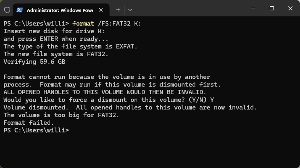 But if you prefer to use the command line option, insert the thumb drive and close all instances of File Explorer or any application that may access the drive. Then press the Windows key and X. Choose Terminal (Admin) and type
But if you prefer to use the command line option, insert the thumb drive and close all instances of File Explorer or any application that may access the drive. Then press the Windows key and X. Choose Terminal (Admin) and type
format /FS:FAT32 Z:
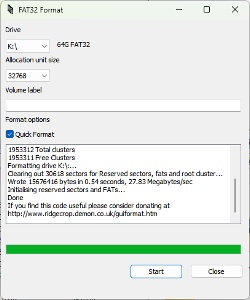 where “Z” is the drive letter of your thumb drive. Press Enter and proceed. If any Explorer function is active, you’ll see a warning. Give the process permission to force demount the drive after you’ve made absolutely certain that the thumb drive is the drive letter you’ve specified.
where “Z” is the drive letter of your thumb drive. Press Enter and proceed. If any Explorer function is active, you’ll see a warning. Give the process permission to force demount the drive after you’ve made absolutely certain that the thumb drive is the drive letter you’ve specified.
The process may take 20 to 30 minutes. In the case I’ve illustrated here, time to completion was 28 MINUTES and the process FAILED. (Thanks, Microsoft!)
Seriously, don’t bother with this. Download FAT32 Format. You don’t have to install it. Just run it, select the appropriate drive letter, and proceed. The formatting process will be complete in about 5 seconds.
Now you’ll have a 64GB thumb drive formatted as FAT32. Don’t try to save any files larger than 4GB to the drive. Otherwise, use the drive exactly the way you would use a similar exFAT or NTFS drive.
Browsers have advanced a lot since the days of Netscape Navigator. Or if you’re old enough and had the right connections in the 1980s, Tim Berners-Lee’s Nexus (which began life as WorldWideWeb). Regardless of which browser you used first, it’s likely nothing like what we have now.
Today’s browsers have tabs, extensions, and features intended to make them easier for people to use. Many have protective features built in. Unlike in the early days, we can count on just about any browser to properly display just about any web page.
Your preferred browser almost certainly has some features that you haven’t noticed, and that’s not a put down. Missing a feature on a browser is roughly equivalent to missing a grain of sand on a beach. So many exist that you can’t enumerate them all.
But there are a few features that are relatively common across browsers that can improve your experience, particularly if you’re someone who has several sites open simultaneously, or maybe several dozen. I once thought the 23 sites that I open every morning with Vivaldi was excessive, but some people open more than 100 sites.
Browsers can handle the load if the computer has enough memory. Most modern browsers try to address the memory issue by allowing tabs you haven’t used for a while to doze off. The memory used by sleeping tabs is released for use by other applications, but the browser may have to reload the site when you open the tab.
You can adjust this if you want to keep some or all tabs from sleeping. Chrome-based browsers will have a Memory Saver function in settings. This controls when tabs doze off and it applies to all tabs. The default setting is Automatic. You can disable it or set all tabs to sleep after they have been idle for a specific period. Vivaldi’s options are 1, 2, 3, and 6 hours. Microsoft Edge is naturally different from all other Chrome browsers. The functionality is the same, but the wording differs. Firefox is the least adjustable. The function is on by default. You can turn off only by digging into the developers menu and setting “browser.tabs.unloadOnLowMemory” to false.
If you have a specific tab that you want to reload frequently and never sleep, try right-clicking the tab. You may find options to reload the tab as often as once a minute.
Oops! I didn’t mean to close that tab! Maybe you’ve closed a tab accidentally and then had to type the URL again and navigate to the area that was open. Or worse, you can’t remember the URL because it came from a search engine and you haven’t set the search engine to open links in a new tab and the search engine is closed along with your query.
Did you know that you can undo the close? This works on most browsers, Windows or Mac. On Windows, press Ctrl-Shift-T. On a Mac, use Cmd-Shift-T. If you forget that, try right-clicking in the tab list to see if the browser has implemented the re-open function on a context menu.
Click any small image for a full-size view. To dismiss the larger image, press ESC or tap outside the image.
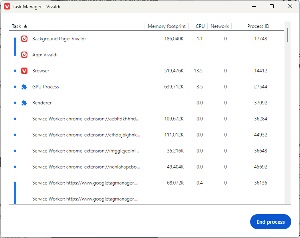 You know Windows has a Task Manager, but so does your browser. The Windows Task Manager can kill the entire browser process, but the browser’s task manager can kill individual processes being run by the browser. Use this power with caution.
You know Windows has a Task Manager, but so does your browser. The Windows Task Manager can kill the entire browser process, but the browser’s task manager can kill individual processes being run by the browser. Use this power with caution.
To open the task manager in Chrome-based browsers (even Edge) right-click on any blank area of the interface, not a blank area in a web page, and choose the Task Manager option. For Firefox, type about:performance in the address bar.
This is a good way to examine the memory, CPU, and network resources that are used by various pages. Perhaps of more importance is the fact that you’ll see what system resources are being used by any extensions you’ve installed. So if the browser seems slow, this is an easy way to look under the hood and see if something is misbehaving.
It’s surprising how many features and how much power have been added to browsers in the past 40 years. I wonder sometimes if Tim Berners-Lee or Marc Andreessen had any idea how much would be added to the tools they created.
TechByter Worldwide is no longer in production, but TechByter Notes is a series of brief, occasional, unscheduled, technology notes published via Substack. All TechByter Worldwide subscribers have been transferred to TechByter Notes. If you’re new here and you’d like to view the new service or subscribe to it, you can do that here: TechByter Notes.