Listen to the Podcast
30 August 2024 - Podcast #897 - (16:55)
It's Like NPR on the Web
If you find the information TechByter Worldwide provides useful or interesting, please consider a contribution.

If you find the information TechByter Worldwide provides useful or interesting, please consider a contribution.
Look at the ads for cellular service providers and you may think they all give subscribers new phones every two years, unlimited high-speed data, full coverage even in the deep dark woods, and have monthly fees lower than the cost of a couple of meals at McDonald's. Then come the asterisks.
What the headlines give, the asterisks take away. And the situation is even murkier if you’re seeking out a low-cost plan.
I’ve been tasked with finding a workable plan for a relative who is disabled, has virtually no income, and is about to lose access to her current “unlimited” Verizon plan. Making the situation more challenging is the fact that she can’t afford internet service and a cellular plan so she uses the phone to watch a lot of videos.
Most of the “unlimited” low-cost plans have limits of 10, 15, or 40 gigabytes of data per month. Cellular providers have a rather flexible definition of “unlimited”. Once you hit the limit of the “unlimited” plan, one of two things happens: You have no data access at all or the system throttles data speed, sometimes to about the rate of a modem from the 1990s. Good luck watching videos!
Finding an acceptable plan for someone who can afford internet service and a mobile phone plan is easy. A $20/month plan is sufficient for watching a few videos when you’re away from home and the phone would connect to your Wi-Fi at home. Easy. In fact, this is the way my wife and I use our plan.
How about one of those $40 internet plans and a $20 phone plan? That would be OK, but that $40 internet plan is probably an introductory rate that will magically increase to $80 or $90 at the end of the year. And there’s probably a $50 installation fee. So it looks like the only option will be a mobile plan. A $50 plan would be tolerable, but lower would be better.
Click any small image for a full-size view. To dismiss the larger image, press ESC or tap outside the image.
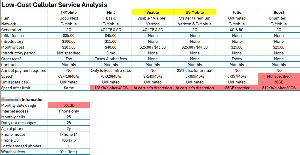 I looked at a standard T-Mobile account as a comparison with low-cost accounts, and at Mint (owned by T-Mobile), Visible (owned by Verizon), US Mobile, Tello, and Boost. My wife and I have Google-Fi service, which works well for us because we rarely exceed 1GB of data per month. Additional data is priced at $10/GB with a maximum monthly fee of $60 for extra data. Adding the relative to this plan would increase the overall monthly cost by at least $80, so I eliminated that option immediately.
I looked at a standard T-Mobile account as a comparison with low-cost accounts, and at Mint (owned by T-Mobile), Visible (owned by Verizon), US Mobile, Tello, and Boost. My wife and I have Google-Fi service, which works well for us because we rarely exceed 1GB of data per month. Additional data is priced at $10/GB with a maximum monthly fee of $60 for extra data. Adding the relative to this plan would increase the overall monthly cost by at least $80, so I eliminated that option immediately.
We also ruled out the standard T-Mobile plan immediately solely on the basis of cost. Mint and Boost were ruled out next because of their low data caps, 40GB and 30GB respectively, and the unacceptably slow speeds once the user exceeds the data cap. That left Visible, US Mobile, and Tello.
Tello’s price is most attractive, just $25/month but data speed is throttled after 35GB and the user needs nearly 15 times that amount of data and I wasn’t able to determine what the throttled speed would be. Now there were two: Visible and US Mobile.
Both of the finalists appear to be acceptable. Visible uses Verizon and US Mobile uses both Verizon and T-Mobile. The plans have virtually identical fees and neither requires a contract. US Mobile offers a 25% discount for those who pay a year in advance, though, which makes the cost very attractive.
We hadn’t selected the winner when I prepared this report, but it seems clear that it will be either Visible or US Mobile.
So if you’re looking for a low-cost plan, maybe this information will help. Or if you’re looking around for a standard plan, maybe the process will be useful. Internet service providers and cellular providers are finally having the details they might not want you to see dragged into the light. Pay little or no attention to the overblown promises on their websites and concentrate on the “nutrition labels” that disclose information about introductory pricing, what real costs will be when the introductory period ends, what additional fees will be on the bill, and more. This is the kind of information you need to make an informed decision.
Microsoft launched a new app called Settings with Windows 8, 12 years ago in 2012, but still hasn’t been able to entirely eliminate the old Control panel, which dates back at least to Windows 3.1 and probably earlier but I don’t remember. Back then there were 12 icons. Today Settings still has just 12 major sections with dozens of subsections and hundreds of settings. The Control Panel has 41 main sections (the number varies depending on hardware) and some options that still can’t be found in Settings.
Click any small image for a full-size view. To dismiss the larger image, press ESC or tap outside the image.
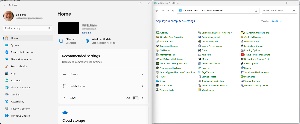 Eliminating the Control Panel has been on Microsoft’s road map for years and they get a bit closer to the goal with every new version of Windows. There are still a few functions that aren’t in Settings. These are usually in one of two categories, or both: Extremely uncommon settings that most users will never need or modifications that should be made only by operating system professionals.
Eliminating the Control Panel has been on Microsoft’s road map for years and they get a bit closer to the goal with every new version of Windows. There are still a few functions that aren’t in Settings. These are usually in one of two categories, or both: Extremely uncommon settings that most users will never need or modifications that should be made only by operating system professionals.
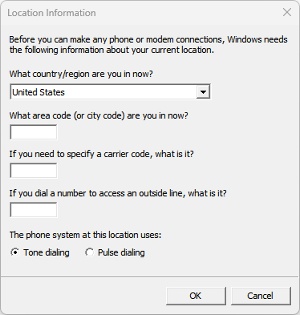 But even if Microsoft succeeds in migrating all settings in the Control Panel to the Settings app, Control Panel won’t go away. Press the Windows key and type “modem”, then press Enter and you’ll see a dialog box where you can specify what country you’re in, which area code you’re currently in, whether you need to specify a carrier code when dialing, and digits you need to dial to get an outside line, and whether the computer should use tone or pulse dialing.
But even if Microsoft succeeds in migrating all settings in the Control Panel to the Settings app, Control Panel won’t go away. Press the Windows key and type “modem”, then press Enter and you’ll see a dialog box where you can specify what country you’re in, which area code you’re currently in, whether you need to specify a carrier code when dialing, and digits you need to dial to get an outside line, and whether the computer should use tone or pulse dialing.
Few computers have modems in them in 2024. I’m sure there are a few that do, but it would have to be a special order from the manufacturer. And if you’re younger than 40 or so, you might not even have any idea what a carrier code is or how pulse dialing works. That’s just one example of an antiquated feature that remains in Windows simply because a few hundred people worldwide might still need it.
There’s another reason for keeping some of the old features. Windows is an enormous operating system and Microsoft can’t depend on having any particular hardware to run on, unlike the MacOS that’s intended to run only on hardware that’s tightly controlled by Apple. The fact that much of the underlying code has been in place since Windows NT was released in 1993, the safest option is not to remove old code if it’s not creating any problems for developers or users.
There’s no way to guarantee that removing the code for configuring and using modems wouldn’t create unforeseen errors. “If it’s working, don’t touch it” is the safest maxim for software developers.
So despite Microsoft’s desire to scrap the Control Panel, it will persist. Microsoft recently moved some advanced network settings into the Settings app. Options to share folders and printers along with network discovery options are now present. Additionally, the Settings app now fully supports uninstalling programs.
Deprecating the Control Panel has also been a slow process because Microsoft has learned that users don’t like sudden massive changes. Most of the adjustments that were once solely in the Control Panel are now in the Settings app, but they remain in the Control Panel.
Even after many settings were migrated to the Settings app, the Control Panel retained advanced settings needed for complex adjustment. These include BitLocker encryption, managing storage space, recovery options, file history, indexing, and sound settings.
These days I use the Settings app whenever I can. If I can’t find the setting I’m looking for or if I don’t want to take time to figure out how to use Settings for what I’m trying to accomplish, I go back to the Control Panel.
“Scammers will never get me!” If that’s your motto, consider what I encountered in the middle of August. I avoided significant problems, but I’m still trying to figure out how scammers were able to get as far as they did.
I’m an old guy. I read a lot. The cat likes this because I often lie on the bed while reading and she can keep an eye on me. While reading, I occasionally check Facebook and my various email accounts. When I received two messages from Aetna, I knew something was wrong. Messages that said “Your ‘forgot user name’ feature was accessed” and “Your password has been changed” were unwelcome intrusions into my afternoon’s reading.
Click any small image for a full-size view. To dismiss the larger image, press ESC or tap outside the image.
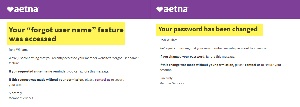 I definitely had not forgotten my password and I certainly had not changed my password. As Sherlock Holmes might have said, “The game’s afoot!” But now what?
I definitely had not forgotten my password and I certainly had not changed my password. As Sherlock Holmes might have said, “The game’s afoot!” But now what?
When I attempted to log in, my password was rejected, as I expected. So I attempted to change the password and the process didn’t work. The site offered to send a security code to my phone number, but one of the phone numbers it offered was unfamiliar and the area code was in Michigan. But my phone number was still shown and when I selected it, nothing happened. I’ll explain why that happened later.
I followed the “contact us” link and I’m sure you’ll be surprised to know that it wasn’t useful. The phone number it provided was not the one I needed to discuss a scam, but eventually I managed to contact a live person who expressed an interest in resolving the issue.
Over the next 30 minutes it became clear that the support representative did not comprehend the potential security issues and that she was interested only in helping me work though the process of changing my password. Although I repeatedly expressed a concern about security, there was no mention of referring the call to IT support.
I had already tried multiple browsers, but the support person wanted me to “refresh” the computer. Clearly what she really wanted was for me to reboot the computer, not “refresh” it. In the Windows world, “refresh” means reinstalling the operating system. In light of what I had already done, both reboot and refresh were nonsense.
Instead, I switched to a tablet computer, where the password change process worked. At that point I thanked the Aetna support person for her help, changed the password, removed the Michigan phone number from the account, changed my security question, and set up two-factor authentication.
How did this happen? I still don’t know, and it’s unclear what the scammer’s intent was. A guess: Perhaps the intent was to bill the account for a service that had not been performed. That seems to be one of the more likely possibilities. Medicare scams are common. It seems that whatever the scammer’s intent, I stifled it, but no thanks to Aetna.
In the days following the event, I logged in to my Aetna account repeatedly and confirmed that the user name, password, phone numbers, and email address associated with the account were correct and unchanged.
Earlier I described the Aetna website’s total lack of response when I attempted to have it send me a confirmation code. As it turns out, this was partially my own problem. I use Bitdefender’s protective applications and that includes a browser extension, “Bitdefender Anti-tracker 1.5.0.38” that’s intended to block trackers that collect data when users are on the internet.
Using a binary analysis system, I was eventually able to identify that browser extension as the cause of the problem: When it was enabled, the validation process failed; when it was disabled, the validation process worked as expected. Nothing is perfect, and that definitely applies to protective applications. I have disabled the Bitdefender Anti-tracker extension and operations are as expected.
TechByter Worldwide is no longer in production, but TechByter Notes is a series of brief, occasional, unscheduled, technology notes published via Substack. All TechByter Worldwide subscribers have been transferred to TechByter Notes. If you’re new here and you’d like to view the new service or subscribe to it, you can do that here: TechByter Notes.