Listen to the Podcast
9 August 2024 - Podcast #894 - (16:02)
It's Like NPR on the Web
If you find the information TechByter Worldwide provides useful or interesting, please consider a contribution.

If you find the information TechByter Worldwide provides useful or interesting, please consider a contribution.
If you’ve ever tried to find a file that you’re certain is on the computer but you don’t remember where, you could use a little help from Agent Ransack. The agent works for free and can quickly tell you where the file is if you can describe it.
Maybe you’re careful about naming and organizing files, but you’ll doubtless have trouble finding one that you need at least occasionally. The Windows Search function is available on the Task bar unless you’ve hidden the icon (as I have). The File Explorer also has a search function, but it looks only a file names unless you’ve changed the indexing options.
Agent Ransack finds file without the added overhead of drive indexing. As even home users maintain terabytes of data and hundreds of thousand of files, if not millions, finding one specific file can be difficult.
Agent Ransack needs just a few clues, but the more specific you can be, the better. Because there is no index, Agent Ransack has to examine every file unless you tell it which ones to ignore. Providing a partial file name is helpful and you’ll speed the process if you can tell it the drive letters and directories where you believe the file is. A date range for when the file was created or modified will be helpful. If you’re sure that the file will be one of several possible file types, that will speed the process immensely. If you tell Agent Ransack the file you’re looking for is a PDF, DOC, or DOCX file, then it can skip all other file types.
I have an amateur radio license, N8POV, from the Federal Communications Commission and an amateur radio license plate from the Ohio Bureau of Motor Vehicles. When renewing the plate, I am required to provide a copy of the license. A PDF copy of the file is available from the FCC. Having obtained a copy last year, I knew it was still on the computer somewhere. But where?
Click any small image for a full-size view. To dismiss the larger image, press ESC or tap outside the image.
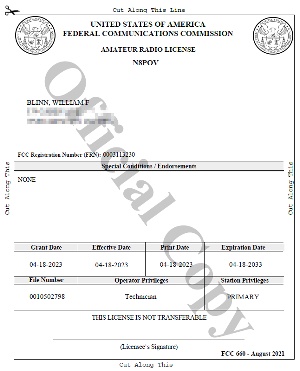 So I told Agent Ransack to look only at PDF documents and to find one that contains the characters “N8POV”. The file could be on any drive except the boot drive, so D, E, F, G, H, and I. In fact, that’s a really bad way to go about it and the search took 15 minutes because I have a lot of PDF documents and some of them are huge, including full-text versions from several decades of a few magazines. The search examined almost 30 terabytes of data in 2,985,596 files. With a search that poorly constructed, I could have gone to the FCC’s website, found my license, and downloaded a new copy. But it found seven files, including some service records for the car and my license renewal form from last year.
So I told Agent Ransack to look only at PDF documents and to find one that contains the characters “N8POV”. The file could be on any drive except the boot drive, so D, E, F, G, H, and I. In fact, that’s a really bad way to go about it and the search took 15 minutes because I have a lot of PDF documents and some of them are huge, including full-text versions from several decades of a few magazines. The search examined almost 30 terabytes of data in 2,985,596 files. With a search that poorly constructed, I could have gone to the FCC’s website, found my license, and downloaded a new copy. But it found seven files, including some service records for the car and my license renewal form from last year.
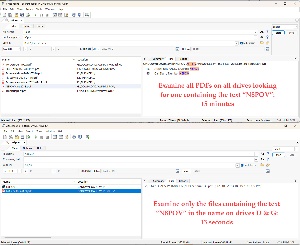 But I was fairly certain that I would have put “N8POV” somewhere in the file name and that it would be on either drive D (where I keep finance-related data) or drive G (where I keep downloaded files that haven’t been moved to another location). So I changed the search to look just for file names containing the call sign on drives D and G. I didn’t specify the file extension because I thought that it might possibly have been downloaded as a Word file or possibly even as a graphic of some sort. That search took 13 seconds and excluded 1,134,055 of 1,134,057 files.
But I was fairly certain that I would have put “N8POV” somewhere in the file name and that it would be on either drive D (where I keep finance-related data) or drive G (where I keep downloaded files that haven’t been moved to another location). So I changed the search to look just for file names containing the call sign on drives D and G. I didn’t specify the file extension because I thought that it might possibly have been downloaded as a Word file or possibly even as a graphic of some sort. That search took 13 seconds and excluded 1,134,055 of 1,134,057 files.
In the late 1980s, large disk drives were measured in tens of megabytes. Today it’s not uncommon to find digital images that are 30 to 50 megabytes and video files larger than one terabyte aren’t unusual. If you fail to limit the search to only files that are likely to contain the text you’re looking for, text searches can take far too much time.
Agent Ransack is the free version of Agent Ransack Pro, which sells for $70. The names FileLocator and Agent Ransack are interchangeable. The paid version can create a full index, which consumes disk space but greatly speeds searches. It also has some tools that will be useful in business enterprises.
The more time you spend fine-tuning the search, the faster the search will be. Agent Ransack can search a single directory, a directory and its subdirectories, multiple directories with or without specific subdirectories, and multiple directories on multiple drives. Include and exclude filters allow users to create precise search criteria.
File names and contained text can include and exclude specific words and standard wild-card characters are honored. For example, “work*.doc?” would find all doc and docx files that begin with "work". The user can specify “*.xlsx; *.docx” to search all Word and Excel files. It’s also possible to specify minimum and maximum file sizes and creation, modification, and access dates before or after specific dates or within an range of dates. I’ve had good success searching for a range based on the modified or last-access dates because some files pick up incorrect creation dates when moved from one computer to another.
Even before a search ends, Agent Ransack will begin displaying files that meet the search criteria in the left panel. Selecting any file in the left panel will display text from the file in the right panel.
Mythicsoft has provided an excellent help file so that anyone who’s willing to read a bit can start using it like a pro. Even the basic, simplified user interface offers far more flexibility that the built-in Windows search function.
Additional details are available on the Mythicsoft website and you can download the free application from there.
Being the victim of a SIM swap is unlikely, but it can be devastating if it happens. Fortunately, protecting your phone and yourself is relatively easy.
The term “SIM swap” sounds like it involves gaining access to the physical SIM card in your phone, but that’s not the case. Few phones have SIM cards these days. The technology is embedded in the phone and can’t be removed. Crooks don’t need to steal the SIM card, though.
SIM swapping refers to the process by which crooks steal your phone number by telling your carrier to port the phone number to a phone they own. The crook calls your carrier, pretends to be you, and has enough information to convince the carrier that you have lost your phone or that it has been lost or destroyed and need to move your number to a new phone.
This is illegal, of course, but when has that ever stopped crooks? The Federal Communications Commission (FCC) also refer to this as a “port-out scam”. At one time, it was difficult for users to move from one carrier to another and keep the same phone number, but the FCC mandated number portability many years ago and now mobile phone numbers can legally be ported from one provider to another when you switch your mobile phone service as well as from one mobile phone without changing providers. If you’ve ever updated your phone to a new model, you’ve done this.
A scammer who has enough personal information about someone can attempt to con the victim’s mobile phone company into believing the request has come from the authorized account holder. The phone number will be ported to a mobile device controlled by the scammer. The crook can then respond to text messages sent to you, such as confirmation requests from your bank.
Many carriers provide a number lock feature, but it’s often turned off by default. I use a Google Pixel phone on Google Fi, so that’s the process I’ll describe here. Instructions from some of the other big carriers are here: AT&T, T-Mobile, and Verizon. If you use another carrier, use a search engine and specify the name of the carrier along with the words “number lock”.
Click any small image for a full-size view. To dismiss the larger image, press ESC or tap outside the image.
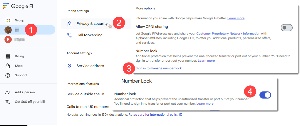 Some providers allow users to make the change on their phone while others, such as Google, use what I consider to be a more secure process that requires making the change by logging on to the carrier’s website. Google users sign on to their account page, select the primary account holder if there’s more than one, scroll down to the Phone Settings section, and click Privacy & Security. Scroll down to Number Lock and click the Sign In link. Once you’ve provided your credentials, you can click the toggle to turn number lock on. This change applies to all users on the account.
Some providers allow users to make the change on their phone while others, such as Google, use what I consider to be a more secure process that requires making the change by logging on to the carrier’s website. Google users sign on to their account page, select the primary account holder if there’s more than one, scroll down to the Phone Settings section, and click Privacy & Security. Scroll down to Number Lock and click the Sign In link. Once you’ve provided your credentials, you can click the toggle to turn number lock on. This change applies to all users on the account.
If you need to unlock the number, just repeat the process and toggle the setting off. This takes only a few moments and it can avoid a lot of trouble.
Remember browsers before they had tabs? Having multiple websites open was so clumsy, and tabs were like magic. Now you can have tabs on the side instead of at the top and one look was enough to convince me that this was my preferred method.
Click any small image for a full-size view. To dismiss the larger image, press ESC or tap outside the image.
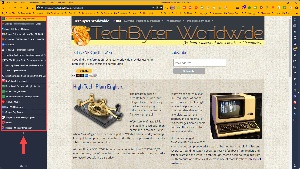 After closing a few sites that I want to see first thing in the morning, my browser still has 22 open tabs. With horizontal tabs, I would see at most the site’s icon and one or two letters from its title. The improved readability makes finding a specific page easier because longer page titles are fully visible.
After closing a few sites that I want to see first thing in the morning, my browser still has 22 open tabs. With horizontal tabs, I would see at most the site’s icon and one or two letters from its title. The improved readability makes finding a specific page easier because longer page titles are fully visible.
There are numerous other advantages, such as providing a bit of additional vertical space. This is most useful on wide-screen monitors where the browser has width to spare and where an extra line or two of vertical space can be helpful.
Some designers say that moving tabs to the side reduces visual clutter and provides a cleaner and more streamlined browsing experience. I’m not sure I buy that argument in favor of side tabs, but I can say that it’s what I prefer.
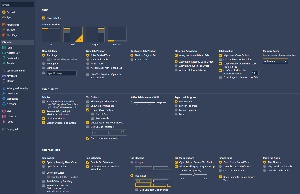 Vivaldi is my default browser, in part because of it customization features that include the ability to put tabs at the top or bottom of the browser or on either side. And that’s just the start.
Vivaldi is my default browser, in part because of it customization features that include the ability to put tabs at the top or bottom of the browser or on either side. And that’s just the start.
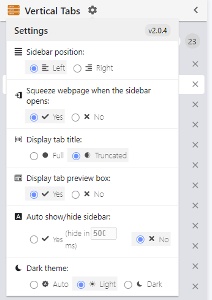 Vivaldi is based on Chrome, as are most other browsers with the exception of Firefox. For browsers that don’t offer a vertical tabs option, there are extensions. The Vertical Tabs in Side Panel is for any Chrome-based browser. Users don’t receive the full range of options built in to Vivaldi, but the most essential functionality is there, including the choice of placing tabs on the left or right.
Vivaldi is based on Chrome, as are most other browsers with the exception of Firefox. For browsers that don’t offer a vertical tabs option, there are extensions. The Vertical Tabs in Side Panel is for any Chrome-based browser. Users don’t receive the full range of options built in to Vivaldi, but the most essential functionality is there, including the choice of placing tabs on the left or right.
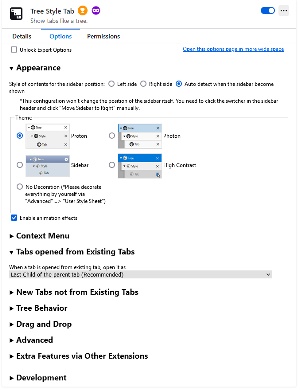 For Firefox, choose Tree Style Tab or Vertical Tabs Reloaded, which is not currently being monitored for security by Mozilla. Tree Style Tabs is being monitored and it’s the one Mozilla recommends. Tree Style Tabs includes an extensive array of settings, far more than Vertical Tabs Reloaded, which I had used previously.
For Firefox, choose Tree Style Tab or Vertical Tabs Reloaded, which is not currently being monitored for security by Mozilla. Tree Style Tabs is being monitored and it’s the one Mozilla recommends. Tree Style Tabs includes an extensive array of settings, far more than Vertical Tabs Reloaded, which I had used previously.
If you’re using Vivaldi or any other browser that includes side tabs in its settings, activate them to see what you think. Try it for a day or two and just return the settings to their default value if you don’t like the option. It’s a little more complicated for other Chrome-based browsers or Firefox, but installing an extension takes only a minute or two and you can disable or uninstall the extension if you decide vertical tabs aren’t for you.
At first glance, I recognized the improvements that a vertical tab bar would make to the way I work with a browser. This might be how it works for you, or you may hate the idea. There is no right or wrong answer.
Just take care, when you’re downloading extensions, to be sure they’re from the Chrome Web Store, Mozilla’s Add-Ons store, or a trusted developer’s site.
TechByter Worldwide is no longer in production, but TechByter Notes is a series of brief, occasional, unscheduled, technology notes published via Substack. All TechByter Worldwide subscribers have been transferred to TechByter Notes. If you’re new here and you’d like to view the new service or subscribe to it, you can do that here: TechByter Notes.