Listen to the Podcast
31 May 2024 - Podcast #884 - (19:15)
It's Like NPR on the Web
If you find the information TechByter Worldwide provides useful or interesting, please consider a contribution.

If you find the information TechByter Worldwide provides useful or interesting, please consider a contribution.
New computers will be sold with Windows 11 version 24H2 starting soon. Some are doubtless already on store shelves. By the end of the year, all users who have Windows 11 will have been offered the new version. It’s not called Windows 12, which has surprised a lot of people because the fall update has a boatload of new features.
And some annoyances.
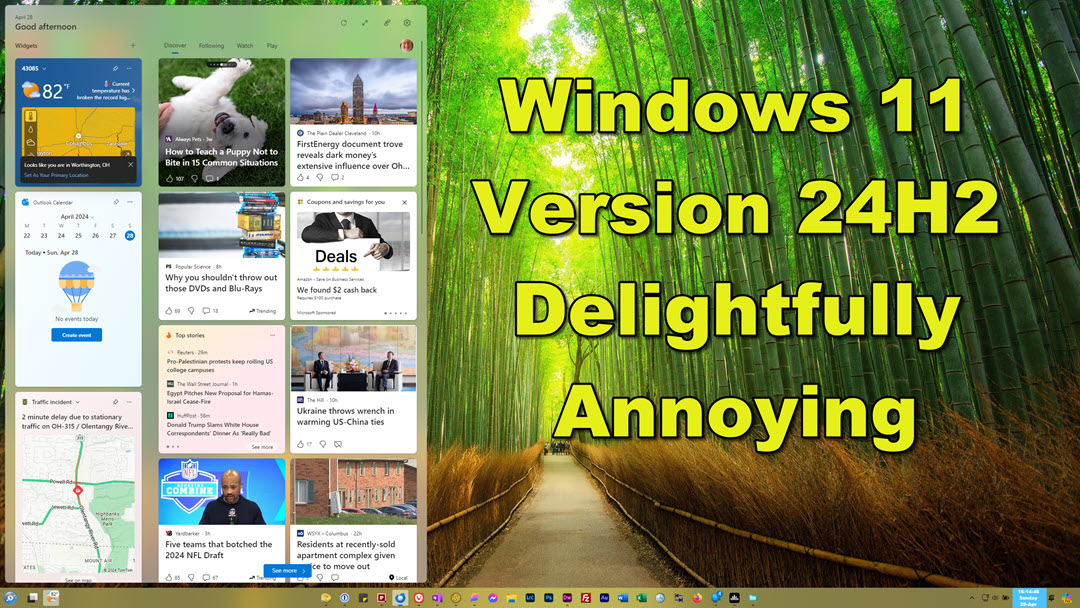
Microsoft really should stop tampering with the user’s defaults. Following the update to version 24H2, I found (among other things) that all text files defaulted to Notepad, PDF files had been assigned to Edge, mailto links were set to call Outlook, and most image files had been changed to open in Microsoft Photos. I already had assigned defaults for all of these files, but the “Microsoft knows best” attitude was running at full tilt.
if (UserHasPreference == true)
{
// Do Nothing
}
else
{
SetUserPreference(Microsoft.default)
}
if (UserHasPreference == true)
{
SetUserPreference(Microsoft.default)
}
else
{
SetUserPreference(Microsoft.default)
}
Even worse, version 24H2 made Edge the default browser, but wasn’t able to open the browser when a startup process threw an error message and offered more information if I would click a button. After I tried several times with no visible response, I captured the link, pasted it into Vivaldi, and obtained the additional information that way.
I suspected that version 24H2 would lose track of my Focusrite Saphire 6 sound system, just as Windows 10 and Windows 11 had, and I was not disappointed. Fortunately, I knew how to fix the problem: Detach the device; open Device Manager and uninstall all drivers under Focusrite Audio; Open Sound, Video And Game Controllers; right-click any Focusrite devices and uninstall them; restart the computer; open Programs and Features; uninstall Focusrite; launch Device Manager; display hidden devices; expand Sound, Video And Game Controllers; remove any Focusrite devices; reinstall Focusrite drivers; restart the computer; and resume using the Focusrite Saphire 6 sound system.
These are all annoyances and some of them call into question Microsoft’s interest in doing what’s best for the user. The Focusrite Saphire 6 sound system isn’t a common device because it’s used primarily by audio professionals. Fixing that problem requires a complex process, but it takes only a few minutes.
Changing defaults without even bothering to ask the user is infuriating and uncalled for. Even so, the corrections take only a few minutes if you know your way around Windows settings. And that may be what Microsoft is counting on: That many people won’t know how to restore a browser other than Edge as the default, that they’ll just give up and start using Edge for browsing and Outlook for email, and that they’ll decide using Microsoft Photos is easier than learning how to restore access to their favored program.
So maybe you’re expecting me to recommend avoiding version 24H2 at all costs. That’s not my message. It’s not even close because the new version, which just about everyone expected to carry a Windows 12 badge instead of continuing as Windows 11, has worthwhile features. A lot of them. Last week I described the implementation of Super User Do (sudo) in 24H2. That’s a big deal, but only for a relatively small subset of users. Now it’s time to look at some of what’s new for the rest of us.
The Release to Manufacturing (RTM) code has been shipped, so if you maneuver your computer to receive the current code offered now to Windows Insiders, you’ll have the version that will be on new computers and that will be offered to all users before the end of the year. If your computer is running a version of Windows 11 22H2 or earlier, the update will be mandatory; for computers running 23H2, it’s optional.
There’s currently some confusion over operating system requirements. Some features added to 24H2 have new hardware requirements, but that doesn’t mean 24H2 will fail to install if those hardware options aren’t present. The upgrade will install, but new features that require hardware that’s unavailable will simply not be functional.
Too much to describe here. Let’s start with new optimization being built in for ARM processors. ARM is an acronym for Advanced RISC Machines and RISC is an acronym for reduced instruction set computer. So if we fully unpack that, we get “Advanced Reduced Instruction Set Computer Machines”, and it seems that that description contains at least one redundant term. RISC isn’t new. The technology dates back to the 1960s.
ARM processors are used today in portable equipment because of their smaller size, reduced power consumption, and lower heat generation, but you’ll also find them in some of the most powerful computers on the planet.
It’s not a coincidence that the Snapdragon X Elite 12-core processor intended for use in notebook computers will soon begin shipping.
Click any small image for a full-size view. To dismiss the larger image, press ESC or tap outside the image.
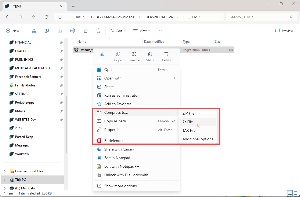 It’s unlikely that I’ll stop using Q-Dir as my primary file manager and switch to the Windows File Explorer, but there are some helpful new features, including the ability to open or compress files using 7Zip or TAR formats. Previously, Windows 11 could deal with Zip files, but not 7Zip or TAR.
It’s unlikely that I’ll stop using Q-Dir as my primary file manager and switch to the Windows File Explorer, but there are some helpful new features, including the ability to open or compress files using 7Zip or TAR formats. Previously, Windows 11 could deal with Zip files, but not 7Zip or TAR.
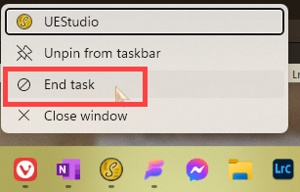 Another significant improvement makes it easier to kill a running application, whether it’s responding or not. Until now tasks could only be killed by using the Command prompt (and knowing the process ID) or by starting the Task Manager with Ctrl-Alt-Del, finding the application in the list, right-clicking it, and choosing End Task. Although it’s not enabled by default, you can add the End Task option to the Task Bar. Right-click an icon on the Task Bar and kill the task instantly. To enable this, you’ll need to visit Settings > For Developers and turn the option on.
Another significant improvement makes it easier to kill a running application, whether it’s responding or not. Until now tasks could only be killed by using the Command prompt (and knowing the process ID) or by starting the Task Manager with Ctrl-Alt-Del, finding the application in the list, right-clicking it, and choosing End Task. Although it’s not enabled by default, you can add the End Task option to the Task Bar. Right-click an icon on the Task Bar and kill the task instantly. To enable this, you’ll need to visit Settings > For Developers and turn the option on.
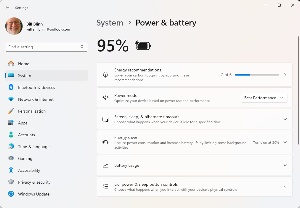 Users will have better control over power and sleep settings. Until now, it was necessary to dig deep into the Settings Menu and probably to visit the old-style Control Panel to make certain changes. If you visit Settings > System > Power using a notebook computer, you’ll also have options to control what Windows does when you close the lid. This is not new to version 24H2, but it’s a setting that some users have missed.
Users will have better control over power and sleep settings. Until now, it was necessary to dig deep into the Settings Menu and probably to visit the old-style Control Panel to make certain changes. If you visit Settings > System > Power using a notebook computer, you’ll also have options to control what Windows does when you close the lid. This is not new to version 24H2, but it’s a setting that some users have missed.
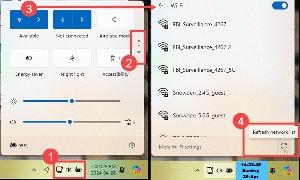 And the Quick Settings Menu in the lower right corner has some improvements. This menu is activated when the user clicks the (1) Network-Audio-Power section on the task bar. Previously, users could select only six panels for display in the Quick Settings Menu. Now, in addition to being able to choose which panels display by default, there's an option to (2) scroll down to the other panels. Clicking the right-arrow on the (3) Wi-Fi panel reveals a list of available networks. Pressing the (4) Refresh button refreshes the list, as it did before, but the display remains open so that the user no longer needs to cycle back through the entire process to select a different connection.
And the Quick Settings Menu in the lower right corner has some improvements. This menu is activated when the user clicks the (1) Network-Audio-Power section on the task bar. Previously, users could select only six panels for display in the Quick Settings Menu. Now, in addition to being able to choose which panels display by default, there's an option to (2) scroll down to the other panels. Clicking the right-arrow on the (3) Wi-Fi panel reveals a list of available networks. Pressing the (4) Refresh button refreshes the list, as it did before, but the display remains open so that the user no longer needs to cycle back through the entire process to select a different connection.
So yes, there are some substantial frustrations with Windows 11 version 24H2, but there are also quite a few useful new features as Microsoft wobbles toward Windows 12.
After being repealed in 2017, Net Neutrality is returning. It’s been a long wait. In late April, Federal Communications Commission members voted 3-to-2 on a measure to reclassify broadband internet service as a public utility.
Net neutrality was established in 2015 to forbid ISPs such as Comcast and Verizon from blocking or slowing down websites. It ended in April 2018 when FCC chair Ajit Pai championed the elimination of net neutrality rules.

There were predictions of widespread disruption in the absence of net neutrality rules and you can color me surprised that the problems didn’t happen. Still, it’s a relief to have a regulatory system that treats internet service like water or electrical service. Although the anticipated disasters didn’t happen, broadband services aren’t as good as they should be. Singapore may have the best service on the planet, followed by Hong Kong, Chile, the United Arab Emirates, China, and Thailand.
Most of us don’t need super-fast service, though. What we really need is reliable service at a reasonable price. We also need Congress to act. Just as the FCC did in 2017, a future FCC could undo the current commission’s actions and make service even worse.
If we learned nothing else from covid, we should at least now know how essential it is for people to be able to work from home. People have learned that they don’t have to drive to the office every day. Some have learned that they need not even live in the same city where they work. And they like it that way. A robust, reliable, reasonably priced internet is now as essential as electrical service.
At its most basic, “net neutrality” simply means that the flow of data on the internet should be treated equally, that internet service providers may not throttle competing services to give their own services a competitive advantage, and that ISPs may not interfere with what consumers do online.
Big ISPs such as Comcast and AT&T offered fast lanes for services such as Netflix and Spotify, but pushed new services that wanted to compete with the big players into slow lanes, putting them at a disadvantage.
California, Washington, and Oregon are among states that stepped in to do what the FCC and Congress should have done. By passing legislation that established net neutrality as the state level, these states protected the rest of the nation from a world in which the ISPs would be able to do whatever they wanted.
In a news release, the FCC explained that its ruling on net neutrality has three objectives:
So for now net neutrality is on somewhat safer ground, but there are no guarantees.
An application with a name like Portable Apps seems like a good candidate for installation on a thumb drive, and it is, but there are also good reasons to install it on your desktop or notebook computer.
Portable apps offers access to around 1000 applications that can be run from a thumb drive. That’s the most obvious reason to load useful office programs, utilities, browsers and other internet necessities, development tools, and games onto a portable drive that you can use on any computer. Use the applications on the thumb drive on a computer in a hotel business center, a library, or at a friend’s house.
But why would anyone want to install the Portable Apps application on a desktop computer? For me, the answer is easy. There are some applications, mostly utilities, that I rarely need — sometimes less than once a year. Because every application installed on the computer adds an entry to the Start Menu, may run at boot time, and is likely to add an entry to the Registry, I like to avoid installing rarely used applications.
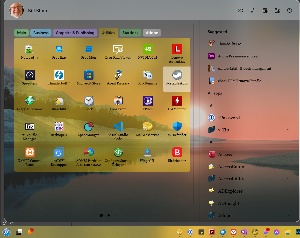 Portable Apps uses only portable versions of applications. This means the application can be run directly without being installed, so there are no Registry entries, nothing has been added to the Start Menu, and no new processes will launch when the computer boots. Portable apps makes the utility, game, office application, development tool, or other program available without any additional baggage.
Portable Apps uses only portable versions of applications. This means the application can be run directly without being installed, so there are no Registry entries, nothing has been added to the Start Menu, and no new processes will launch when the computer boots. Portable apps makes the utility, game, office application, development tool, or other program available without any additional baggage.
<< The illustration shows the Start11 Menu from Stardock, which I use instead of the default Windows 11 Start Menu.
Uninstalling an application using the Microsoft’s built-in functionality is usually adequate, but some components may be left behind. Uninstaller applications such as the Revo Uninstaller or the Wise Uninstaller run additional clean-up processes that remove leftover files and clean Registry entries. I don’t necessarily want these applications to be installed though, so I place them in Portable Apps so I can run them quickly and easily.
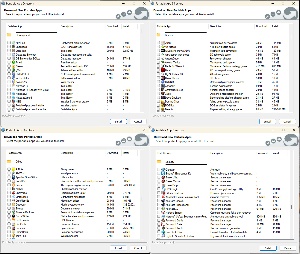 With more than 1000 applications available, it would be easy for users to be overwhelmed. Portable Apps has its own software store that organizes apps into categories such as Development, Games, Office, Security, and more. You won’t find commercial apps here. No Microsoft 365, Adobe Creative Cloud, or Cyberlink Power DVD. Instead, you can choose from Apache Open Office or Libre Office; GIMP, Audacity, and Inkscape; and VLC or Media Player Classic.
With more than 1000 applications available, it would be easy for users to be overwhelmed. Portable Apps has its own software store that organizes apps into categories such as Development, Games, Office, Security, and more. You won’t find commercial apps here. No Microsoft 365, Adobe Creative Cloud, or Cyberlink Power DVD. Instead, you can choose from Apache Open Office or Libre Office; GIMP, Audacity, and Inkscape; and VLC or Media Player Classic.
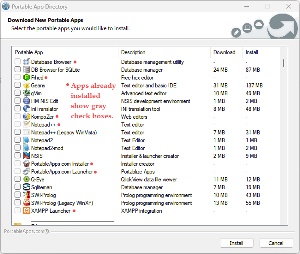 When searching for apps to add, simply place a check mark in the box next to the application’s name and Portable Apps will download it and add it to the Portable Apps menu. Applications that are already included in Portable Apps display the check box in gray. This may raise the question of how to remove an app you no longer want. It’s easy: Click Explore on the Portable Apps menu and drill down to PortableApps > PortableApps. Then locate the directory for the application you want to remove and delete it. Because there are no additional files or Registry entries, removal really is this simple.
When searching for apps to add, simply place a check mark in the box next to the application’s name and Portable Apps will download it and add it to the Portable Apps menu. Applications that are already included in Portable Apps display the check box in gray. This may raise the question of how to remove an app you no longer want. It’s easy: Click Explore on the Portable Apps menu and drill down to PortableApps > PortableApps. Then locate the directory for the application you want to remove and delete it. Because there are no additional files or Registry entries, removal really is this simple.
Updates are easy and automatic, too. When the user opens Portable Apps, it checks to see if an update to the application is available. If so, it offers to install the update. This can be turned off, but I recommend leaving it enabled and then declining the update if you don’t have time for it. The application update usually takes about a minute.
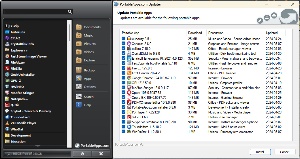 Then the application’s menu [left] appears in the lower right corner of the screen. If there are updates to any of the apps, a dialog box [right] will open and you can choose whether to install the updates. This feature can also be disabled, but I leave it on and click the Cancel button if I don’t have time for it. Depending on the number of apps that need to be updated, this can take a few minutes or more than an hour.
Then the application’s menu [left] appears in the lower right corner of the screen. If there are updates to any of the apps, a dialog box [right] will open and you can choose whether to install the updates. This feature can also be disabled, but I leave it on and click the Cancel button if I don’t have time for it. Depending on the number of apps that need to be updated, this can take a few minutes or more than an hour.
Portable Apps is free and so are the office programs, utilities, browsers and other internet necessities, development tools, and games. Donations are welcomed. Even small donations help to keep development going.
For more information or to download this handy program, visit the Portable Apps website.
TechByter Worldwide is no longer in production, but TechByter Notes is a series of brief, occasional, unscheduled, technology notes published via Substack. All TechByter Worldwide subscribers have been transferred to TechByter Notes. If you’re new here and you’d like to view the new service or subscribe to it, you can do that here: TechByter Notes.