Listen to the Podcast
5 Apr 2024 - Podcast #876 - (19:09)
It's Like NPR on the Web
If you find the information TechByter Worldwide provides useful or interesting, please consider a contribution.

If you find the information TechByter Worldwide provides useful or interesting, please consider a contribution.
Windows 10 added a feature that MacOS and Linux users had used for several years, virtual desktops. Those of us who have multiple monitors may not find this option to be compelling, but it’s worth taking a look.
Technically, this isn’t a new feature for Windows. Microsoft introduced the Virtual Desktop Manager for Windows XP, the operating system version released in 2001. It didn’t work very well and support was not included when Vista arrived. Then open-source apps such as VirtuaWin and Visual Dimension were released.
But the feature became a built-in function with Windows 10 and additional capabilities have been added. If you regularly need to move windows around on the computer’s desktop, virtual desktops could become your new best friend. The implementation varies a bit between Windows 10 and Windows 11, so my illustrations will be for Windows 11.
Click any small image for a full-size view. To dismiss the larger image, press ESC or tap outside the image.
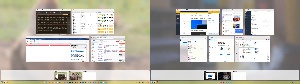 Accessing the virtual desktop manager is similar to starting Task View (Alt-Tab) that’s been a part of Windows for years, but it uses either the Windows key and Tab (WinKey-Tab) or the Virtual Desktop button if you haven’t removed it from the Task Bar. The virtual desktop view shows applications that are active on each screen and, just above the Task Bar, selectors for whatever virtual screens you’ve defined.
Accessing the virtual desktop manager is similar to starting Task View (Alt-Tab) that’s been a part of Windows for years, but it uses either the Windows key and Tab (WinKey-Tab) or the Virtual Desktop button if you haven’t removed it from the Task Bar. The virtual desktop view shows applications that are active on each screen and, just above the Task Bar, selectors for whatever virtual screens you’ve defined.
After creating a new virtual desktop, drag apps from one screen to another. For testing I placed the email client Thunderbird and the Beeper chat application on one virtual desktop and left other applications on the original desktop. This is a point where some people get bogged down. It may appear that the only way to switch between virtual desktops would involve pressing WinKey-Tab and then using the mouse to select another desktop. That’s not the case, though. WinKey-Ctrl-[Left|Right]Arrow key pops instantly between desktops and without having to remove your hands from the keyboard.
As is typical for Microsoft, other ways exist. If you’re using a touch-enabled device, and have the appropriate option turned on, swiping left or right with (your choice) three or four fingers will switch desktops. WinKey-Tab opens the Task View where the arrow keys cycle through apps open on the current desktop. Or use the mouse to click the Task View icon and then choose the desired desktop.
It’s possible to open some applications on multiple desktops, simultaneously. Windows 365 apps, for example. You might have a business document open in Word and a web browser open with a business document on one desktop and another instance of the browser and Word with a personal document on another.
 This doesn’t work with an application that can have only a single instance open. Thunderbird, for example. If the email application is open on desktop 2 while you’re working on desktop 1 and you click the Thunderbird icon in the Task Bar, the computer will switch to desktop 2. To resolve that issue, right-click the application and choose Show this window on all desktops.
This doesn’t work with an application that can have only a single instance open. Thunderbird, for example. If the email application is open on desktop 2 while you’re working on desktop 1 and you click the Thunderbird icon in the Task Bar, the computer will switch to desktop 2. To resolve that issue, right-click the application and choose Show this window on all desktops.
It’s easy to make virtual desktops and then delete them when you no longer need them. If you don’t delete a desktop, it will be retained even after you reboot the computer, but applications assigned to the various desktops do not persist. That would be a good feature for someone to develop because even though virtual desktops are easy to create, having to assign your preferred applications to each desktop at boot time may waste as much time as the virtual desktop option saves.
So I’m not recommending against using virtual desktops, but I wonder if the extra setup time is a good investment every day. Perhaps the best use of virtual desktops might be for those instances in which you’re switching between two or more projects that require substantially different applications.
Multiple virtual desktops on multiple physical monitors might be the best possible arrangement.
In that case, you’ll want to know one more shortcut option. When you want to move a window from one screen to another, you can grab the title bar with the mouse and drag it to the other monitor, or you can do it the easy way: With the app selected, press WinKey-Shift-[Left|Right]Arrow key to move the app one screen left or right.
Artificial intelligence is working its way into many everyday functions. We can remove unwanted objects from photos while they’re still on our phones. Photoshop can adjust images to fit spaces by adding realistic content. Microsoft applications can read and summarize reports. And now Adobe is using AI to improve audio recordings.
At the time I prepared this report, Adobe Podcast was available only to a limited number of users. Early beta testers can use the service for free, but it’s unclear when it will be generally available, whether it will be included in Creative Cloud or an extra-cost add-on feature, and what the cost might be. It was pre-launched as a free service for early access users who requested access in 2023. It appears that some basic functions may be free
This is an application that could bring massive changes to podcasting if for no reason other than its ability to clean noisy audio to eliminate background clutter.
Click any small image for a full-size view. To dismiss the larger image, press ESC or tap outside the image.
 Adobe Podcast uses AI to remove background noise and improve audio clarity, create a transcript that can be used for editing, and allow remote recording via the internet. A mic check feature allows even those who have no experience with audio to optimize their recording setup, and the service integrates with popular hosting platforms to simplify the entire process of recording and publishing podcasts.
Adobe Podcast uses AI to remove background noise and improve audio clarity, create a transcript that can be used for editing, and allow remote recording via the internet. A mic check feature allows even those who have no experience with audio to optimize their recording setup, and the service integrates with popular hosting platforms to simplify the entire process of recording and publishing podcasts.
Adobe Audition has a noise-reduction function, but comparing it to Adobe Podcast would be unfair because the noise-reduction function in Audition takes a single noise sample and applies it uniformly across a section of a recording. It works well if there’s a continuous and unchanging background sound—a fan, for example—but is far less effective in dealing with more complex scenarios.
So if you want to give it a try, start on the Adobe Podcast website, where you can request access. If you’re accepted, you’ll be able to use the system and send feedback to Adobe. Presumably, anyone will be able to sign up when it’s generally available. As noted, though, timing and cost aren’t yet available.
Users can record online or make recordings with other applications or portable devices and upload them. One clear clue is present in the recording application that enhancing speech is just the beginning. The Filters button opens a tall selector window that currently has just a single feature. So it’s likely that more filters will join Enhance Speech in the near future.
So let’s hear what Adobe Podcast can do. TechByter Worldwide is recorded in a room that was never intended to be a studio, but I place the microphone close and have some sound conditioning foam in place. I made a test recording with the microphone about 3 feet away and this is the result:
Then I used the application’s Enhance Speech filter:
The noise is gone, but the hard limiter seems to be a bit too aggressive. Still, the resulting audio is far better than the original.
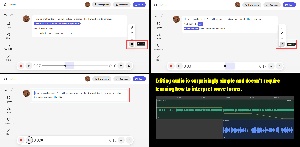 Perhaps the most remarkable feature Adobe Podcast offers is the ability to edit the audio without ever seeing a wave form. I’ve worked with audio editors for a long time and have enough experience that I could do some editing without being able to hear the audio. The user can now edit using the transcript that the application creates. I recorded a brief section with audio to eliminate, but there were also a couple of awkward pauses and an error.
Perhaps the most remarkable feature Adobe Podcast offers is the ability to edit the audio without ever seeing a wave form. I’ve worked with audio editors for a long time and have enough experience that I could do some editing without being able to hear the audio. The user can now edit using the transcript that the application creates. I recorded a brief section with audio to eliminate, but there were also a couple of awkward pauses and an error.
I needed only to select the words I wanted to eliminate, the pauses I wanted to close up, and the error. Clicking the trash can eliminated them.
The edits aren’t perfect. Had I done the editing manually with an editor that shows a wave form, the result would have been better. But even someone who’s never edited an audio file before would be able to perform editing like this because it looks so much like a word processor.
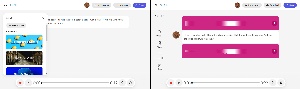
 Music can be added, too, but currently there’s no way to put audio under the speech. If you drop an audio track in, the audio plays, then the speech track plays. This is probably a feature that will be added before long.
Music can be added, too, but currently there’s no way to put audio under the speech. If you drop an audio track in, the audio plays, then the speech track plays. This is probably a feature that will be added before long.
In addition to being able to record audio online, users can upload files and edit them.
Before recording a podcast, check the microphone setup. When I made the noisy recordings, I was about three feet from the microphone. As a result, room noise and echo were apparent, although still within the acceptable range. When I moved closer to the microphone, both background noise and echo were significantly reduced so the optimization process has less to do.
The distance between the person speaking and the microphone has a significant effect on the recording.
Anyone who produces podcasts today can look forward to spending less time performing tedious clean-up work as Adobe expands, enhances, and refines what’s currently being called Adobe Podcast.
For more information and to sign up for a test account, visit the Adobe website.
Manufacturers of hardware reviewed on TechByter Worldwide typically loan the hardware and it must be returned at the end of the review period. Developers of software reviewed on TechByter Worldwide generally provide a free not-for-resale (NFR) license so that all features of the application will be unlocked.
Do bugs bug you? Software bugs. Firmware bugs. Hardware bugs. Why can’t project managers, developers, and quality assurance teams get it right the first time? Anyone who expresses that opinion clearly doesn’t know much about hardware, firmware, software, or life.
Errors are very much a part of who we are. How flawless is your driving? Have you ever turned right when you should have turned left? Have you ever sent an e-mail that contained a misspelled word? Has the IRS ever caught a mistake in one of your tax returns? As for me, guilty on all counts.
Any computer programming I’ve done has been relatively simple stuff. Javascript or PHP for websites, the occasional Perl script, BASIC in the old days and Python now. But there’s probably not been a single instance in which even a simple program worked exactly as expected on the first go. Software developers joke about saying “It didn’t work. Why?” until they change some apparently inconsequential bit of code, the program then works, and they say “It worked. Why?” Sometimes it’s considered progress just to get a different error message when something fails.

Even when a program compiles and runs without an apparent error, it’s not perfect. Any software developer who waits for perfection will never release any product. TechByter Worldwide has 500 to 1000 lines of code every week—most of it is HTML, but there’s also CSS code, PHP code, and some Javascript. There are errors in the code. In some cases, the errors are present because I haven’t found them, but there are a few that I haven’t bothered to fix simply because they cause no problems.
Microsoft says Windows has 50 million lines of code. Some sources say Google’s code base is in the range of two billion lines of code. So there are errors. There’s no way to eliminate them all because fixing one error sometimes causes another error, or makes a previously invisible error visible.
This is not to pointlessly defend Microsoft, a company that has made no small number of errors and bad decisions, but Windows developers face enormous challenges. Anyone can build a computer intended to run Windows. The builder can use parts of questionable quality and mix hardware components that aren’t intended to be used together. Users can poke around in the Registry. Drivers written to operate hardware devices can have bugs Microsoft can’t control. There is simply no way for Microsoft to test every possible combination of hardware, firmware, software, drivers, and user modifications.
If you’re waiting for perfection, you will have a very long wait.
TechByter Worldwide is no longer in production, but TechByter Notes is a series of brief, occasional, unscheduled, technology notes published via Substack. All TechByter Worldwide subscribers have been transferred to TechByter Notes. If you’re new here and you’d like to view the new service or subscribe to it, you can do that here: TechByter Notes.