Listen to the Podcast
8 Dec 2023 - Podcast #860 - (15:34)
It's Like NPR on the Web
If you find the information TechByter Worldwide provides useful or interesting, please consider a contribution.

If you find the information TechByter Worldwide provides useful or interesting, please consider a contribution.
Sometimes we complain about things that can be easily changed. I used “we” there because I’m including myself. I’ve been known to mutter about the way an operating system or application works for months, only to discover later that I could have taken a minute to apply a tweak and solve the problem.
Granted, sometimes it takes a while to find the solution, five minutes or five hours, but the implementation rarely takes more than a minute or two. But sometimes it’s better to avoid knee-jerk reactions. The developers may fix the problem or the solution may already exist, requiring only that you RTFM (read the “fine” manual). I have examples for both of those:
Windows Explorer, for example, continues to improve. I’m not yet ready to drop Q-Dir in favor of the built-in file explorer, but adding tabs to the interface helps. Although I didn’t like what Microsoft did with the context menu in Windows 10, I like the improvements that are present in the just-released version 23H2.
Click any small image for a full-size view. To dismiss the larger image, press ESC or tap outside the image.
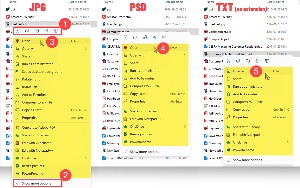
 Icons have been added at the (1) top to cut, copy, rename, share, or delete the object. What I didn’t care for in the previous version, the (2) Show more options button is less of a problem because the initial context menu is much more suited to the type of file selected. Options for a (3) JP(e)G file include opening with the default handler, opening with another program, rotating the image or resizing it, setting it as the Desktop background, and copying the path. If the selected file is a (4) Photoshop document (PSD) some of the actions that aren’t appropriate are gone. The third example is a (5) text file that doesn’t have an extension. The file explorer recognizes it as a text file and offers appropriate options.
Icons have been added at the (1) top to cut, copy, rename, share, or delete the object. What I didn’t care for in the previous version, the (2) Show more options button is less of a problem because the initial context menu is much more suited to the type of file selected. Options for a (3) JP(e)G file include opening with the default handler, opening with another program, rotating the image or resizing it, setting it as the Desktop background, and copying the path. If the selected file is a (4) Photoshop document (PSD) some of the actions that aren’t appropriate are gone. The third example is a (5) text file that doesn’t have an extension. The file explorer recognizes it as a text file and offers appropriate options.
Q-Dir is similar, except that it has no Show more options buttons. Everything appears in one long list that varies depending on the file type, (1) PDF, (2) PNG, and (3) MP3 are shown.
If you don’t like the new system, it’s possible to restore the previous functionality with a Registry edit. See Rick’s Daily Tips .
Editing the Registry can be hazardous. Making a mistake can cause the computer to become unstable or even make it impossible for Windows to start. Be sure to edit the correct key because some keys have similar names. If you add a key or modify an entry, double check spelling, numbers, and key types.
Fences, a utility I’ll tell you about soon, has become one of my new favorite utilities along with several others from Stardock. Fences has two primary purposes: It allows the user to organize Desktop icons into groups inside rectangles and it maintains the positions of the icons even if Windows moves them.
That’s a cool idea, I thought, but ultimately it’s not very useful because I can’t get to the Desktop without minimizing all of the applications that are on screen. That can be done with a single click, but then I would need to restore all of the applications.
There’s a help file, though, and it solved the problem once I took the time to read it. There’s a function called “Peek” triggered by pressing the Windows key and the Spacebar. That’s the default, but there are several others if you or some other application has already defined Windows-Spacebar. That’s the magic keystroke that places the Desktop icons controlled by Fences on top of everything on the screen. Double-click an icon to launch an application or open a file and Fences returns to the background.
Many Windows behaviors that are considered annoyances can be eliminated or at least reduced by utilities such as Microsoft’s PowerToys or some of the dozens of built-in keyboard shortcuts that are part of Windows. The primary problem is that it’s hard to remember the keyboard shortcuts you need because so many exist. I’ve found it useful to take an hour or two occasionally just to review what’s available.
There’s an old saying by workers and crafts people “Time spent sharpening the scythe is not time wasted!” Replace “scythe” with any tool of your choosing, and that tool might be Windows, Photoshop, or Microsoft Word. Learning how to use a tool properly does take time, but it will save time and eliminate frustration. You can never know too much about the tools you use.
I’m going to be bold here and give you an assignment. Carry it out or don’t as you prefer. There are several steps and I sincerely believe that performing even some of these activities will make your time in front of the computer more rewarding.
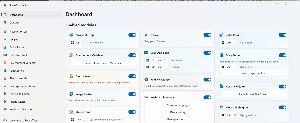 Install Microsoft PowerToys. When I prepared this report (18 Nov 2023) PowerToys included 23 components. I have enabled most of them on my computers. Take five minutes to review what each function does. Enable the ones you think will be most useful and leave the others for later. That’s nearly two hours, but you’ll save time and frustration.
Install Microsoft PowerToys. When I prepared this report (18 Nov 2023) PowerToys included 23 components. I have enabled most of them on my computers. Take five minutes to review what each function does. Enable the ones you think will be most useful and leave the others for later. That’s nearly two hours, but you’ll save time and frustration. Many applications accept plug-ins or extensions. Browser extensions are common. Most Adobe applications have extensions. Some email programs allow add-ons. This concept isn’t new. It dates back to the 1990s. Identify extensions that provide functions you wish the application had, install them, and see if they work for you. I’ve added MailMerge, SendLater, Unicodify, and Manually Sort Folders to Thunderbird. MailMerge lets me send email messages with user-specific attachments. SendLater delays message transmission for two minutes so that I can add something I forgot, Unicodify replaces straight quotes with typographic quotes, and Manually Sort Folders makes is possible for me to arrange folders the way I prefer.
Many applications accept plug-ins or extensions. Browser extensions are common. Most Adobe applications have extensions. Some email programs allow add-ons. This concept isn’t new. It dates back to the 1990s. Identify extensions that provide functions you wish the application had, install them, and see if they work for you. I’ve added MailMerge, SendLater, Unicodify, and Manually Sort Folders to Thunderbird. MailMerge lets me send email messages with user-specific attachments. SendLater delays message transmission for two minutes so that I can add something I forgot, Unicodify replaces straight quotes with typographic quotes, and Manually Sort Folders makes is possible for me to arrange folders the way I prefer.The time you spend mastering the tool is never wasted.
Some Windows users empty the Recycle Bin almost immediately after deleting a file. That’s not a good idea because it eliminates the ability to recover an accidentally deleted file. Others never empty the Recycle Bin and that’s also not a good idea because junk piles up.
There’s a better way. For far too long, I’ve emptied the Recycle Bin too soon and I’ve had to use another means to recover an accidentally deleted file. Ideally, the Recycle Bin would keep everything you send there for a week and then quietly and automatically delete it. This is almost achievable.
I would prefer a one week period because most people will figure out almost immediately that they’ve accidentally deleted a file they wanted to keep. At most, it will be obvious in a day or so when you try to re-open the file. That’s why my previous process of automatically emptying the Recycle Bin isn’t wise.
Click any small image for a full-size view. To dismiss the larger image, press ESC or tap outside the image.
 To fix the problem, open Setting, choose the System tab on the left, and then open the Storage panel and activate (1) Storage sense if it’s not already enabled. Then click the right arrow and click the (2) box to clean up temporary files. Activate (3) Automatic user content clean up and choose a time period. My preference it to have this run once a month.
To fix the problem, open Setting, choose the System tab on the left, and then open the Storage panel and activate (1) Storage sense if it’s not already enabled. Then click the right arrow and click the (2) box to clean up temporary files. Activate (3) Automatic user content clean up and choose a time period. My preference it to have this run once a month.
Set the period to (5) delete files that are in the Recycle Bin to what you feel is most logical for you. I would prefer 7 days, but that isn’t an option and I chose 14 days. The other options are 30 or 60 days, which seems too long; one day, which seems too brief; and never, which would simply continue to problem we’re trying to solve.
 If you routinely move downloaded files where they can be safely stored, (6) consider having Windows delete them from the default Downloads directory. I don’t use the Downloads directory, but some temporary downloads are stored there. I have these files deleted two weeks after they’ve been downloaded. The safer option would be to retain the default setting, never.
If you routinely move downloaded files where they can be safely stored, (6) consider having Windows delete them from the default Downloads directory. I don’t use the Downloads directory, but some temporary downloads are stored there. I have these files deleted two weeks after they’ve been downloaded. The safer option would be to retain the default setting, never.
You can also have (7) online files deleted if you haven’t opened them for a while. Local copies of files would still be retained if you created them, but I have so few online file in Microsoft OneDrive that I don’t bother.
 Once you’ve made the changes, the Recycle Bin will be self cleaning. Because I have decades of muscle memory that causes me to empty the Recycle Bin whenever it contains files, I moved it to the far edge of the third screen so it’s not in my line of sight.
Once you’ve made the changes, the Recycle Bin will be self cleaning. Because I have decades of muscle memory that causes me to empty the Recycle Bin whenever it contains files, I moved it to the far edge of the third screen so it’s not in my line of sight.
With Christmas just around the corner, maybe you’d like to watch some British Christmas specials, or some from Canada or Europe. Or maybe you’d prefer a political comedy, a crime drama, or a Korean television show.
Click any small image for a full-size view. To dismiss the larger image, press ESC or tap outside the image.
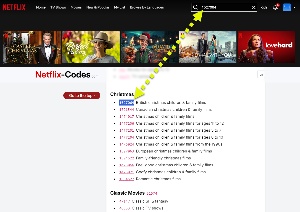 Locating film types is easy. Just open Netflix, choose Search and type “British Christmas Movies”. You’ll get a few hits. OK, so maybe it’s not quite that simple. But what if you type “1527064” into the search box? Now you’ll get a much larger list. Why is that?
Locating film types is easy. Just open Netflix, choose Search and type “British Christmas Movies”. You’ll get a few hits. OK, so maybe it’s not quite that simple. But what if you type “1527064” into the search box? Now you’ll get a much larger list. Why is that?
I have no clue. Netflix assigns British Christmas programs to category 1527064, so all you need is the number. Netflix, of course, provides a list of its category numbers to make searching easier for customers. Doesn’t it? Well, no. Netflix does not provide such a list.
For that, you need to visit Netflix-Codes. Why Netflix doesn’t provide a list of these codes is a mystery, but Netflix-Codes has main categories such as Action & Adventure, Anime, and Christmas or Thrillers, TV Shows, and Sports Movies. Each main category has a range of sub-categories.