Listen to the Podcast
25 Aug 2023 - Podcast #846 - (17:34)
It's Like NPR on the Web
If you find the information TechByter Worldwide provides useful or interesting, please consider a contribution.

If you find the information TechByter Worldwide provides useful or interesting, please consider a contribution.
It’s easy to think of a disk partition manager as a tool used only by hardware wizards. After all, what regular user would ever need such a powerful tool? The answer may surprise you.
And if you need a partition manager, do you need more than the Disk Management Console that’s a built-in part of Windows Settings?
Click any small image for a full-size view. To dismiss the larger image, press ESC or tap outside the image.
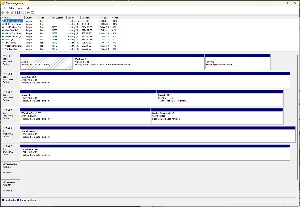 Windows includes a Disk Management application that can be used to define partitions, create logical drives, format drives, change drive letters, and more. But that’s not always enough.
Windows includes a Disk Management application that can be used to define partitions, create logical drives, format drives, change drive letters, and more. But that’s not always enough.
You may think of a partition manager as software that creates, resizes, merges, and deletes partitions on a hard drive. That’s accurate; the description covers most of what the Windows Disk Manager can do, but some disk managers do a lot more. Partition managers are available for Windows, MacOS, and Linux, but I’ll limit this discussion to utilities for Windows.
There are two partition managers that I recommend, both with free and paid versions. I’ll limit this article to the AOMEI Partition Assistant, but you may also want to look at the EaseUS Partition Master. I have used both, but when AOMEI offered a combination deal that included its backup application and the partition manager, I accepted it.

 My primary computer has a built-in solid state disk drive and several other drives that are connected via USB. That is likely one of the reasons the Windows Disk Manager takes so long to start: Usually around 39 seconds. Windows 11 offers Disks & Volumes in Settings and it opens in about five seconds. Its interface is significantly different from any other partition manager I’ve seen. So that’s one reason that I prefer the AOMEI Partition Assistant, which opens in in about five seconds.
My primary computer has a built-in solid state disk drive and several other drives that are connected via USB. That is likely one of the reasons the Windows Disk Manager takes so long to start: Usually around 39 seconds. Windows 11 offers Disks & Volumes in Settings and it opens in about five seconds. Its interface is significantly different from any other partition manager I’ve seen. So that’s one reason that I prefer the AOMEI Partition Assistant, which opens in in about five seconds.
If your computer has just a single disk, you may not need a partition manager for the basic functions of creating, resizing, merging, and deleting partitions. The computer manufacturer will have taken care of that for you. But if you want to replace the disk with a solid-state drive, most third-party partition managers can perform the cloning process.
After replacing the disk drive, you may want to sell the old disk. Just deleting the files and directories is insufficient. Using the partition manager’s disk wipe function makes the old data virtually impossible to recover. If you’re the subject of an investigation by the National Security Agency, they may be able to recover at least some of the files. The only way to ensure that the data is really gone involves physically destroying the drive, and then only if the data hasn’t been backed up to another device or to a cloud-based service. If you just want to be sure that your financial records are unreadable when you sell the disk drive, this is more than adequate.
Some of a partition manager’s functions are destructive, so it’s unwise to start a partition manager and then experiment with the functions to find out what they do. Treat any disk partition manager the way you’d treat a band saw. Used with care, a band saw can make intricate cuts in wood. Used carelessly, it can remove a thumb, finger, or hand.
AOMEI Partition Assistant Standard, the free version, includes the ability to create, merge, check, format, clone, delete, resize, hide, unhide, and move partitions; initialize and clone disks; perform a surface test; rebuild the master boot record; change the drive letter and label; and set the active partition. That’s a lot of power in a free application. AOMEI Partition Assistant Pro adds the ability to split a partition, allocate free space, align partitions, and change the disk’s serial number. It also includes command line partitioning for those who prefer to work from the command line.
Installing A New Disk: This is the activity most people need to use a partition manager for. A physical drive can be partitioned to appear as more than one logical drive. You might have a 4TB device and you’d like to use 1TB for the operating system and applications, but you’d like to use the remaining 3TB as data drive D. After creating a partition on a physical disk, you need to format it. Partition Assistant supports NTFS, FAT32, exFAT, and the extended options (Ext2, Ext3, Ext4) that are used for Linux.
Resizing A Partition: If you decide later that you’d like to modify the partition sizes, Partition Assistant can handle that task. Maybe you decide that the C drive should be 1.5TB and the D drive should be 2.5TB. To accomplish this, you would first reduce the size of the partition for drive D and then increase the size of the partition for drive C.
Send In The Clones: Partition Assistant can clone an entire physical disk or a logical drive. If you replace a mechanical drive with a solid state drive to improve the computer’s operation, you need to move everything that’s on the boot drive to the new drive. The copy process can’t handle this because there are hidden files partitions on a Windows boot disk. Partition Assistant makes migrating the operating system easy.
Protecting Private Information: When giving a computer or disk away, or selling it, just deleting the files on the drive doesn’t eliminate files that were on the disk. The information is still there and can be reconstructed. Use the File Shredder function that obliterates the data.
 The standard version is free and includes all of the essential features. The Professional version costs $50 and adds a few nice-to-have features. AOMEI also has a disk backup application, called Backupper, with a free standard version and a professional version that sells for $50. There is a never-ending discount that the website shows as being “good for 24 hours only”. The deal is good forever. The combined Disk Backupper and Partition Assistant Pro is a decent deal.
The standard version is free and includes all of the essential features. The Professional version costs $50 and adds a few nice-to-have features. AOMEI also has a disk backup application, called Backupper, with a free standard version and a professional version that sells for $50. There is a never-ending discount that the website shows as being “good for 24 hours only”. The deal is good forever. The combined Disk Backupper and Partition Assistant Pro is a decent deal.
Additional details are available on the AOMEI website. I also mentioned the EaseUS Partition Master, which is also a good choice. Information is on the EasUS website, where you'll find similar prices and deals.
The Employee Retention Credit (ERC) is a refundable COVID-era tax credit for employers that kept paying employees while shut down because of a government order or that suffered a loss of income during the pandemic. Apparently it’s still possible to claim a credit now, but the IRS warns that scammers are using this to defraud companies.
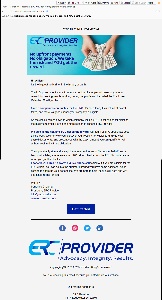 No upfront cost. No obligation. We take the risk and YOU get the reward.
No upfront cost. No obligation. We take the risk and YOU get the reward.
It’s the biggest no-brainer in the history of earth.
The U.S. government wants to return a portion of your payroll taxes to you as a reward for keeping people working during the pandemic. It’s called the Employee Retention Credit, or the ERC.
8 in 10 companies can qualify for the ERC. It’s not a loan, it’s a refund of payroll taxes, and there’s a good chance your company is eligible.
So the choice comes down to which company will be YOUR best choice for claiming the maximum credit. Here’s one more reason to choose ERC Provider.
We take all the risk and YOU get all the reward. Our team of ERC specialists does all the work. We interview you, discover your reasons for eligibility, analyze your payroll documents, and present you with the exact amount you can qualify for. All without cost and with no obligation.
Then you simply sign and accept the agreement for us to file on your behalf, and a few months later, you receive your ERC refund checks from the IRS. You only pay us when you get the checks.
I hope you’ll agree it’s worth a quick phone call to find out if you are eligible for the ERC credit. You can go into the summer knowing you have some additional funds coming to shore up your bottom line. We are here to help- book a call here and we’ll get things rolling for you.
Does the address 1317 Edgewater Dr #2107, Orlando, FL 32804 imply to you that the company located there is on the 21st floor of a (possibly) prestigious high-rise office building? That address, in fact, is located in a single-story building with PhysicalAddress.com above the doors.
Click any small image for a full-size view. To dismiss the larger image, press ESC or tap outside the image.
 PhysicalAddress.com is a “virtual address & virtual mailbox service” with locations on Wall Street in New York City, Las Vegas, Atlanta, Dallas, and elsewhere. That’s the address of ERC Provider “a team of professionals dedicated to maximizing the Employee Retention Credit (ERC) for small businesses affected by COVID-19.” The company’s website says they have “helped our clients obtain over $400 million in credits and counting!”
PhysicalAddress.com is a “virtual address & virtual mailbox service” with locations on Wall Street in New York City, Las Vegas, Atlanta, Dallas, and elsewhere. That’s the address of ERC Provider “a team of professionals dedicated to maximizing the Employee Retention Credit (ERC) for small businesses affected by COVID-19.” The company’s website says they have “helped our clients obtain over $400 million in credits and counting!”
It seems to me that such a company wouldn’t have a mailing address at a mailbox service, but that doesn’t mean the email is a scam. It also doesn’t increase my confidence in the company.
The Better Business Bureau has no record for ERC Provider. Neither does the Orlando Chamber of Commerce. It seems that a company that has “helped our clients obtain over $400 million in credits” would be a member of these organizations.
So what does the Internal Revenue Service say about it? The IRS website cautions that “scammers and unscrupulous promoters continue to run aggressive broadcast advertising, direct mail solicitations and online promotions for the credit.”
The IRS also says “Anyone considering claiming the ERC should carefully review the specific eligibility requirements. Eligible employers who need help claiming the credit should work with a trusted tax professional” because the credit can be claimed only by eligible businesses and tax-exempt organizations that had employees during specific time periods.
Specifically the IRS warns about certain scam techniques:
The IRS says promoters may lie about eligibility requirements. In addition, anyone using these promoter’s services could be at risk of someone trying to steal their identity or use their information to take a cut of the improperly claimed credit. Is the example I’ve shown here a scam? I simply don't know. There are certainly some caution flags, but it could be legitimate, and that’s why it's important to follow the Internal Revenue Service’s recommendations to verify that the company you’re working with is legitimate.
The creators of the DuckDuckGo search engine are working on a browser. It’s available now in beta. You’re probably thinking “That’s just what we need—another browser.” We already have Chrome and all the Chrome variants such as Edge, Vivaldi, Brave, several versions of Opera, and more; Mozilla Firefox; and Apple’s Safari browser (based on the discontinued KHTML engine developed by the KDE Project).
Why do we need another browser? Do we need another browser. The DuckDuckGo Private Browser emphasizes security, but then so do all the other browsers.
Click any small image for a full-size view. To dismiss the larger image, press ESC or tap outside the image.
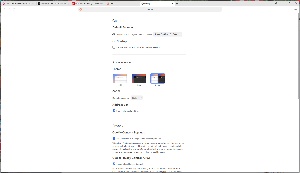 Being in beta, the Duck Browser (as I’m going to call it from now on to avoid repeatedly having to type “The DuckDuckGo Private Browser”) has a limited number of settings: Just one short screen compared to Vivaldi’s enormously long series of screens for every setting imaginable.
Being in beta, the Duck Browser (as I’m going to call it from now on to avoid repeatedly having to type “The DuckDuckGo Private Browser”) has a limited number of settings: Just one short screen compared to Vivaldi’s enormously long series of screens for every setting imaginable.
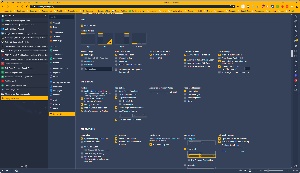 I like having control over what a browser looks like and how it works, so Vivaldi has been my default for about a year. Still, I like the direction the Duck Browser is taking. There is one significant shortcoming, though, and it’s a deal breaker for me. Currently there seems not to be a way to install extensions and I depend on a lot of extensions, from 1Password and Social Fixer to Print Friendly and JXL Support. The Duck browser is based on Chrome, but visiting the Chrome Web Store offers no option to install extensions. Extensions are promised for a future release.
I like having control over what a browser looks like and how it works, so Vivaldi has been my default for about a year. Still, I like the direction the Duck Browser is taking. There is one significant shortcoming, though, and it’s a deal breaker for me. Currently there seems not to be a way to install extensions and I depend on a lot of extensions, from 1Password and Social Fixer to Print Friendly and JXL Support. The Duck browser is based on Chrome, but visiting the Chrome Web Store offers no option to install extensions. Extensions are promised for a future release.
If you’re looking for security, though, keep your eye on the Duck Browser. Maybe even install the beta and use it occasionally. Search and browsing are private and more secure, the browser automatically responds to cookie pop-ups that many websites use, it adds privacy and better playback with YouTube videos, and maybe the most interesting feature, the History Burner. There’s an icon shaped like a flame in the upper right corner. Click it to close all open tabs and clear the list of recently visited sites immediately.
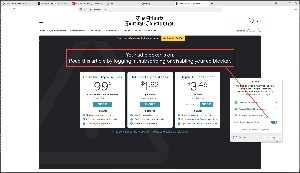
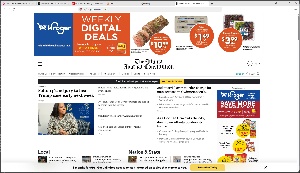 The developers say the Duck Browser uses less than half the data that Chrome does, in part because of its built-in ad blocking system. The ads are removed and so is the white space that most other ad blockers leave. There’s also a secure password manager, but I’ll stick with 1Password for that task.
The developers say the Duck Browser uses less than half the data that Chrome does, in part because of its built-in ad blocking system. The ads are removed and so is the white space that most other ad blockers leave. There’s also a secure password manager, but I’ll stick with 1Password for that task.
The ad blocker may cause some sites to malfunction. For example, I visited the Atlanta Journal Constitution website, but access was blocked. Turning the ad blocker off is easy and the change is remembered so you don’t have to turn it off every time you return to a site that blocks access if its ads can’t be shown.
The Duck Browser is well worth trying. It’s free and you can download it for Windows or Mac.
Another in the occasional series of scams perpetrated by idiots.
