Listen to the Podcast
14 July 2023 - Podcast #840 - (17:54)
It's Like NPR on the Web
If you find the information TechByter Worldwide provides useful or interesting, please consider a contribution.

If you find the information TechByter Worldwide provides useful or interesting, please consider a contribution.
Although WordStar was a key player in the early days of personal computers, it was defeated by the more robust WordPerfect in the mid-1980s and it’s been Microsoft’s market since about 2000. Change is coming.
Microsoft Office, now called Microsoft 365, owns the office suite market. For now. Word, Excel, PowerPoint, and Access have enjoyed a 20-year run at the top, and it’s unlikely that writers and editors will abandon Microsoft 365 anytime soon. The same is true for enterprises because inertia is hard to resist. Home and small business users may be harder to retain.
As large corporations began to install computers, an adage emerged: Nobody ever gets fired for buying IBM. That was true even though some people should have been fired for buying IBM. Even in the early days there was competition; Honeywell, Burroughs, NCR, Remington Rand, and others produced computers that would have been better fits for some applications in some industries. IBM had mastered the FUD factor: Fear, uncertainty, and doubt.
Microsoft is in nearly the same position today and the new adage could be Nobody ever gets fired for buying Microsoft. Microsoft offers system management tools that can be used by less experienced IT professionals. Linux and Unix systems are more customizable but require considerably more knowledge. This is not to demean the talents of those who manage Microsoft systems, but only to acknowledge that not all members of the IT team need the same knowledge, experience, and pay grade.
Click any small image for a full-size view. To dismiss the larger image, press ESC or tap outside the image.
 Any system that is tied to Microsoft Windows will almost certainly use the Microsoft 365 office suite. But home users, small businesses, and home offices could easily convert to one of the other office suites.
Any system that is tied to Microsoft Windows will almost certainly use the Microsoft 365 office suite. But home users, small businesses, and home offices could easily convert to one of the other office suites.
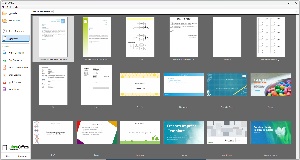 Might WordPerfect be the once and future king? Doubtful. Perhaps OpenOffice or LibreOffice? Unlikely despite powerful features and free availability. Microsoft 365 is actually a compelling bargain. Businesses pay $6 to $22 per month per user and home users get an even better deal—$100 per year for two to six family members or $70 per year for a single user.
Might WordPerfect be the once and future king? Doubtful. Perhaps OpenOffice or LibreOffice? Unlikely despite powerful features and free availability. Microsoft 365 is actually a compelling bargain. Businesses pay $6 to $22 per month per user and home users get an even better deal—$100 per year for two to six family members or $70 per year for a single user.
 Not everyone needs the full office suite, though. Those who need just a word processor could choose Google Docs or even the free online version of Microsoft 365. Some features of the full version will be missing, but the free applications are adequate for many people.
Not everyone needs the full office suite, though. Those who need just a word processor could choose Google Docs or even the free online version of Microsoft 365. Some features of the full version will be missing, but the free applications are adequate for many people.
I wrote this article in Word and stored the file on the local computer for later use in Adobe Dreamweaver, but I could just as easily have written it in any other word processor, a text editor, or one of the online services. I could have stored the document on Google Drive or Microsoft OneDrive. Online storage offers the advantage of making documents available to my other computers, tablets, and even my phone.
In 1982, I was the advertising-marketing-PR-graphics person for a company that provided timesharing services on their Digital Equipment Corporation PDP 11/70 computers. Customers connected to the computers using dumb terminals, phone lines, and 300- or 1200-baud modems. Some of the larger customers had their own PDP 11/70 or PDP 11/34 computers on-site. I saw desktop computers as the future and told the owner that we should investigate PCs that could run their own applications and connect to remote computers with terminal emulation software. That resulted in changing my title to the advertising-marketing-PR-graphics-PC guy. Dumb terminals were replaced with desktop computers that could act as dumb terminals and could also had applications that could use data from the accounting system. Now it seems like a rerun of the 1980s as we connect absurdly powerful personal computers to online services.
There are lots of differences. The connection speed, for example, instead of being slow enough that users could read faster than characters would appear on the screen, is fast enough to download a document that will take an hour to read in just one or two seconds.
So we have choices. Lots of choices. Free open-source applications, free proprietary applications, paid proprietary applications, and even paid open-source applications.
Some occupations all but require Microsoft applications. Editors, for example. Although other applications can read and write files in Microsoft Word format, the conversions are sometimes less than perfect. Anyone who’s being paid to work on files that will be used by others should probably stick with Microsoft.
There are other reasons to consider Microsoft: The Office suite includes features that the other suites don’t: Outlook, OneNote, Publisher, Lens, and Microsoft To-Do. OpenOffice and LibreOffice have a database manager, but Corel’s WordPerfect Office suite includes Paradox only in the pricier Pro version. Assuming the word processor, spreadsheet, and presentation applications all generally get the basics right, and they do, do the extras have any value?
I’ve never been a fan of Microsoft’s email client, but it’s the standard for enterprises. My preference is Thunderbird even though it doesn’t integrate as well as Outlook does with the other suite applications.
Microsoft OneNote is another good reason to consider Microsoft 365: None of the other suites has anything that corresponds to OneNote. Evernote is available in free and paid versions, but OneNote simply works better for most people. And there’s Microsoft Publisher. It’s not a replacement for Adobe InDesign, but it’s capable of handling simple newsletters and internal documents.
No matter which you choose, the cost is likely to be lower than what you paid 20 or 30 years ago for a series of individual programs. The value of $100 in 1982 equates to $315 today. Many of today’s paid applications use the subscription model, so the Microsoft Office Suite will cost about $1000 over a decade. You have to decide whether the value is worth the cost. Installed on five computers, that would be $20 per year per computer.
Some people are still using the DOS version of WordPerfect 5.1, which was released in 1989, on their Windows 11 computers. It was priced at $295, the equivalent of $723 today. Would we be happy driving a 1989 Buick Century sedan (or maybe a 1989 Mercedes-Benz S-Class 300SE sedan). No matter how good these automobiles were in 1989, they would now be 34 years old and many features would be absent.
In the old days, we sent letters to friends and family. Then computers came along and people stopped writing letters. Email was faster and free. Now you can use your computer to send a letter.
You don’t need to buy paper, envelopes, and stamps. Just create a document on your computer, upload it to LetterStream, provide an address, and your letter will be on its way via either the US Postal Service or FedEx.
US Postal letters cost $1.08 each for one page and 12¢ for additional pages. Full color pages add 32¢ each. If you want to send a certified letter, that adds $6.93. For mailing lists, primarily something enterprises would use, it’ll cost $19.95 plus half a cent per address to get the list cleaned and standardized. You can also send postcards for 73¢ each.
Accounts are free, which is useful for individual users. Those with mailing lists that exceed 25 addresses will need to spend at least $99 per month and pay a $5 monthly access fee, but these accounts receive volume discounts.
Those who need to send messages via FedEx for overnight delivery will pay $27.95 per envelope, plus additional per-page fees for the contents.
Maybe that sounds a bit pricey, but consider this: If you need to send a real letter, you’ll have to print the letter, put it in an envelope, and take the envelope to a post box. So your cost would probably be more than $1.08.
When you need to send a physical letter, this might be a workable option.
One of my general rules states that any repetitive action should be automated, even if automating the process saves less than a second. That’s because it can also improve accuracy.
Click any small image for a full-size view. To dismiss the larger image, press ESC or tap outside the image.
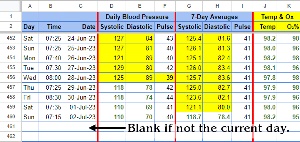 I have a spreadsheet to track my blood pressure, pulse rate, temperature, and blood oxygen level. This predated my encounter with a spinal surgeon last September, but it has become more important since then. The spreadsheet is in Google Sheets because that makes it easy to share with my doctor, but the same process would work in Excel, OpenOffice, LibreOffice, and most other spreadsheets.
I have a spreadsheet to track my blood pressure, pulse rate, temperature, and blood oxygen level. This predated my encounter with a spinal surgeon last September, but it has become more important since then. The spreadsheet is in Google Sheets because that makes it easy to share with my doctor, but the same process would work in Excel, OpenOffice, LibreOffice, and most other spreadsheets.
Eleven columns display the day name, time, date, current day’s blood pressure and pulse readings, a 7-day average of blood pressure and pulse readings, and the current day’s temperature and blood oxygen level.
I had been using a macro to enter the date each day using Macro Express: Two periods followed by dfd entered the date as 4-digit year, hyphen, 2-digit month, hyphen, and 2-digit day (example: 2023-07-02). Spreadsheet formatting modified that to 2-digit day, hyphen, month abbreviation, hyphen, 2-digit year (example: 02-Jul-23).
The day name column calculated its value from the date column using the ISBLANK function to suppress the entry if no date was present in the date column and "ddd" to format the day name as a 3-character abbreviation. =IF(ISBLANK(c3),,TEXT(c3,"ddd"))
The IF function tests for a condition and then displays a value or the result of a formula depending on whether the result is true or false.
A blank entry can also be specified as "" (quotation marks without content), which some may find to be clearer:
=if(CONDITION, CONDITION_TRUE, "") - Value for true only, false is blank.
Using a macro to enter the date took less than half a second and the process was dependably accurate because the value depended on the system clock. So what advantage might I gain by creating a formula to enter the date automatically each day? Clearly there isn’t any, but that’s never stopped me before, so I set out to create a formula.
The date at the top of the column needs to be entered manually and each subsequent cell in the column needs a formula to enter the next day. The easiest formula would be =A2+1, but that would enter future dates, which I didn’t want.
I tried =IF(TODAY() > A2, A2+1, ) and that works for the current day, but all future dates are both filled and incorrect. It was time for a nested IF statement.
=IF(TODAY() > A2, IF(ISBLANK(A2), , A2+1), )
Nested IFs aren’t easy to read.
=if(CONDITION#1, if(CONDITION#2, CONDITION2_TRUE, CONDITION2_FALSE), CONDITION1_FALSE)
It works this way:
Is today greater than the date in the cell above?
If yes, is the cell above blank?
If yes, display a blank.
If no, display the date in the cell above + 1.
If no, display a blank.
While we’re in the vicinity, maybe this would be a good time to talk about how information can transcend numbers with clear formatting.
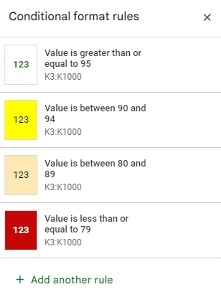 The blood oxygen levels are formatted:
The blood oxygen levels are formatted:
There are also four categories for blood pressure readings.
Formulas and conditional formatting are just two of the basic functions that are easily within reach of all spreadsheet users and they can make the document easier to use and easier to understand.