Listen to the Podcast
7 July 2023 - Podcast #839 - (15:55)
It's Like NPR on the Web
If you find the information TechByter Worldwide provides useful or interesting, please consider a contribution.

If you find the information TechByter Worldwide provides useful or interesting, please consider a contribution.
Several advisors on YouTube say that nobody should ever use a Microsoft account as their Windows login account and suggest that anyone who does so is a fool, or worse. The admonitions contain concepts that give me pause: “Everybody” and “always” are often indicators of weak logic.
I don’t like that game and won’t play it. Everybody must use Windows, everybody must use the MacOS, everybody must use Linux and it gets even worse with Linux because the claim is that everybody must use Ubuntu Linux or Mint or Debian or one of several dozen other variants. Windows users spout nonsense about using only Windows XP or never upgrading to Windows 11. Some Mac users may make similar claims about Sonoma or Ventura or El Capitan. What if Microsoft DOS is sufficient for your needs? Always, never, everyone, and nobody have limited uses in intelligent discussions.
Well, that’s just nonsense because everybody should use the operating system that they’re most comfortable with. The one that works for them. When somebody starts applying absolutes, it’s time to stop paying attention to their blather.
There are reasons why a local account might be the better choice for you, but there are equally compelling reasons why a Microsoft account might be the better choice for you.
First, let’s sort out what a local account is and what a Microsoft account is.
LOCAL ACCOUNTS have been around since Microsoft added user accounts. I don’t recall when accounts were introduced, but it might have been with Windows 95. The Administrator account existed previously and all users ran with administrator privileges. All accounts created on Windows computers prior to Windows 10 were local accounts.
Local accounts can use lowercase letters, uppercase letters, numbers, and special characters such as ! $ # & for the user name, but not the @ symbol. Local accounts can have a password, but are not required to have one.
Click any small image for a full-size view. To dismiss the larger image, press ESC or tap outside the image.
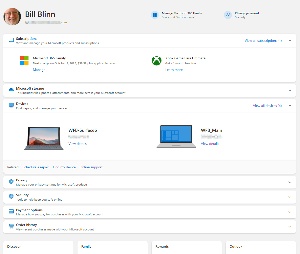 MICROSOFT ACCOUNTS were introduced with Windows 10 and Microsoft strongly suggests that users should use one. Those who automatically respond to any Microsoft recommendation by doing exactly the opposite are some of the strongest opponents.
MICROSOFT ACCOUNTS were introduced with Windows 10 and Microsoft strongly suggests that users should use one. Those who automatically respond to any Microsoft recommendation by doing exactly the opposite are some of the strongest opponents.
Microsoft user names must be an email address and Microsoft recommends an address from outlook.com, hotmail.com, live.com, or msn.com. If you have one of these addresses, you already have a Microsoft account and all you need to do is link it with the Windows installation. A Microsoft account can also be set up with any email address you already have.
A Microsoft account can be used on any combination of Windows 10 or 11 computers, an Xbox console, Skype, Microsoft 365, and the Microsoft Store.
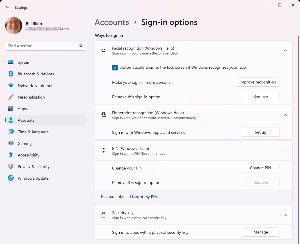 When you use a Microsoft account, the same credentials work for all Windows devices, OneDrive, and the Microsoft Store.
When you use a Microsoft account, the same credentials work for all Windows devices, OneDrive, and the Microsoft Store.A local account might be the right choice if you use only one device, privacy is your sole concern, and you don’t want to be bothered with a password, encryption, or other security measures.
A Microsoft account might be the right choice if you use multiple devices, want to enable security measures, value flexibility in purchasing and installing apps from the Microsoft Store, and you want to standardize customization across multiple computers.
One size doesn’t fit all. What’s right for me might not be right for you. Beware anyone who says everyone must or must not do something. But if you want to know what my decision was: I use a Microsoft account.
Scammers may see promised riches from exploiting artificial intelligence, but AI also offers hope for new ways to fight back against spam, scams, and phishing.
Click any small image for a full-size view. To dismiss the larger image, press ESC or tap outside the image.
 If you’re old enough to remember Mad Magazine, or you’ve read some old copies that were hoarded by your parents or grandparents, this may remind you of Spy vs Spy, the long-running cartoon feature by Antonio Prohías, a Cuban political cartoonist who fled to the United States in 1960. There were two spies, identical in every way, except that one dressed in black and the other in white. The obvious lesson was that, regardless of their suits, both were evil. Occasionally a female spy, dressed in gray appeared, and it seems to me that she always triumphed.
If you’re old enough to remember Mad Magazine, or you’ve read some old copies that were hoarded by your parents or grandparents, this may remind you of Spy vs Spy, the long-running cartoon feature by Antonio Prohías, a Cuban political cartoonist who fled to the United States in 1960. There were two spies, identical in every way, except that one dressed in black and the other in white. The obvious lesson was that, regardless of their suits, both were evil. Occasionally a female spy, dressed in gray appeared, and it seems to me that she always triumphed.
So artificial intelligence plays the part of the spy in black (spammers and scammers) and the spy in white (the protector). There my analysis of both sides being evil breaks down, but we probably shouldn’t expect a 100% correlation between the cartoon world and the real world.
 It’s clear that AI can be used to create deep fakes, both visual and text-based. I’ve seen an image posted by several people who seem to believe that a photo of an “Italian mobile library” is legitimate even though there are three clear indications that it is not.
It’s clear that AI can be used to create deep fakes, both visual and text-based. I’ve seen an image posted by several people who seem to believe that a photo of an “Italian mobile library” is legitimate even though there are three clear indications that it is not.
Beyond silly images such as this that clearly show why “they” took “gullible” out of the dictionary, there is the real danger that people will believe carefully crafted AI messages. Attackers are already using AI to create phony phishing messages according to Abnormal Security.
One example: Messages that claim to be from Meta for Business say that the recipient has posted prohibited content and must now take some specific action. Unlike most of the dreck from scammers, the messages have no misspellings and no grammatical errors. And the message includes the user’s Facebook name. As a result, even careful users may be tempted to click the link.
The primary rule still applies here: Click no link until you confirm that it will take your browser where it claims to. Better still, just ignore the link and go directly to the purported sender’s website, log in to your account, and verify whether the warning is legitimate.
The good news is that AI can be used to identify AI and, except for caution by users, it’s the best way to avoid scams. Don’t panic, but be aware. Be very aware.
Windows 11 Fixer has been around since December 2021, soon after Windows 11 was released. Version 2 was released recently and includes some additional clever features.
It's one of several applications that have been released to give users a way to modify the operating system's characteristics. Two points are important to note:
First, Windows 11 Fixer doesn't add any features to Windows; instead, it gathers a large number of options into a single application so users don't have to search for them in Settings, the Control Panel, or other areas. Some of the changes Windows 11 Fixer can make would require Registry edits otherwise.
Second, this application should not be confused with WinFixer, a scammy application by Winsoftware that claimed to repair problems with Windows computers, but only if the user paid for the full version of the software. WinFixer would be installed without the user's permission or knowledge and then display false warnings about security and performance problems. The developer claimed it was located in Liverpool, England, but the address didn't exist. The company appeared to have been located in Honduras, but claimed to have branches in Poland and Ukraine. The company's web server was in Belize. The Federal Trade Commission tried to shut the scammers down in 2008 and substantial fines were levied against the operators, but not before WinFixer had damaged many computers.
Windows 11 Fixer is both legitimate and quite useful. There are four tabs, one that deals with the Task bar, light and dark mode, and the context menu. The second tab adjusts settings for notifications, the clipboard, privacy and security, diagnostics, and permissions. Tab three refers to bloatware and can be used to remove Windows components you don't use such as Teams, Microsoft Edge, and Cortana. The fourth lists a few applications you can have the utility install.
Click any small image for a full-size view. To dismiss the larger image, press ESC or tap outside the image.
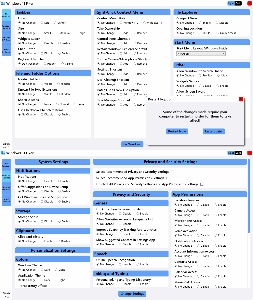 Windows 11 Fixer 2.0 is a portable app, so you don't install it. Just extract the files from the archive. The selectors for the settings usually offer two options (usually enable and disable) and “no change”.
Windows 11 Fixer 2.0 is a portable app, so you don't install it. Just extract the files from the archive. The selectors for the settings usually offer two options (usually enable and disable) and “no change”.
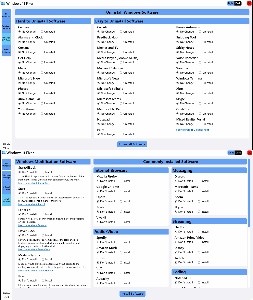 If you have version 1, you'll want the version 2 update. If you don't have version 1, you'll probably still want version 2. You'll find it on GitHub.
If you have version 1, you'll want the version 2 update. If you don't have version 1, you'll probably still want version 2. You'll find it on GitHub.
The extracted files included a non-functional shortcut that specifies the target as C:\Users\willi\OneDrive\Desktop\Windows 11 Fixer v2.1.0 (Portable)\Data\Windows 11 Fixer.exe even though I didn't extract the files to the desktop. Additionally, the shortcut would attempt to start the utility in C:\Users\Nathan\Desktop\Windows 11 Fixer v2.1.0 (Portable)\Data. There is no user “Nathan” on my computer.
So just delete the shortcut, create a directory such as C:\PortableApps\UTILITIES\Windows 11 Fixer 2\ and copy all of the extracted files in the Data directory there. My example directory is on drive C in a directory where I keep some portable applications. The location is unimportant and some users may prefer to create a directory on the Desktop.
Another in the occasional series of scams perpetrated by idiots.
Just a few of the obvious scam indicators:
