Listen to the Podcast
12 May 2023 - Podcast #831 - (17:15)
It's Like NPR on the Web
If you find the information TechByter Worldwide provides useful or interesting, please consider a contribution.

If you find the information TechByter Worldwide provides useful or interesting, please consider a contribution.
If you’re thinking about setting up a website, you’ll find a lot of options. Two of the more powerful options are Dreamweaver and WordPress.
WordPress sites can be hosted on the WordPress site or on website hosting providers such as Bluehost. Sites created with Dreamweaver must be hosted on a standard hosting site such as Bluehost, Dreamhost, or any of many other hosting sites. Some development tools such as Wix also offer hosting. Adobe doesn’t offer hosting, but Dreamweaver has been a popular choice since 1997*, when it was developed by Macromedia. Adobe acquired Dreamweaver in 2005.
* In the podcast, I misstated this as 1977. That would be remarkable because the web didn't exist until the 1990s.
Other options include Microsoft’s free Digital Marketing Center, Canva, and Affinity Designer.
And here’s the spoiler: Dreamweaver is the right choice for a lot of people, including me.
Click any small image for a full-size view. To dismiss the larger image, press ESC or tap outside the image.
 I’ve been pulled into some WordPress projects, but I always seem to spend an enormous amount of time trying to find the right selection on one of WordPress’s thicket of menus so that I can accomplish something that would take a minute or two in Dreamweaver. Even something as simple as keeping a backup of the site is complicated in WordPress. Because Dreamweaver sites are developed on a local computer and then uploaded, I already have one backup of the site on my computer, another backup is on the CrashPlan server, and two more backups are stored locally on detached drives. WordPress sites are developed on the server. A good WordPress host will keep a backup copy on their servers, but obtaining a local backup requires downloading the WordPress database, plug-ins, and other components.
I’ve been pulled into some WordPress projects, but I always seem to spend an enormous amount of time trying to find the right selection on one of WordPress’s thicket of menus so that I can accomplish something that would take a minute or two in Dreamweaver. Even something as simple as keeping a backup of the site is complicated in WordPress. Because Dreamweaver sites are developed on a local computer and then uploaded, I already have one backup of the site on my computer, another backup is on the CrashPlan server, and two more backups are stored locally on detached drives. WordPress sites are developed on the server. A good WordPress host will keep a backup copy on their servers, but obtaining a local backup requires downloading the WordPress database, plug-ins, and other components.
Plug-ins themselves can be vexing. WordPress provides basic functionality, but users need to obtain, set up, and modify themes and plug-ins. Because each of these has been developed by a different company, the user interfaces can differ significantly.
So WordPress befuddles me the same way most applications that try to make things easy for the user befuddle me. Just give me access to the underlying operation, and that’s what Dreamweaver does.
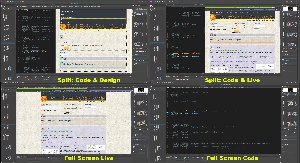 Dreamweaver offers four primary ways to view a page that’s being edited: Split screen with code view and design view, split screen with code view and live view, full screen code view, and full screen live view or design view. Maybe that’s five primary ways to view the page. And if you choose split screen, the options are horizontal and vertical split. Horizontal split can place the code in the left or right half, and vertical split can place the code in the top or bottom half. So that’s even more options.
Dreamweaver offers four primary ways to view a page that’s being edited: Split screen with code view and design view, split screen with code view and live view, full screen code view, and full screen live view or design view. Maybe that’s five primary ways to view the page. And if you choose split screen, the options are horizontal and vertical split. Horizontal split can place the code in the left or right half, and vertical split can place the code in the top or bottom half. So that’s even more options.
 Design view shows more or less what will appear in a browser, except that typefaces aren’t rendered and menus that depend on cascading style sheets (CSS) or Javascript (JS) are only hinted at. The advantage of using Design view is that it’s faster. Live view comes closer to displaying what website visitors will see, but all of the rendering makes it much slower. A better option involves running a local web server such as Apache under XAMPP, but even that isn’t really needed because pressing F12 opens a browser and displays the site in real time.
Design view shows more or less what will appear in a browser, except that typefaces aren’t rendered and menus that depend on cascading style sheets (CSS) or Javascript (JS) are only hinted at. The advantage of using Design view is that it’s faster. Live view comes closer to displaying what website visitors will see, but all of the rendering makes it much slower. A better option involves running a local web server such as Apache under XAMPP, but even that isn’t really needed because pressing F12 opens a browser and displays the site in real time.
 When a website has local or web-based files that are included, these are shown in tabs at the top of the page. These can include (1) HTML source code, (2) CSS files, (3) Javascript files, and (4) HTML files that are included by reference.
When a website has local or web-based files that are included, these are shown in tabs at the top of the page. These can include (1) HTML source code, (2) CSS files, (3) Javascript files, and (4) HTML files that are included by reference.
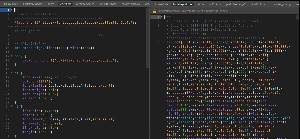 Local files (such as the CSS file shown on the left) are usually in normal style, which makes them easy to edit. Some local files may be minified, which makes them compact but difficult to edit. Included files from the internet (right) are almost always minified and the user is not permitted to edit them.
Local files (such as the CSS file shown on the left) are usually in normal style, which makes them easy to edit. Some local files may be minified, which makes them compact but difficult to edit. Included files from the internet (right) are almost always minified and the user is not permitted to edit them.
Although WordPress’s constraints make it a vexing application for me because it takes too long to figure out the “easy” way to do something when I already understand the “hard” way, that’s exactly what appeals to many people. And I don’t mean to imply that WordPress is intended only for those who want the easy way. There are thousands of templates for WordPress, the templates can be modified by users, and those who have spent the time to master the technology can develop beautiful, complex websites. There’s little need for WordPress users to master HTML5, Javascript, and CSS3. For those who already know how these tools work, though, Dreamweaver seems to be a better choice, and even new users can create functional sites in Dreamweaver without having to master the complexities of HTML5, Javascript, and CSS3.
WordPress has 5 plans that vary in cost from free to $60 per month. Dreamweaver alone costs $20 per month, but those who need Adobe’s other tools will want the full Creative Cloud suite for about $60 per month. So generally you get more individual control with Dreamweaver, but WordPress will probably be faster for most people to learn. Those who want to create a basic website with minimal content but excellent design should take a look at Wix.
Look at it the way you’d approach buying a car. Are you looking for a sports car or something you can use to haul tools and building materials around? Do you want soft seats that are heated in the winter, or is price more important? Matching the tool to the task is the most important part of choosing a website development system.
There's no question that Dreamweaver is the right tool for me. For you, it might be one of the other website designer applications I’ve mentioned, WordPress, or Wix. What’s important is doing your own research and identifying the right choice for you requirements.
Members of Google One can sign up for a free VPN that operates on Windows and MacOS systems as well as Android and Apple tablets and phones. You can also check to see what information of yours is on the dark web.
Google One includes Google Drive that makes it easy to share information among your various computers, tablets, and phones as well as to share files with friends, Google Photos, and 3% to 10% store credit on purchases from the Google Store. Two new features added in April are dark web monitoring and a VPN.
Click any small image for a full-size view. To dismiss the larger image, press ESC or tap outside the image.
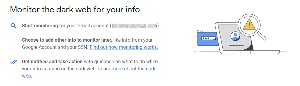 Let’s start with dark web monitoring. It’s easy to sign up. If you’re already a Google One member, you will have received a message from Google. Follow the link to get started.
Let’s start with dark web monitoring. It’s easy to sign up. If you’re already a Google One member, you will have received a message from Google. Follow the link to get started.
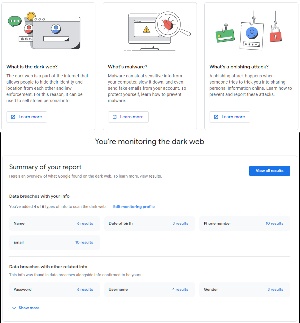 The sign-up process includes bits of information about what the dark web is and how your information may have gotten there. There’s nothing you can do to remove information from the dark web, but you can take protective actions once you know what’s there. By default, the dark web monitor will watch for your GMail address and other information related to Google, but you can add other information that you want the system to watch for. Examples include additional email addresses, secondary phone numbers, and even your Social Security number.
The sign-up process includes bits of information about what the dark web is and how your information may have gotten there. There’s nothing you can do to remove information from the dark web, but you can take protective actions once you know what’s there. By default, the dark web monitor will watch for your GMail address and other information related to Google, but you can add other information that you want the system to watch for. Examples include additional email addresses, secondary phone numbers, and even your Social Security number.
I assume that my email address is well known. Probably that applies to my phone number, too, and my full name. Look at the password section and change any password that’s been exposed, particularly if you have reused any password. And while you’re at it, stop reusing passwords.
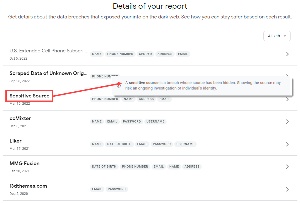 When you drill down, you’ll see a list of sources, the date a data breach occurred, and what information was exposed. In some cases, the source is redacted and is shown only as “Sensitive Source”. Google says that revealing this information might hamper an ongoing investigation.
When you drill down, you’ll see a list of sources, the date a data breach occurred, and what information was exposed. In some cases, the source is redacted and is shown only as “Sensitive Source”. Google says that revealing this information might hamper an ongoing investigation.
The service will search the dark web and let you know when it finds a match. I should point out that this is far from foolproof because the dark web doesn’t use domain names like techbyter.com, rutgers.edu, or fbi.gov. Instead, site names are often a series of random characters and there is no central repository of names. It’s essential to know the random characters to access the site, so Google’s dark web monitoring doesn’t see everything on the dark web.
Virtual Private Networks (VPN) may remind you of the acceptance of protective software. In the ancient days of computing, an antivirus application was needed only if you regularly visited dodgy bulletin board systems. Then they were recommended for most uses and eventually they became essential. VPNs have reached that final stage. They are essential.
VPNs encrypt and re-direct internet traffic so that your internet service provider (ISP) won’t see information about where you go on the internet. ISPs collect information about you and may sell it to marketing companies. The VPN can also make it more difficult for trackers to follow you around and see which sites you visit and which apps you use.
Using a VPN is absolutely essential whenever you connect to a public Wi-Fi system because otherwise crooks might be able to see information sent between your device and a server. Admittedly, this is much less likely now that virtually all sites use the encrypted HTTPS protocol.
One advantage Google’s VPN has is that it’s free. Services such as Nord VPN, Private Internet Access, and others may offer limited free services, but all have fees. Usually the fees are low (just a few dollars per month) and many of them can be used on multiple devices for a single fee. Some allow the user to specify which country they want their connection to originate from and some offer additional features. Google’s VPN is either off or on, with no choices or extra features.
Even the best VPN will reduce connection speeds a bit. Based on only one series of tests conducted on 19 Apr 2023, Google VPN didn’t fare well. Without a VPN, my computer’s downlink speed was 499Mbps and the uplink speed was 46Mbps. The ISP is supposed to provide 500Mbps down and 50Mbps up, and that’s essentially what I was getting. I use Nord VPN and when it was active, the speeds were 455Mbps down and 46Mbps up. That’s a 9% loss on the downlink side and an 8% loss on the uplink side. Google’s VPN performed acceptably in the uplink with 42Mbps (a 16% reduction) but the downlink speed was only 329Mbps, a 34% loss.
If speed is important to you, Google’s VPN may not be adequate; but if speed isn’t an issue, the free service may be an excellent solution. To see what benefits might be available to you, log in to your Google account.
I am a fan of the New York City subway system and recently discovered a way to refresh some memories of the system. Fans of metropolitan transit systems or rail systems in general will find a lot to like on YouTube.
Click any small image for a full-size view. To dismiss the larger image, press ESC or tap outside the image.
 During the late 1980s and 1990s, I spent two to four weeks in New York City every year—attending PC Expo, Direct Marketing Association training sessions, and Folio: Show—and became sufficiently familiar with the subway system that I could tell tourists how to get where they wanted to go.
During the late 1980s and 1990s, I spent two to four weeks in New York City every year—attending PC Expo, Direct Marketing Association training sessions, and Folio: Show—and became sufficiently familiar with the subway system that I could tell tourists how to get where they wanted to go.
 I usually flew into LaGuardia, rode the Q33 bus, which is now the Q70 SBS, to the 74th/Roosevelt/Jackson Heights station in Queens, and then took the E or F train into Manhattan, depending on where I was staying. The 7 train serves that station too, and it’s elevated in Queens. I always wanted to take the 7, but once it gets into Manhattan, it goes across town and terminates at 34th/Hudson Yards. The image on the left in the double photos is from Queens and the one on the right is in Grand Central Terminal after the train has gone under the East River. Images are from the video shown below by DJ Hammers Trains. Useless information: The Metropolitan Transit Authority refers to Grand Central Terminal as a station because no MTA trains terminate there.
I usually flew into LaGuardia, rode the Q33 bus, which is now the Q70 SBS, to the 74th/Roosevelt/Jackson Heights station in Queens, and then took the E or F train into Manhattan, depending on where I was staying. The 7 train serves that station too, and it’s elevated in Queens. I always wanted to take the 7, but once it gets into Manhattan, it goes across town and terminates at 34th/Hudson Yards. The image on the left in the double photos is from Queens and the one on the right is in Grand Central Terminal after the train has gone under the East River. Images are from the video shown below by DJ Hammers Trains. Useless information: The Metropolitan Transit Authority refers to Grand Central Terminal as a station because no MTA trains terminate there.
I found a way to ride the 7 Express train virtually from Flushing all the way into Manhattan. Yes, sometimes I do have too much time on my hands.
Rail fans have posted videos from many of New York City’s subway lines, and many of them are well made. You’ll also find videos from transit systems in Chicago, DC, San Francisco’s Bay Area Rapid Transit, Transit Toronto, and even San Diego. And there are hundreds (maybe thousands) of videos that feature freight trains and passenger trains from around the world.
I must warn you though, that going for virtual rides might have some things in common with chasing a white rabbit who’s always late. Go down that rabbit hole and you may never come back, but at least you don’t need a ticket.