Listen to the Podcast
17 March 2023 - Podcast #823 - (21:21)
It's Like NPR on the Web
If you find the information TechByter Worldwide provides useful or interesting, please consider a contribution.

If you find the information TechByter Worldwide provides useful or interesting, please consider a contribution.
How many computer monitors are on your desk? I’ve had two (three if you count the notebook’s built-in monitor) on my desk for years. Multiple monitors are common in businesses and editors often have two or three monitors so that the document they're working on can be separate from style sheets, dictionary applications, and other reference materials.
Click any small image for a full-size view. To dismiss the larger image, press ESC or tap outside the image.
 When I was hospitalized late last year, I had my wife bring a Surface 6 Pro tablet so I could do some work. It was painful. The tablet has a 12-inch monitor and I could use it to connect to my home office computer. Displaying the contents of a 27-inch monitor on a 12-inch monitor produces barely readable text. Instead of two big monitors and a laptop screen, I had one small monitor. Work was possible, but not easy.
When I was hospitalized late last year, I had my wife bring a Surface 6 Pro tablet so I could do some work. It was painful. The tablet has a 12-inch monitor and I could use it to connect to my home office computer. Displaying the contents of a 27-inch monitor on a 12-inch monitor produces barely readable text. Instead of two big monitors and a laptop screen, I had one small monitor. Work was possible, but not easy.
During my month in an assisted living facility, I found a way to place the screen at eye level. That was better, but it was still just a single small screen.
More recently, I was stuck with a single monitor for nearly five weeks. Because the single monitor was one of the 27-inch monitors on my desk, it wasn’t as bad as when my computing setup was reduced to a single small monitor, but it wasn’t fun. I’ll tell you about that in a bit.
 Multiple monitors are no longer a luxury for office workers and even home users should consider whether a second, or even third, monitor would make using the computer easier or more efficient.
Multiple monitors are no longer a luxury for office workers and even home users should consider whether a second, or even third, monitor would make using the computer easier or more efficient.
When cathode-ray tubes were king, 16-inch monitors were big and 18-inch monitors were huge. The cathode ray tubes ran hot, the monitors hogged the entire desk, and they often weighed 50 pounds or more.
Today’s monitors are less than an inch thick, emit little heat, and it’s hard to find any that measure less than 18 inches diagonally. Except for high-end monitors designed for photo and video editing, even big monitors are reasonably priced.
How do you know that you need more than one monitor? If you have to minimize one application frequently to see another, you’re definitely a candidate. Or if you have to print calendars, schedules, and reference materials so that you can refer to them while using the computer, you probably need another monitor.
With three screens, I can easily have a text editor and an email application on one screen, a browser with a reference window on the second monitor, and a clock or utility application on the notebook’s screen.
That’s why many businesses either issue all employees computers with two monitors or provide a second monitor to anyone who wants one. Productivity is important to business users and also for individuals. Most computers have connections for at least one external monitor, sometimes two, and there are hardware options for those that don’t.
Photo and video editing are obvious candidates for multiple monitors, but anyone who works with words might find it helpful to concentrate on one monitor while having reference materials open on another monitor to eliminate the need to repeatedly move windows around on the screen.
Even casual computer users can benefit from a second monitor — keeping email, Word, or Excel on the main screen with Facebook, a dictionary, or streaming video on the second screen.
Current notebook computers have at least one DisplayPort or HDMI video port for an external monitor. They should have two, but if there’s a Thunderbolt port, it’s easy to add a Thunderbolt to dual HDMI adapter. That’s the method I use. Or the method I used to use.
 I was reminded how important two monitors are to me when both monitors went dark simultaneously a couple of days before Christmas. I suspected it was probably the Thunderbolt adapter, so I bought a new adapter. Both monitors stayed dark when I connected it, but they still worked when switched to the Mac. That ruled out the adapter and the monitors. I swapped out the Thunderbolt cable that connected to the adapter and there was no change, so I contacted Lenovo for assistance.
I was reminded how important two monitors are to me when both monitors went dark simultaneously a couple of days before Christmas. I suspected it was probably the Thunderbolt adapter, so I bought a new adapter. Both monitors stayed dark when I connected it, but they still worked when switched to the Mac. That ruled out the adapter and the monitors. I swapped out the Thunderbolt cable that connected to the adapter and there was no change, so I contacted Lenovo for assistance.
In the meantime, I connected one of the large monitors to the notebook computer’s single HDMI port.
The technician who examined the machine online did something unusual: He believed me when I described the tests I’d already done, so we didn’t repeat those. Half an hour later, he concluded that the motherboard had failed and arranged to have a technician make a house call. In the meantime, I at least had that single large monitor.
I thought about a problem with Phyllis’s computer when she was still working. A motherboard failure kept her from being able to log on to the corporate VPN even though the computer worked normally in all other regards. The company couldn’t send a technician, so they sent a motherboard and I replaced it. The motherboard is always the least accessible part of the computer because everything else connects to it.
The technician who arrived with the new motherboard for my computer removed the access port for the hard drive and memory. He removed the memory and hard drive. He removed the keyboard so that he could separate the upper and lower parts of the case. But then he couldn’t get the bottom part of the case to separate from the top part. That’s unusual. Notebook computers are challenging, but once all the appropriate screws and other components are out of the way, separating the component parts with a spudger is easy. Usually.

 So the computer had to be sent in for depot service and I thought I might be left with just a Surface 6 Pro tablet and its tiny screen and keyboard, but that thought didn’t last long. The Surface has a Mini-DP port and I have a Mini-DP to HDMI adapter. The maximum resolution is less than I’d like, but at least there’s a big monitor. I connected the keyboard and mouse to a 4-port USB adapter that I bought during my month in assisted living. So it was a lot like what I’d been using since Christmas.
So the computer had to be sent in for depot service and I thought I might be left with just a Surface 6 Pro tablet and its tiny screen and keyboard, but that thought didn’t last long. The Surface has a Mini-DP port and I have a Mini-DP to HDMI adapter. The maximum resolution is less than I’d like, but at least there’s a big monitor. I connected the keyboard and mouse to a 4-port USB adapter that I bought during my month in assisted living. So it was a lot like what I’d been using since Christmas.
The primary difference was that the case that holds four fixed discs doesn’t play well with the Surface. The drives all mount, but with the wrong drive letters. This wasn’t a problem because I had anticipated it and copied essential files to locations on Google Drive.
When the computer came back from depot service to have the motherboard replaced, I connected the peripherals and booted the computer. Neither of the external monitors worked. That might be because the motherboard hadn’t been replaced. The service notes explained that the technician who worked on the computer simply ran some tests that showed the Thunderbolt ports were working, installed one firmware update, and returned the computer to me.
After raising that issue with Lenovo support, I waited a week for a callback. When I called, I found that the case had been closed as resolved. I would like to say that this is not typical for Lenovo, but that would be a lie.
The technician who worked with me when I called again worked diligently for more than an hour, but without success. He suggested that I purchase a Lenovo dock — two models are available, one for a little less than $400 and the other for a little more than $400. This would be a test and I could return the dock if it didn’t work. But the dock was out of stock and I'd already tried and failed to make a Lenovo dock work with the Lenovo computer when I bought it a little less than a year ago.
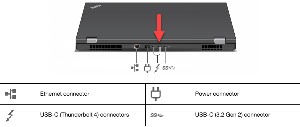
 The technician had asked if I had tested the monitor with a Thunderbolt to HDMI cable. I hadn’t done that because I didn’t know such cables existed. Instead of waiting for docks to be back in stock and paying $400 just to test one, I ordered a $14 Thunderbolt to HDMI cable. When it arrived, I connected one end to a Thunderbolt 4 port on the computer and the other end to the HDMI adapter on the second monitor. Immediate success.
The technician had asked if I had tested the monitor with a Thunderbolt to HDMI cable. I hadn’t done that because I didn’t know such cables existed. Instead of waiting for docks to be back in stock and paying $400 just to test one, I ordered a $14 Thunderbolt to HDMI cable. When it arrived, I connected one end to a Thunderbolt 4 port on the computer and the other end to the HDMI adapter on the second monitor. Immediate success.
That leaves open the question of what the underlying problem is and what needs to be done to correct it. But the $14 cable resolved the display issue at least in the short term.
Anyone who subscribes to Adobe's Creative Cloud can install beta versions of some of the applications to see what the developers are working on.
Click any small image for a full-size view. To dismiss the larger image, press ESC or tap outside the image.
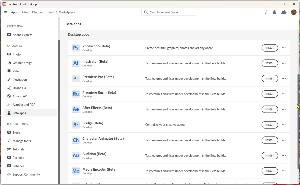 Beta versions install along side the release versions, which is good because beta software, by definition isn't yet ready to be released. Photoshop, Bridge, Illustrator, XD, Premiere Pro, After Effects, Audition, Character Animator, Media Encoder, and Premiere Rush are included in the beta program.
Beta versions install along side the release versions, which is good because beta software, by definition isn't yet ready to be released. Photoshop, Bridge, Illustrator, XD, Premiere Pro, After Effects, Audition, Character Animator, Media Encoder, and Premiere Rush are included in the beta program.
There's no need to join a beta software group because beta applications are listed on the Beta Apps tab of the Creative Cloud Desktop application. Once you've installed one of the beta applications, it will be updated automatically. Unlike new versions of existing applications, the beta versions don't install the user's preferences.
If you have a workspace arrangement that you prefer for one of the applications, you can either recreate it manually in the beta app or locate the Preferences file for the latest version of the application and copy it to the corresponding location in the beta app's directory.
 Photoshop, for example, stores its preferences in C:/Users/[user name]/AppData/Roaming/Adobe/Adobe Photoshop [version]/Adobe Photoshop [version] Settings on a Windows computer and in Users/[user name]/Library/Preferences/Adobe Photoshop [version] Settings on a MacOS computer. So for my my primary computer the current version's settings are in C:\Users\willi\AppData\Roaming\Adobe\Adobe Photoshop 2023\Adobe Photoshop 2023 Settings\. Preferences for Photoshop 2022 and 2021 are also present on the computer. I renamed Adobe Photoshop (Beta) Settings as _TEMP_Adobe Photoshop (Beta) Settings, created a new folder called Adobe Photoshop (Beta) Settings and copied all of the files from Adobe Photoshop 2023 Settings to it. After renaming Adobe Photoshop (2023) Prefs.psp to Adobe Photoshop (Beta) Prefs.psp, I opened the beta version of Photoshop to take a look.
Photoshop, for example, stores its preferences in C:/Users/[user name]/AppData/Roaming/Adobe/Adobe Photoshop [version]/Adobe Photoshop [version] Settings on a Windows computer and in Users/[user name]/Library/Preferences/Adobe Photoshop [version] Settings on a MacOS computer. So for my my primary computer the current version's settings are in C:\Users\willi\AppData\Roaming\Adobe\Adobe Photoshop 2023\Adobe Photoshop 2023 Settings\. Preferences for Photoshop 2022 and 2021 are also present on the computer. I renamed Adobe Photoshop (Beta) Settings as _TEMP_Adobe Photoshop (Beta) Settings, created a new folder called Adobe Photoshop (Beta) Settings and copied all of the files from Adobe Photoshop 2023 Settings to it. After renaming Adobe Photoshop (2023) Prefs.psp to Adobe Photoshop (Beta) Prefs.psp, I opened the beta version of Photoshop to take a look.
I mentioned that because the process of using beta apps may require some tasks that aren't entirely straightforward. Two other things to be aware of are that beta software is less stable than the release version and beta software is often slower because the code hasn't yet been optimized. It's also not wise to depend on everything that's in the beta version to be in the next release version. Sometimes features that appear to be ready for release are pulled because of performance issues.
 As with most beta programs, Adobe asks that users provide feedback about what they like, what they don't like, and what features they'd like to see. The beta apps also collect information from your computer and send it to Adobe: System information, such as devices, operating system, amount of memory installed, and screen resolution; Adobe product information, such as version number; information about your documents, such as the number of pages and unique document identifiers, but not the content of documents; document usage information, such as how many times you open a document; and how you interact with the apps and how the apps interact with your content, including the features you use and the options you select.
As with most beta programs, Adobe asks that users provide feedback about what they like, what they don't like, and what features they'd like to see. The beta apps also collect information from your computer and send it to Adobe: System information, such as devices, operating system, amount of memory installed, and screen resolution; Adobe product information, such as version number; information about your documents, such as the number of pages and unique document identifiers, but not the content of documents; document usage information, such as how many times you open a document; and how you interact with the apps and how the apps interact with your content, including the features you use and the options you select.
Sometimes new versions of applications require new file formats, but Adobe notes that beta builds are designed to preserve compatibility with release versions so you can move files between the two. Moving project files from a beta build to the release version will drop features that are available only in beta. But Adobe also cautions that sometimes moving a file from a beta version to the release version might not be possible.
For details about the beta program, visit the Adobe Creative Cloud website.
McAfee Stinger is a free standalone app that can scan your computer for viruses and malware, but it also leaves something behind that you might not want.
Stinger is a useful utility and it gets good reviews.
Click any small image for a full-size view. To dismiss the larger image, press ESC or tap outside the image.
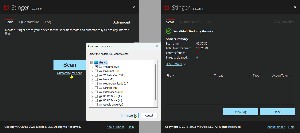
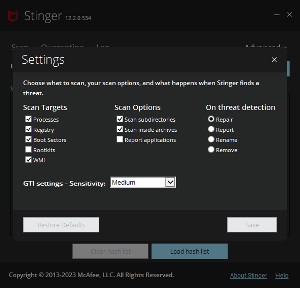 The information from Bleeping Computer mentions Real Protect, which is intended to identify zero-day infections. The other reviews didn't mention that. McAfee's description includes this: "Stinger now includes Real Protect, a real-time behavior detection technology that monitors suspicious activity on an endpoint. Real Protect leverages machine learning and automated behavioral based classification in the cloud to detect zero-day malware in real-time."
The information from Bleeping Computer mentions Real Protect, which is intended to identify zero-day infections. The other reviews didn't mention that. McAfee's description includes this: "Stinger now includes Real Protect, a real-time behavior detection technology that monitors suspicious activity on an endpoint. Real Protect leverages machine learning and automated behavioral based classification in the cloud to detect zero-day malware in real-time."
The Stinger application doesn't have to be installed. After downloading it, just run it. What isn't disclosed while the application is running in the fact that it will install that Real Protect component that runs continuously.
The scan process ran for a little more than two and a half hours on my computer's boot drive.
That would be OK if Real Protect just ran quietly in the background (which it does) without affecting the performance of the computer (which is does not). So there we have a double negative: It does not not affect the performance of the computer. Everything was much slower, including response to the keyboard. The mouse was sluggish, disk directories were slow to open, and I could often type 20 or 30 characters before anything appeared on the screen.
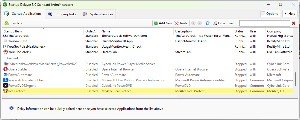
 And even that would be OK if there was a way to uninstall Real Protect. There's no entry for Real Protect or McAfee in Add or Remove Programs, so I used Startup Delayer to disable Real Protect and rebooted the computer to confirm that disabling the app didn't create a problem. It didn't, so I had Startup Delayer show me where the app's file was. I renamed the directory and rebooted again to further confirm that removing the file wouldn't cause a problem. It didn't, so then I deleted the directory.
And even that would be OK if there was a way to uninstall Real Protect. There's no entry for Real Protect or McAfee in Add or Remove Programs, so I used Startup Delayer to disable Real Protect and rebooted the computer to confirm that disabling the app didn't create a problem. It didn't, so I had Startup Delayer show me where the app's file was. I renamed the directory and rebooted again to further confirm that removing the file wouldn't cause a problem. It didn't, so then I deleted the directory.
If an application will install something that runs at boot time, the user should be told and should be given the opportunity to decline the offer. And if an application installs something, there should be a clear way to uninstall it. McAfee fails on both counts.
That's not to say that Stinger isn't useful. It is, but just be aware of the potential downsides.