Listen to the Podcast
3 March 2023 - Podcast #821 - (22:51)
It's Like NPR on the Web
If you find the information TechByter Worldwide provides useful or interesting, please consider a contribution.

If you find the information TechByter Worldwide provides useful or interesting, please consider a contribution.
Although both Lightroom and Lightroom Classic have offered masks for for several years, one of the major differences between those applications and Photoshop has been Photoshop's ability to apply multiple masks on multiple layers. That difference is disappearing.
Here's a quick example using a photo that's nothing special — just a snapshot I had taken of Chloe Cat, whose voice appears at the end of each podcast. Because the photo had been taken using available light and mixed light at that — outdoor light from north and west windows along with three interior lights — there were clearly some problems.
Click any small image for a full-size view. To dismiss the larger image, press ESC or tap outside the image.
 The cat's hooded eyes are dull and dark, her head should be a bit lighter and more colorful, and the background is too distracting.
The cat's hooded eyes are dull and dark, her head should be a bit lighter and more colorful, and the background is too distracting.
I decided to apply three masks, one to the background, another for the cat's face, and a third for her eyes. This is the kind of job that previously would have required editing in Photoshop, but Lightroom's new masking capabilities eliminate the need to create a huge TIFF file for use in Photoshop, and the extra steps required by editing the image in an external program.
 As is the case with most cats, Chloe is fur covered and fur is one of the most challenging objects to select. Adobe's mask refinement tools have improved greatly in recent years and now artificial intelligence often gets the selection right without any help from the user.
As is the case with most cats, Chloe is fur covered and fur is one of the most challenging objects to select. Adobe's mask refinement tools have improved greatly in recent years and now artificial intelligence often gets the selection right without any help from the user.
There are specific options for selecting a background, selecting the main subject, selecting a sky, or selecting people. I used background selection, main subject selection, and the brush tool for the eyes.
 After selecting the background, I reduced the exposure by about half an f/stop and also dialed down saturation, texture, and clarity.
After selecting the background, I reduced the exposure by about half an f/stop and also dialed down saturation, texture, and clarity.
For the face, I increased exposure by about 0.8 f/stop and added a bit of dehaze, which effectively increases sharpness.
I used the mask on the eyes to increase the exposure by a little more than half an f/stop and shifted the color temperature slightly toward yellow.
In addition to being able to create multiple masks, Lightroom has new types of masks. Linear gradient, radial gradient, and brush options still exist, but now there are options to select objects, subject, sky, background, people, and color range, luminance range, and depth range.
The masks are used to create non-destructive modifications to images. I can remove or turn off the masks on the image of the cat to get back to the original picture because the modifications are written to a catalog file, not to the image itself. The mask, which can be shown by a color cast over the image, controls which parts of the image will be modified. The overlay is red by default, but can be changed to any color the user prefers.
By default, masks are numbered when they are created, but it's a good idea to name them — particularly if the image has several masks. I named the masks in the cat picture Eyes, Face, and Background so it's easy to locate the appropriate mask if I want to modify it. I could, for example, change the Eyes mask to turn the cats eyes to blue or green.
 When selecting people, Lightroom looks for all of the people who can logically be selected in an image. In a photo with two people in the foreground of a dining room, one relatively prominent person in the background, and others sitting at tables, each of the people in the foreground was selected, as was a person in the background.
When selecting people, Lightroom looks for all of the people who can logically be selected in an image. In a photo with two people in the foreground of a dining room, one relatively prominent person in the background, and others sitting at tables, each of the people in the foreground was selected, as was a person in the background.
Once masks had been applied, I could change exposure, contrast, color, and many other characteristics individually for each of the people.
There have been other improvements in the current version of Lightroom Classic.
The Healing tool now has Clone and Content-Aware Remove options. The image I've used to illustrate Content-Aware Remove is from a ball game. One boy is running toward first base, the first baseman is watching for the ball, and the pitcher is in the lower left. Normally, I would leave the pitcher because the composition is better with the pitcher in the frame. But let's say I want to remove the pitcher. There are two choices: Cropping and Content-Aware Remove.
 Cropping would harm the composition by placing the first baseman too close to the left edge, so Content-Aware Remove is the better choice. After selecting the Healing tool and the Content-Aware Remove function, I used the brush to select the pitcher and a bit of the area around the pitcher. Lightroom did the rest.
Cropping would harm the composition by placing the first baseman too close to the left edge, so Content-Aware Remove is the better choice. After selecting the Healing tool and the Content-Aware Remove function, I used the brush to select the pitcher and a bit of the area around the pitcher. Lightroom did the rest.
Careful observers will notice one small flaw at the left edge of the image. If this bothers you, removing it would be easy with the clone tool.
Some modifications still require Photoshop and that's easy because Lightroom Classic and Photoshop communicate with each other.
For example, you might want to colorize an old black-and-while photo. Neural filters are relatively new additions to Photoshop and they are updated regularly. Some of the filters are clearly labeled as beta options. Skin Smoothing, Smart Portrait, Makeup Transfer, Style Transfer, Colorize, Super Zoom, and JPEG Artifact Removal are "finalized", but that doesn't mean they won't be updated. Landscape Mixer, Harmonization, Color Transfer, Depth Blur, and Photo Restoration are all in beta. Portrait Generator, Water Long Exposure, Shadow Regenerator, and Noise Reduction are on the wait list, which means that they're not currently being developed but will be if users have sufficient interest.
The neural filters are a good illustration of the advantages of regular software updates. Developers work to add new features and improve existing features based on feedback from users. These features are added to the application when they're ready.
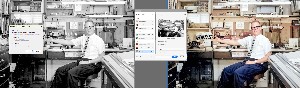 To illustrate colorization, I started with a black-and-white picture from a far distant time in Lightroom Classic. Because the neural filters are in Photoshop, I needed to transfer the photo. That's accomplished by right-clicking the photo and choosing Edit In Photoshop. Then you'll be offered three options: Edit a copy with Lightroom adjustments, edit a copy, and edit the original image. I almost always use the first option.
To illustrate colorization, I started with a black-and-white picture from a far distant time in Lightroom Classic. Because the neural filters are in Photoshop, I needed to transfer the photo. That's accomplished by right-clicking the photo and choosing Edit In Photoshop. Then you'll be offered three options: Edit a copy with Lightroom adjustments, edit a copy, and edit the original image. I almost always use the first option.
The image opens in Photoshop with any alterations that have been added in Lightroom. This is done by creating a TIFF that reflects all of the Lightroom modifications. In Photoshop, select Filters from the main menu and then Neural Filters. Colorize is near the bottom of the list. The first time the filter is used, and whenever the filter has been updated, it will be downloaded from Adobe.
Selecting Auto color change produces surprisingly good results most of the time, but nearly a dozen slight variations exist.
Adobe's photography plans are a reasonably priced. Creative Cloud individual apps cost $10 per month, the Creative Cloud Photography Plan is also $10 per month, and the Creative Cloud All Apps plan costs $55 per month. The Photography Plan includes Lightroom, Lightroom Classic, Photoshop for desktop and IPad, Lightroom Mobile, and 20GB of online storage. You can increase online storage to 1TB for an extra $10 per month.
Some people resent software as a service (SAAS), but I always suggest that those people consider photography in pre-digital days. Ten dollars would buy a roll of 36-exposure 35mm film, processing, and prints. You had no control over the prints unless you had your own darkroom or you used a professional lab. You couldn't take pictures with the phone in your pocket because you didn't have a phone in your pocket. If you wanted to send family members a photo of the new baby you couldn't attach a picture to an email because you didn't have email. Instead, you had to order prints, put them in envelopes, address and stamp the envelopes, and mail the pictures to the relatives. Things were different then. Anybody who was at all interested in photography probably spent a lot more than $10 per month on the hobby just for film and processing.
SAAS ensures that you always have the latest features, many of which save time. Removing the ball player in my earlier example would have been time consuming with an old version of Photoshop. Those old versions still work and will continue to work for a long time, but you'll be missing out on tools that can make your photos better and do the work faster and and with less effort.
Netflix has been threatening to charge higher fees to those they find are sharing their login credentials outside their immediate family. Now maybe it's backing off a bit.
Users in Chile, Costa Rica, and Peru are already paying higher fees if their credentials are used frequently from a location other than their “primary location”. According to Netflix, “A primary location is set by a TV that is signed into your account and is connected to your Wi-Fi network. All other devices signed into your account on that Wi-Fi network will be associated with your primary location and will be able to use Netflix.”
Users don't have to declare a primary location, but if they don't Netflix will set one for them using what appears to be the primary IP address. During the month I lived in an assisted living facility, Netflix sent a semi-surly email whenever I logged in from there. Clearly, they've identified my primary location.
Allowing non-household members to use account credentials in the three South American countries generates an additional fee for each additional location. The fee is less than the cost of a full monthly Netflix subscription. Netflix says its objective is to understand how users in Chile, Costa Rica, and Peru accept the new policies before introducing it elsewhere.
If you have a device that you don't typically use with Netflix, but use it while you're on a business trip or vacation, you could receive a challenge from Netflix. Any device that hasn't been used to view a program on Netflix in the past 31 days will also be dropped.
In January, Netflix co-CEO Greg Peters said that the company would roll out the new policies in the United States during the first quarter of 2023, but almost immediately walked that statement back.
Currently the Basic with ads plan costs $7/month and limits use to a single supported device. Basic without ads is $10/month and is still limited to a single device. The Standard plan ($15.50/month) allows two devices and the $20/month Premium plan offers Ultra HD signals and a limit of four simultaneous devices. The ad-supported plan is available only in the US, the UK, France, Germany, Italy, Australia, Japan, Korea, and Brazil. That plan has been popular, and Netflix has gained nearly 8 million new users in the final quarter of 2022, considerably more than the expected 4.5 million new users.
Other than heat, time seems to be the primary threat to disk drives. Cloud backup company Backblaze has more than 235 thousand disk drives in operation and that gives the organization a lot of data. Let's take a look at the Backblaze annual report on hard drive failure rates.
More than 4000 disk drives are boot devices and they were not analyzed. The company started with 231,309 data drives and removed 388 drives that were used for either testing or there were fewer than 60 in use. So the report covers 230,921 hard drives from HGST, Seagate, Toshiba, and Western Digital. HGST began as a subsidiary of Hitachi, and was acquired by Western Digital in 2012 and phased out in 2018.
Mechanical disk drives were once expected to run for three to five years, and that's a number that seems to have been burned into out collective memories. A former employer ran many disk drives until they were ten years old, replacing them only when they failed. Reliable backup and RAID technology made this safe. RAID is an acronym for redundant array of independent disks. When one disk in a RAID array fails, it can be replaced in a way that regenerates the missing data. Daily, weekly, and annual backup tapes were maintained for use if the rebuild process ever failed.
Some of the disk drives I use have run for more than seven years. That's clock time, and because they no longer run 24 hours per day, a few of those disks are probably more than 10 years old. Most of the disks are from Western Digital and a few are from Seagate.
Click any small image for a full-size view. To dismiss the larger image, press ESC or tap outside the image.
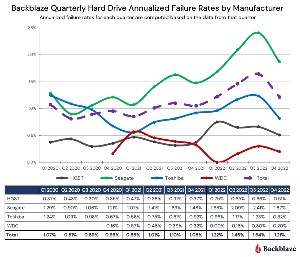 If you're looking for the most reliable disk drive, the Backblaze report offers a few clues but little that's definitive. Only one drive model had no failures in 2022, an 8TB Seagate (model ST8000NM000A). The report notes, though, that only 79 of those drives were in service and the 79 drives ran for a combined total of just 22,839 days because they are used as spares to replace 8TB drives that have failed.
If you're looking for the most reliable disk drive, the Backblaze report offers a few clues but little that's definitive. Only one drive model had no failures in 2022, an 8TB Seagate (model ST8000NM000A). The report notes, though, that only 79 of those drives were in service and the 79 drives ran for a combined total of just 22,839 days because they are used as spares to replace 8TB drives that have failed.
The report considers only mechanical hard drives because Backblaze still has a relatively small number of solid-state drives (SSD) in operation — around 2200 drives.
If you'd like to ponder the numbers for yourself, visit the Backblaze website.
Seagate drives had the highest failure rate and Western Digital had the lowest, but these numbers also come with some qualifications: "Starting in Q1 of 2021 and continuing to the end of 2022, we can see that the overall rise in the overall AFR [annualized failure rate] over that time seems to be driven by Seagate and, to a lesser degree, Toshiba, although HGST contributes heavily to the Q1 2022 rise. In the case of Seagate, this makes sense as most of our Seagate drives are significantly older than any of the other manufacturers’ drives."
If you've bought a new computer recently, it may have a solid-state drive and a Backblaze report on SSDs may interest you. Backblaze notes the differences between a Dell SSD that has an annualized failure rate of zero and two Seagate drive models that have an AFR of one percent: "The Dell drive seems the best. It is a server-class drive in an M.2 form factor, but it might be out of the price range for many of us as it currently sells from Dell for $468.65. The two remaining drives are decidedly consumer focused and have the traditional SSD form factor." Only one of the Seagate drives is still available, "the Seagate model ZA250CM10002 is currently available on Amazon for $45.00."
 Mechanical hard drives begin experiencing significantly higher failure rates starting in about year five. Backblaze has five years of data for SSDs and it appears that if a solid-state drive will fail, it will probably do so early. SSDs had a failure rate around one percent starting in year two and the rate actually dropped a bit in year five.
Mechanical hard drives begin experiencing significantly higher failure rates starting in about year five. Backblaze has five years of data for SSDs and it appears that if a solid-state drive will fail, it will probably do so early. SSDs had a failure rate around one percent starting in year two and the rate actually dropped a bit in year five.
There is no way to know when a disk drive will fail, but there are clues. Most drives now include SMART technology. SMART is an acronym for Self-Monitoring, Analysis, and Reporting Technology that reports various attributes of a disk drive. A utility such as the free Crystal Disk Info displays information about the computer's disk drives.
My primary computer has an SSD boot drive, four data drives in a device that connects through a Thunderbolt socket, and a USB drive that's used to maintain copies of working documents. Crystal Disk Info's display varies depending on whether the disk being monitored is an SSD or a mechanical drive. It reports basic information at the top of the screen for each drive — the drive's temperature and general condition (Good, Caution, and Bad).
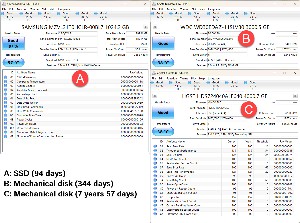 Raw data values are shown in the lower half of the display using hexidecimal numbers. Hex numbers are the same as decimal numbers from 0 through 9. After that, 10 through 15 are shown as A through F.
Raw data values are shown in the lower half of the display using hexidecimal numbers. Hex numbers are the same as decimal numbers from 0 through 9. After that, 10 through 15 are shown as A through F.
For SSDs (A), the most critical values are the percentage at the top of the screen, the temperature, and the critical warning flag.
For mechanical drives (B) and (C), health status and temperature are important, but also check the raw values for read error rate, seek error rate, spin retry count, and uncorrectable sector count. The numbers should all be low and uncorrectable sector count should be zero.
So to answer the question I posed at the outset: There's no way to tell when a disk drive will fail. Track the drive's performance, keep the temperature under 60°C, and maintain a reliable backup to avoid data loss.