Listen to the Podcast
17 February 2023 - Podcast #819 - (19:12)
It's Like NPR on the Web
If you find the information TechByter Worldwide provides useful or interesting, please consider a contribution.

If you find the information TechByter Worldwide provides useful or interesting, please consider a contribution.
Since about 2003, I've said nice things about Microsoft OneNote, and occasionally not so nice things. I've tried unsuccessfully to replace it with Evernote, and it continues to be one of just a few applications that I use every single day.
The other applications in that category are Thunderbird for email, Vivaldi for web browsing, Messenger, and several utilities that are always running in the background.
OneNote 2003, the first version of the application, wasn't included in the office suite. At $80, the price was a bit high. Starting with Office 2007 OneNote was included as part of the Office suite and now it's free. For best results, users really need to have the Office suite, but the free version is useful even for those who don't.
Click any small image for a full-size view. To dismiss the larger image, press ESC or tap outside the image.
 OneNote saves information in pages that are in sections that are in notebooks. Pages can be any size, images can be inserted anywhere, and there is no standard page layout or structure. That may sound like a recipe for chaos and it might be except for the astonishing search function. Actually two functions: Ctrl-F searches on the current page. Ctrl-E (the powerhouse) searches every page in every section of every notebook.
OneNote saves information in pages that are in sections that are in notebooks. Pages can be any size, images can be inserted anywhere, and there is no standard page layout or structure. That may sound like a recipe for chaos and it might be except for the astonishing search function. Actually two functions: Ctrl-F searches on the current page. Ctrl-E (the powerhouse) searches every page in every section of every notebook.
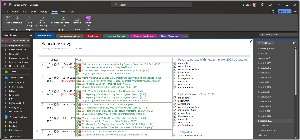 The user interface to resembles a tabbed ring binder. The user can type or copy information from other applications. I find it useful to have four notebooks: Personal, TechByter, Clients, and Software. The TechByter notebook has sections for program notes, configuration settings, site design, notes about previously reviewed products or services, notes about future reviews, and general reminders. The Program Ideas section has individual pages with tables for programs from 2011 through this year, a checklist page for recording, and details about a variety of other products, services, and people.
The user interface to resembles a tabbed ring binder. The user can type or copy information from other applications. I find it useful to have four notebooks: Personal, TechByter, Clients, and Software. The TechByter notebook has sections for program notes, configuration settings, site design, notes about previously reviewed products or services, notes about future reviews, and general reminders. The Program Ideas section has individual pages with tables for programs from 2011 through this year, a checklist page for recording, and details about a variety of other products, services, and people.
Two versions of OneNote exist on Windows: OneNote (the standalone version) and OneNote for Windows 10 (an app). After trying to push everyone to the app, Microsoft reversed course and made the standalone version the default. The app has a few features absent from the standalone version, but it's still missing too many functions. My preference is the standalone version and that's what I'll describe here.
There are versions for Windows and MacOS computers as well as for Android, IOS, and IPadOS mobile devices, so you can create, edit, search, and view all of your notes in any location where you have an internet connection.
Sometimes users paste a screen capture into OneNote and wish that they had access to the text. Depending on the amount of text involved, typing it can be tedious, but OneNote has a two-step process that produces good, if not always perfect, results.
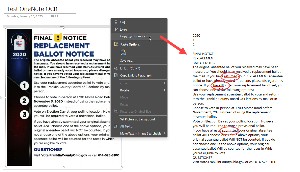 Right-click the image and choose Copy Text from Picture. Depending on the amount of text, the complexity of the image, and the legibility of the text, there may be a delay while the optical character recognition (OCR) process runs. After the process is finished, click where you'd like to paste the copied text and press Ctrl+V.
Right-click the image and choose Copy Text from Picture. Depending on the amount of text, the complexity of the image, and the legibility of the text, there may be a delay while the optical character recognition (OCR) process runs. After the process is finished, click where you'd like to paste the copied text and press Ctrl+V.
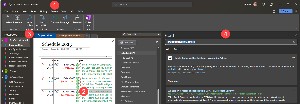 When you want more information about something in a OneNote page, you might open a browser, type the term in a search field, and view the results. You might, but you don't have to. With the (1) Review tab active, (2) select the term you want more information about, and (3) click Smart Lookup. OneNote will (4) open a panel, perform the search, and display the results.
When you want more information about something in a OneNote page, you might open a browser, type the term in a search field, and view the results. You might, but you don't have to. With the (1) Review tab active, (2) select the term you want more information about, and (3) click Smart Lookup. OneNote will (4) open a panel, perform the search, and display the results.
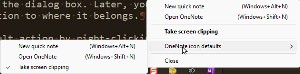 On a Windows computer, OneNote installs a component that runs in the Notification Area (formerly known as the Tray). Clicking the icon opens OneNote, but the better way to use this feature is with the keyboard. Win-Shift-N opens OneNote and Win-Alt-N starts a Quick Note.
On a Windows computer, OneNote installs a component that runs in the Notification Area (formerly known as the Tray). Clicking the icon opens OneNote, but the better way to use this feature is with the keyboard. Win-Shift-N opens OneNote and Win-Alt-N starts a Quick Note.
 When you create a Quick Note, you don't need to think about which notebook, section, or page is the appropriate location for the information. Just type (or ink) a bit of text and close the dialog box. Later, you can open the Quick Note section and move the information to where it belongs.
When you create a Quick Note, you don't need to think about which notebook, section, or page is the appropriate location for the information. Just type (or ink) a bit of text and close the dialog box. Later, you can open the Quick Note section and move the information to where it belongs.
You can also change the default action by right-clicking the icon in the Notification area. I use TechSmith's SnagIt for screen captures, but anyone who doesn't have SnagIt will find the OneNote option to take a screen clipping useful, so you can change the default option to open the screen clipper function. A clipping can be placed on the Windows clipboard, be sent to a OneNote Quick Note, or be placed on the current active OneNote page.
An auto-save function wasn't invented for OneNote, but OneNote was one of the first programs to take advantage of the technology. Changes are saved immediately and automatically.
I experimented with Evernote a few years ago and quickly went back to OneNote because of it's superior text formatting options. It's not Word (or even Excel), but the formatting capabilities are more than adequate for its intended purpose. It's perfect for jotting down notes using the keyboard, camera (still or video), or stylus. Copy and paste information from emails, websites, documents of all sorts as reminders of important information.
And Tags. This is the feature Microsoft ruined when it was pushing the app version of OneNote. Full tag functionality may eventually come to the app version, but "eventually" isn't good enough for those of us who have used tags for years. Fortunately, Microsoft listened to users and decided that the standalone version should be the primary OneNote application.
 Any item in OneNote can have one or more associated tags. Tags can be defined by the user and the first 9 tags can be applied from the keyboard using Ctrl-1 through Ctrl-9. Each Tag can control the color of the item's text and background as well as place an icon.
Any item in OneNote can have one or more associated tags. Tags can be defined by the user and the first 9 tags can be applied from the keyboard using Ctrl-1 through Ctrl-9. Each Tag can control the color of the item's text and background as well as place an icon.
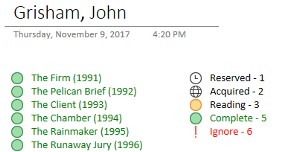 I use tags to track books I'm reading: 1 for reserved, 2 for acquired, 3 for reading, and 5 for complete. If I have a book that's so bad I can't read it, the book gets tag 6.
I use tags to track books I'm reading: 1 for reserved, 2 for acquired, 3 for reading, and 5 for complete. If I have a book that's so bad I can't read it, the book gets tag 6.
For the TechByter podcast, some of the icons have different meanings. Tag 2 indicates that a page has been created, 3 shows that I'm working on a program segment, when the segment is complete it gets a 5 tag, tag 7 is used to show that a segment or the entire podcast has been recorded, and I use tag 8 when the week's newsletter is complete.
The point is that OneNote has only one set of tags, so you may need to be a bit creative when applying them.
No matter what information you want to store or how you want to organize it, OneNote is an excellent choice, particularly for those who already use Microsoft's Office suite or Office 365. With web access and apps for IOS, IPadOS, and Android devices, OneNote is available almost everywhere.
Who wouldn't like a gigantic 16TB solid-state disk drive, particularly if you could get it for just $60 instead of $2400? Perhaps you suspect that something might be a bit fishy about the offer, but there it is on Amazon.
Click any small image for a full-size view. To dismiss the larger image, press ESC or tap outside the image.
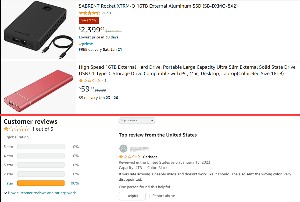 Two items were adjacent: A Sabrent 16TB external SSD in an aluminum case. Sabrent is a well known and trusted brand. The price is $2400, decreased from $2900. But below the Sabrent device is another 16TB external hard drive in a slim red case and it's priced at just $59.99, down from $63.99. Oh, wait, there's a $5 delivery fee.
Two items were adjacent: A Sabrent 16TB external SSD in an aluminum case. Sabrent is a well known and trusted brand. The price is $2400, decreased from $2900. But below the Sabrent device is another 16TB external hard drive in a slim red case and it's priced at just $59.99, down from $63.99. Oh, wait, there's a $5 delivery fee.
The no-name drive has a single review, one star, with a title of "Garbage". That's a big surprise, isn't it? Even an external mechanical hard drive will cost close to $300, so how can somebody manufacture a more costly SSD with 16TB for just 20% of the cost of bargain-priced mechanical drives?
The answer, of course, is they can't. It's a scam. At least Amazon will refund your money when you return the drive.
When I checked, Amazon had at least half a dozen of the crap drives at prices from $44 to $130. Most of them had just one or two reviews. One-star ratings were common, but some scammers are smart enough to find ways to inflate their scores.
If somebody offered you a brand new 2023 Lexus ES for $10,516, you'd know it was a scam, wouldn't you? Yet sometimes we think we'll get a great bargain on an electronic device. The old saying applies here: If it seems too good to be true, it probably is.
The scammers who sell these things count on people not recognizing the scam. The drives will be far slower than advertised, but you might not notice unless you run tests. As for 16TB, most of the fake drives have no more than 64GB of storage and what's inside the case isn't an SSD but an SD card that hides behind firmware that lies to the operating system. Attach it to the computer and it may report 16TB of space, but you'll never fit 16TB of data on it. But how many people have 16TB of data?
It may be several months until buyers realize that they can't store much data on the device. By then, it's too late to return it. Or maybe they just figure that they're doing something wrong and don't bother to report the scam. That or nobody at Amazon bothers to check out suspicious products.
If you want to add storage to a computer, shop around, but be careful with low-priced items. Look at prices from reputable manufacturers — Samsung, Kingston, Crucial, SanDisk, Western Digital, Sabrent, and such. The prices charged by these manufacturers will vary a bit depending on each device's specifications and the manufacturer's reputation. Then assume that anything priced at less than 80% of the lowest price is probably a scam, particularly if it's a no-name brand.
I get a lot of email. You probably do, too, and much of it is simply junk. A spam catcher examines the messages before they get to my email program and flags most of the junk, but some still get through. When I'm bored, I sometime turn the spam killer off just to see what's out there.
Click any small image for a full-size view. To dismiss the larger image, press ESC or tap outside the image.
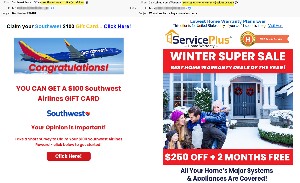 A message claiming to be from Netflix wants me to take a 2-minute survey and they'll give me "a smart watch, wireless ear buds, a gift card, an i-phone, or an android phone". But the message's From line says it's from the TMobile Reward Office (tmobile_reward_office@utility-relief.us) and it originated from an IP address in Canada.
A message claiming to be from Netflix wants me to take a 2-minute survey and they'll give me "a smart watch, wireless ear buds, a gift card, an i-phone, or an android phone". But the message's From line says it's from the TMobile Reward Office (tmobile_reward_office@utility-relief.us) and it originated from an IP address in Canada. What do these messages have in common, other than arriving in just a few hours on the same day? They're all scams.
What do these messages have in common, other than arriving in just a few hours on the same day? They're all scams.
 And a message from the Verizon Reward Department (with a From address at sav-o-lot.us and a domain hosted in China) wants to give me a chance to win an IPhone 14 Pro (shipping not included). This is done "in cooperation with thank you for shopping with us." A symbol associated with Walmart was there, but somebody left the name "Walmart" out of the thank-you line.
And a message from the Verizon Reward Department (with a From address at sav-o-lot.us and a domain hosted in China) wants to give me a chance to win an IPhone 14 Pro (shipping not included). This is done "in cooperation with thank you for shopping with us." A symbol associated with Walmart was there, but somebody left the name "Walmart" out of the thank-you line.
Why do people fall for these clearly bogus scams? I mentioned some clues such as the location of the website and foreign IP addresses, but those kinds of clues require a bit of work to find. Every one of the messages I've mentioned offered clear and obvious clues that require nothing more that examining the message with a bit of skepticism.
The obvious answer in every case is No. Beyond that, the offers are simply too good to be true: An IPhone 14 Pro, a Roomba i7, a nearly $200 tool set, or a $100 gift card for just completing a quick survey? I don't think so. Take a moment to examine the message. Are there spelling errors, odd capitalization, subject-verb mismatches, missing words? You don't need to be a techie geek to spot most scams.
A tiny bit of skepticism goes a long way.