Listen to the Podcast
29 July 2022 - Podcast #803 - (19:52)
It's Like NPR on the Web
If you find the information TechByter Worldwide provides useful or interesting, please consider a contribution.

If you find the information TechByter Worldwide provides useful or interesting, please consider a contribution.
The recently released 2022 version of Camtasia, TechSmith's video documentation application, has one improvement that seems hardly worth mentioning until you use it. At that point it becomes the greatest thing since sliced pastrami.
Think about the cursor for a moment. Any video that illustrates a process on a computer will show the screen — either the full screen, the application window, or just part of the application. But where does the important action occur? In many cases, what you want the viewer to see is where the cursor is. But the cursor is small.
Camtasia has long has techniques for calling attention to the cursor, but the latest improvement is massive despite its seemingly small effect. Two concepts are in play here: First, Camtasia converts the pixels that make up the cursor to a vector image. Second, the user can enlarge the cursor to virtually any size and retain smooth edges. The cursor becomes easier for the viewer to find.
Seriously, this seems like such a minor change, but wait until you use the technique or until you see the technique in use.
There's more, of course, Camtasia 2022 includes a new library with more than 1000 assets that are categorized to make finding them easier. The library also includes some limited background music.
Besides the ability to enlarge the cursor, Camtasia has other new visual effects such as a blend mode that combines two pieces of media using any of several transparency effects, a spotlight that highlights a section of the video, and (on Windows only) the ability to create a "sketch" of a media asset that simplifies what's on the screen. The sketch function could be used to obscure sensitive or proprietary information or to keep the viewer focused on the most important part of the presentation. For more information about Camtasia 2022's visual effects, see the Visual Effects Tutorial.
Click any small image for a full-size view. To dismiss the larger image, press ESC or tap outside the image.
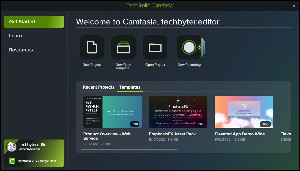 The startup screen has a new look with immediate access to resources and educational videos, current and recorded webinars, options to start a new project or a new recording, templates for new recordings, and links to completed projects and projects that are in development.
The startup screen has a new look with immediate access to resources and educational videos, current and recorded webinars, options to start a new project or a new recording, templates for new recordings, and links to completed projects and projects that are in development.
The templates are helpful both for new users and those who are already familiar with Camtasia. One problem with applications that provide templates is that often they're static. Users can modify Camtasia templates and then save them for future use. To see some of the new templates, see TechSmith's blog post.
Virtually all video production applications have complex export procedures. TechSmith has long had simplified export processes and Camtasia 2022 expands that capability for Windows users. The export process starts with the most commonly-used settings, but experienced users can modify the settings to suit specific needs. In addition to creating an output file on the computer, exports can also be sent directly to several online streaming services such as YouTube, Vimeo, and Screencast, or to Google Drive.
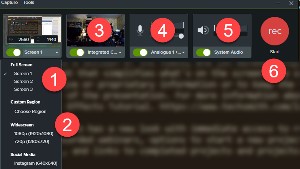
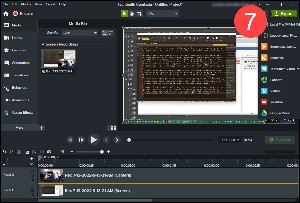 Getting started is easier. After selecting the New Recording option, the user decides whether to include (1) the full screen and, if so, which screen, or (2) a specific region of a screen and the recording ratio. The setup screen also provides buttons for enabling or disabling (3) any camera that's attached to the system, (4) any audio input device, and (5) the system audio. Additional configuration settings are provided. When the inputs have been selected, the user clicks the (6) Start button and a quick count-down begins to the recording process.
Getting started is easier. After selecting the New Recording option, the user decides whether to include (1) the full screen and, if so, which screen, or (2) a specific region of a screen and the recording ratio. The setup screen also provides buttons for enabling or disabling (3) any camera that's attached to the system, (4) any audio input device, and (5) the system audio. Additional configuration settings are provided. When the inputs have been selected, the user clicks the (6) Start button and a quick count-down begins to the recording process.
When the recording is complete, it opens in the video editor where the user can include additional media, library items, annotations, and transitions. Behaviors, animations, and cursor effects can also be applied. When the editing process is complete, the user chooses the export operation to prepare the finished video.
As a video editor, Camtasia is more basic than Premiere and therefore easier to learn. Still, it's not an application that you can open for the first time and master in a day. But if you spend some time watching TechSmith's introductory tutorials and a bit more time experimenting, you should expect to be able to create basic documentation videos within a day or two. Those who have experience with other video editors or an earlier version of Camtasia will make a quick transition to the 2022 version.
To illustrate some of the effects that can be applied to the cursor, let's assume that I want to show someone how to navigate from the TechByter Worldwide home page to the program menu for 2022 and then to open the 24 June program. I can't imagine any real-world situation in which I would need to illustrate something that basic, but bear with me.
After recording the sequence and trimming away the first few seconds and the last few seconds, I had the basic video with a small cursor. So I increased the cursor size to 563% and applied a cursor-smoothing effect to reduce the jerkiness of the cursor movement. The cursor is now huge. Maybe too big, but nobody can miss it this way. To make the cursor even more obvious, I've added a highlight from about the 1.5 second mark to a little past 3 seconds, the again from 7.25 to 8 seconds. After 8 seconds, when the 24 June program is open, I used a custom transition to fade out the cursor. Each time there's a mouse click, I've added a click effect.
In real life, all of the effects would be a bit more subtle but going somewhat overboard makes the effects obvious for the 12-second demonstration.
TechSmith's primary applications are SnagIt and Camtasia. There are similarities and you may be wondering about the use cases for each of them.
Both SnagIt and Camtasia have Windows and MacOS versions. Buyers may install either application on up to two computers. That can be two Windows computers, two MacOS computers, or one of each. Both have free trial versions. SnagIt can capture and edit basic screen videos, but Camtasia is far more capable, as it's $300 price tag suggests compared to SnagIt's $50. TechSmith has a comprehensive comparison of the applications.
SnagIt is the only choice if you need to create materials based on screen shots, but it also offers the ability to create simple videos. If you need to create only instructional videos and want something more advanced than SnagIt can handle, Camtasia is the right choice. Camtasia doesn't do screen shots, but it can launch SnagIt. Sometimes animating a series of screen captures is the best way to explain something and Camtasia does that well.
 Anyone who creates video documentation needs Camtasia.
Anyone who creates video documentation needs Camtasia.A software support technician introduced me to Camtasia in 2002, not long after TechSmith released version 1.0 and I was impressed. Twenty years later, I'm still impressed. If you need to create video documentation, it's unlikely that you'll find a better way to do it. The 2022 version enhances Camtasia for Windows and the MacOS.
Additional details and a 30-day trial download are available on the TechSmith website.
The cat rating scale ranges from 0 cats (worst) to
5 cats (best).
Manufacturers of hardware reviewed on TechByter Worldwide typically loan the hardware and it must be returned at the end of the review period. Developers of software reviewed on TechByter Worldwide generally provide a free not-for-resale (NFR) license so that all features of the application will be unlocked.
Rolling Square is a Swiss company that designs products for manufacture in China. The resulting products are innovative. For example, a cable with two different connectors on each end.
Click any small image for a full-size view. To dismiss the larger image, press ESC or tap outside the image.

 There are two versions, the InCharge X and InCharge X Max. The InCharge X is intended for use with devices that are adjacent to each other because from end to end, including the connectors, the cable is just 5½ inches long. The Max version is 59 inches long. Rolling Square sent me one of each for review.
There are two versions, the InCharge X and InCharge X Max. The InCharge X is intended for use with devices that are adjacent to each other because from end to end, including the connectors, the cable is just 5½ inches long. The Max version is 59 inches long. Rolling Square sent me one of each for review.
Besides the multiple connections, the cables themselves are remarkable. They remind me of ribbon cables, but with what appears to be reinfoced sheaths. They appear to be rugged, but I haven't done any testing.
One end of each cable has a USB-A connector and a USB-C connector; the other end has a USB-C connector and a Micro USB connector. Micro USB connectors are used by many Apple devices' USB-C is common on desktop, notebook, and laptop computers, as well as tablets; and USB-A connectors are used by many current and legacy devices. So a single cable can connect USB-A to USB C, USB-A to Micro USB, USB-C to USB-C, and USB-C to Micro USB. Micro USB is also called Lightning. The cables can be used for data or to power devices.
 One of the connectors has a magnet and the other had a steel plate that hold them together and a single cap fits over both connectors when the cable isn't in use.
One of the connectors has a magnet and the other had a steel plate that hold them together and a single cap fits over both connectors when the cable isn't in use.
Rolling Square says it is a company of tech minimalists who have the objective of creating useful products by starting with high-end design, using premium quality materials and manufacturing, and delivering functional products. They seem to have hit the mark with these clever cables. The company is somewhat Apple centric, but these cables that — if they're as rugged as they seem to be — will justify the premium prices.
For more information, see the Rolling Square website.
COBOL, the Common Business Oriented Language, was developed starting in the late 1950s. Many people have never heard of it or think it's not longer used, but nearly everyone uses it — probably more often than even those who know what is believe.
Click any small image for a full-size view. To dismiss the larger image, press ESC or tap outside the image.
 COBOL is probably involved when you deal with a bank, an airline, a large business, or a government agency. Far from being dead or useless, COBOL is very much alive and running. It's true that COBOL applications are no longer written on 80-column punch cards, but some estimates suggest there are more than 200 trillion active lines of COBOL code.
COBOL is probably involved when you deal with a bank, an airline, a large business, or a government agency. Far from being dead or useless, COBOL is very much alive and running. It's true that COBOL applications are no longer written on 80-column punch cards, but some estimates suggest there are more than 200 trillion active lines of COBOL code.
<< Yes, I did use a machine like this when I was learning COBOL.
In the early 1970s, I returned to (the) Ohio State University and enrolled in some introductory computer program classes. We used WATFOR instead of FORTRAN and WATBOL instead of COBOL. These were variants of the commercial programs developed at the University of Waterloo, about midway between London and Toronto. (I'll just call them FORTRAN and COBOL here.)
FORTRAN ("Formula Translator") was intended primarily for numeric computation and scientific computing. Like COBOL, FORTRAN is still in use and has actually gained users in the past few years.
The first thing that was obvious to me about COBOL is how clearly organized it was. Here are two brief sections of code.
IDENTIFICATION DIVISION.
PROGRAM-ID. HELLO.
PROCEDURE DIVISION.
DISPLAY 'Hello World!'.
STOP RUN.
Note that every line ends with a period. The identification division included the name of the program ("HELLO"). This would be followed by the environment division, the data division, and the procedure division.
In the extremely simple bit of code shown here, there is no environment division and the procedure division has just a single line: An instruction to print "Hello World!" Anyone who has ever studied any programming language has doubtless written a Hello World! program. At the end of the procedure division, "STOP RUN." denotes the end of the program.
DATA DIVISION.
WORKING-STORAGE SECTION.
01 NUM1 PIC 9(6).
01 NUM2 PIC 9(6).
01 NUM3 PIC 9(6).
01 NEGNUM PIC S9(7) VALUE -1000.
When variables are defined in COBOL, a PIC statement is used. PIC is short for "picture". X indicates any character, 9 limits values to numbers, and A limits the values to upper- and lower-case letters and the space character. A number in parentheses following the value indicates the length of the data element.
So in the example, NUM1, NUM2, and NUM3 must be numeric and no more than 6 digits long. NEGNUM is signed, indicated by the S, and may contain any positive or negative integer with a maximum length of 7 and an initial value of negative 1000.
PROCEDURE DIVISION.
MOVE 10 TO NUM1.
MOVE 0 TO NUM2 NUM3.
The procedure division contains program steps. In the example, NUM1 receives a value of 10 and both NUM2 and NUM3 are set to zero.
If you'd like to see a detailed explanation of the five COBOL code divisions and their various sections, take a look at TutorialBrain.
 No discussion of COBOL can exist without mentioning Grade Hopper. Born in 1906, she earned a doctorate in mathematics from Yale in 1930, a time when women rarely even went to college. Hopper was a professor at Vassar, but was initially rejected by the US Navy during World War II because she was too old and too small. But the Navy did finally admit her in 1944. When she retired from the Navy in 1986, she held the rank of rear admiral.
No discussion of COBOL can exist without mentioning Grade Hopper. Born in 1906, she earned a doctorate in mathematics from Yale in 1930, a time when women rarely even went to college. Hopper was a professor at Vassar, but was initially rejected by the US Navy during World War II because she was too old and too small. But the Navy did finally admit her in 1944. When she retired from the Navy in 1986, she held the rank of rear admiral.
<<Grace Hopper photo from the US Navy via Wikipedia.
Hopper had been told that computers couldn't be programmed in English because they understood only binary number. Hopper didn't like that answer and set out to change it with a programming language she called FLOW-MATIC in the early 1950s. She was a technical consultant to the Conference on Data Systems Languages in 1959. That conference eventually led to COBOL and for 10 years starting in 1967 Hopper was director of the Navy Programming Languages Group. Read more about her on Wikipedia.
So the next time you visit your bank or book an airline ticket, remember Grace Hopper and COBOL.