Listen to the Podcast
27 May 2022 - Podcast #794 - (17:49)
It's Like NPR on the Web
If you find the information TechByter Worldwide provides useful or interesting, please consider a contribution.

If you find the information TechByter Worldwide provides useful or interesting, please consider a contribution.
There's no question that Photoshop used to be THE go-to application for improving images from digital cameras, but an upstart application is pushing Photoshop aside.
If it wasn't an Adobe product, Lightroom Classic would probably frighten Adobe. But Lightroom, Lightroom Classic, and Photoshop are all from Adobe and they're all included in Adobe's $10/month photography program.
Some photographers stubbornly stick to Photoshop 6 because they don't have to pay for it every year. Whether you're a professional who earns an income from photographs or an amateur who simply enjoys making photographs, limiting yourself to outdated applications seems illogical.
When I encounter someone like this, I invariably remind them of the days when film was king. I ask how much was spent on film and processing every month. I know that I spent a lot more than $10 every month for film and processing. A single 36-exposure roll of 35mm film and processing would be more than $10 and I shot far more than one 36-exposure roll every month. With digital cameras, there are no costs for film and processing.
So is it absurd to spend $10 per month for applications that make it possible to improve your photos, to do things that no photographer who used a darkroom could ever do?
Consider this example. On morning, Chloe cat was lying on the bed looking very much like a formal portrait would be appropriate. The Canon 80D was on a tripod where I was using it (with a 100mm macro lens) to photograph roll-film negatives from the 1980s. The Sony RX100 Mark 6 was in its carrying case. But the Android-based Pixel 6 Pro smart phone was in my pocket.
Going for either of the more traditional cameras would take enough time that Chloe would probably no longer be posing by the time I was ready. So I used the camera in my phone. After all, it's more about the vision and less about the hardware.
Click any small image for a full-size view. To dismiss the larger image, press ESC or tap outside the image.
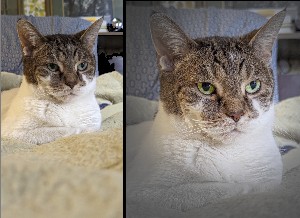 I got an OK image (left) but I knew that a few minutes in Lightroom would make it (right) much better.
I got an OK image (left) but I knew that a few minutes in Lightroom would make it (right) much better.
My first step involved cropping the image to 8×10 format and eliminating unimportant foreground and background bits. I wanted the final image to be soft and light, so I reduced the contrast. Next, I applied an oval mask, inverted it, and reduced exposure, contrast, and color saturation. I used another mask to increase the color saturation and brightness of Chloe's eyes.
I also increased the contrast a bit in the main part of the photo and decreased it in the area controlled by the mask.
All of this is no big deal for Photoshop aficionados because these modifications would be easy in Photoshop. But I was working in Lightroom Classic. Until the latest version of Lightroom Classic, this would have been difficult at best — perhaps impossible.
New masking capabilities all but eliminate the need for Photoshop. So, as I said, Adobe would have to worry about the future of Photoshop if they didn't own Lightroom Classic. So much of what once required Photoshop can now be accomplished with Lightroom Classic.
Pay attention to my weasel words: "So much" isn't "all". Lightroom Classic can do a lot, but you still need Photoshop for pixel-level editing. But you no longer need to export a Lightroom Classic photo to Photoshop when you need multiple complicated masks.

 I used two masks, one to soften, darken, and desaturate the corners, and a second mask to lighten and saturate the cat's eyes. The resulting cropped and adjusted photograph was a great improvement over what I was able to capture with the phone, but I was bothered a bit by the ears. The radial mask softened, darkened, and desaturated the ears. Lightroom Classic's new masking options make it possible to paint out areas of an existing mask, so I used the brush tool to paint away the radial mask on the ears. The result is a much more natural look.
I used two masks, one to soften, darken, and desaturate the corners, and a second mask to lighten and saturate the cat's eyes. The resulting cropped and adjusted photograph was a great improvement over what I was able to capture with the phone, but I was bothered a bit by the ears. The radial mask softened, darkened, and desaturated the ears. Lightroom Classic's new masking options make it possible to paint out areas of an existing mask, so I used the brush tool to paint away the radial mask on the ears. The result is a much more natural look.
In earlier versions of Lightroom, what's now called "masking" was referred to as the "local adjustment tool". The masks in Lightroom Classic include brush, linear gradient, and radial gradient. These were present in the local adjustment tool. Now there are extra options: Select subject, select sky, color range, luminance range, and depth range. Combined with the ability to modify masks with tools other than the one that created them gives users remarkable flexibility. In my example, I created a mask with the radial gradient tool and refined it as much as I could and then switched to the brush tool to make modifications that would be impossible using just the radial gradient tool.
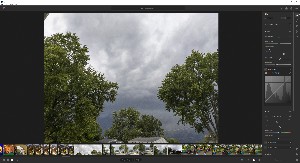 In addition to Lightroom Classic, there's the mobile-centric Lightroom. It doesn't have all the features that Lightroom Classic does and the interface is considerably different because it's designed for use on mobile devices such as smart phones and tablets.
In addition to Lightroom Classic, there's the mobile-centric Lightroom. It doesn't have all the features that Lightroom Classic does and the interface is considerably different because it's designed for use on mobile devices such as smart phones and tablets.
The new masking tool that's in Classic is also present in Lightroom. Those who use mobile devices for much of their photography may want to use the camera function that's built in to Lightroom, which enables raw mode for some smart phones and automatically synchronizes images taken with Lightroom on a phone or tablet with Lightroom on a desktop computer. Edits made on the mobile device will follow the image to the desktop. Lightroom images can be exported to Lightroom Classic or edited in Photoshop.
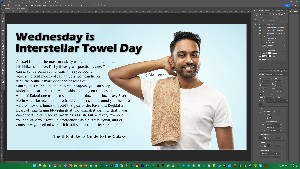 And there's Grandpa Photoshop, released in 1989 for $895. You had to be a serious photographer in 1989 to spend that much money on a photo editing program. After all, it would be another decade until digital cameras were even marginally good enough for professional use. Photoshop has been updated continuously for 33 years and the need to maintain some older features have led to the creation of a program that is sometimes just a bit weird. Despite challenges, Photoshop continues to be the industry standard.
And there's Grandpa Photoshop, released in 1989 for $895. You had to be a serious photographer in 1989 to spend that much money on a photo editing program. After all, it would be another decade until digital cameras were even marginally good enough for professional use. Photoshop has been updated continuously for 33 years and the need to maintain some older features have led to the creation of a program that is sometimes just a bit weird. Despite challenges, Photoshop continues to be the industry standard.
The combination of Lightroom, Lightroom Classic, and Photoshop is powerful.
 Adobe has several applications for mobile devices. Most of them are free for anyone to install and use on an Android or IOS device. These include Photoshop for IPad, Photoshop Express, Photoshop Mix, Lightroom Mobile, Adobe Color, and Photoshop Camera. There are other free apps from Adobe, but these are the ones intended for photographers.
Adobe has several applications for mobile devices. Most of them are free for anyone to install and use on an Android or IOS device. These include Photoshop for IPad, Photoshop Express, Photoshop Mix, Lightroom Mobile, Adobe Color, and Photoshop Camera. There are other free apps from Adobe, but these are the ones intended for photographers.
Photoshop Camera is an amazing application that's astonishingly powerful, easy to use, and a lot of fun. Users can apply a filter before creating an image and then modify the filter, select another filter, or remove the filter later. Or, take the picture first and then add a filter. Adobe has more than 100 lens effects and filters. Some are static and others create motion sequences. The filters and lenses can be downloaded for free and have descriptive names such as analog, artful, bloom, blue skies, celestial, color echo, comic skies, cosmos, dappled, desync, double expo, dreamcatcher, food, grit, interstellar, mixed media, natural skies, neon pulse, night shift, pop art, portrait, prism, scenery, spectrum, supersize, and vibrant. That's 26 of them. Keep in mind that there are more than 100, and they're all free.
Although the free applications are even more useful for those who subscribe to the $10/month Adobe Creative Cloud Photography plan, subscribing isn't essential. Users do need to create a free Adobe account to use the free applications and Adobe will send messages about the advantages of subscribing. This should be a no-brainer for those of us who are old enough to remember how much we used to spend on film, processing, and proofing.
Windows 11 is more secure than Windows 10 and the interface includes many cosmetic changes and some operational changes. I've made it clear that I like most of what the developers have done with Windows 11, but most is not all. There are annoyances. There are also ways to fix the annoyances.
Click any small image for a full-size view. To dismiss the larger image, press ESC or tap outside the image.
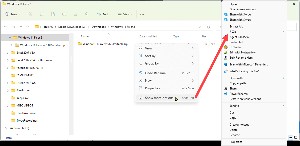 Microsoft developers modified the way the context menu works. That's the pop-up menu that appears when you right-click something. I've added several applications to the context menu, but Microsoft decided to simplify the context menu. This is not unlike someone coming into my office and cleaning up my desk.
Microsoft developers modified the way the context menu works. That's the pop-up menu that appears when you right-click something. I've added several applications to the context menu, but Microsoft decided to simplify the context menu. This is not unlike someone coming into my office and cleaning up my desk.
My preferred application for dealing with zip files is 7-Zip, but it doesn't appear when I right-click a zip file even though I added it to the context menu. Instead, I have to press F10 or click Show more options to see 7-Zip as well as options for UEStudio, Notepad++, and a utility that identifies which application has a file locked. It's not a big deal, just a single click, but it's annoying.
 Enter Windows 11 Fixer 2.0. This is a free application that can be downloaded from GitHub. Once unzipped, Windows 11 Fixer is a portable application, so it runs without being installed.
Enter Windows 11 Fixer 2.0. This is a free application that can be downloaded from GitHub. Once unzipped, Windows 11 Fixer is a portable application, so it runs without being installed.
 I should note that the utility doesn't add any functionality to Windows. Any change Windows 11 Fixer can make can also be made directly in Windows. Somewhere. If you can find it. Probably in the Registry. Many people are reluctant, understandably, to go poking around in the Registry.
I should note that the utility doesn't add any functionality to Windows. Any change Windows 11 Fixer can make can also be made directly in Windows. Somewhere. If you can find it. Probably in the Registry. Many people are reluctant, understandably, to go poking around in the Registry.
The utility has four tabs, one to modify the location and contents of the Task bar, change how the context menu works, set light or dark mode, and change certain other settings. The second tab addresses notifications, the clipboard, privacy and security, app permissions, and diagnostics. Tab three is where you can remove applications that you'll never use and may consider bloatware such as Cortana, Microsoft Edge, Teams, and the Mixed Reality portal. The fourth tab offers a variety of applications can you install with a single click. These range from Start11, which allows modification of the Start menu, to Notepad++, a powerful text editor.
If there's something you don't like about how Windows 11 works, check out this utility on GitHub.
Wi-Fi is wonderful and public Wi-Fi hotspots can be quite helpful. When we had a network outage caused by storms, I parked outside the library and completed some necessary tasks. Public Wi-Fi extends along some parts of the business district, too. But public Wi-Fi hotspots can be dangerous.
Consider Wi-Fi systems in restaurants, airports, and hotels to be generally safe, but make sure that you connect to the system operated by the restaurant, airport, or hotel. It's common for crooks to set up shop in these locations and provide a legitimate-looking signal.
Click any small image for a full-size view. To dismiss the larger image, press ESC or tap outside the image.
 If you connect to a system and you're not immediately required to agree to terms and conditions, there's a good chance that the signal is a scammer's. Better systems will require a password for access and signals will be encrypted. No matter how safe you think the connection is, avoid connecting to financial institutions when using a public system unless you do more to ensure your own security.
If you connect to a system and you're not immediately required to agree to terms and conditions, there's a good chance that the signal is a scammer's. Better systems will require a password for access and signals will be encrypted. No matter how safe you think the connection is, avoid connecting to financial institutions when using a public system unless you do more to ensure your own security.
There's little risk when you're at home with a wired connection or a Wi-Fi connection to your own system with encryption enabled, but it's trivial for scammers to intercept unencrypted data at hotels, airports, and restaurants. A virtual private network (VPN) isn't essential when you're at home, but any mobile device should have a VPN application enabled when you're away from home.
Ensure that any website you connect to uses HTTPS instead of HTTP. You'll see a lock icon in the task bar when the site uses secure HTTP. Installing the HTTPS Everywhere browser extension is wise. HTTPS Everywhere was developed by the Tor Project and the Electronic Frontier Foundation. The HTTPS Everywhere extension enables encryption even for website that offer HTTPS but do it poorly.
Make sure your computer's firewall is enabled. It's on by default in Windows 10 and 11, but users can turn it off. That's unwise even at home and worse if you're using the computer in a public location.
Although complete security is impossible, you can improve your odds immensely by using commonly available protective applications and paying careful attention when you're online from a public location.