Listen to the Podcast
15 Apr 2022 - Podcast #788 - (18:56)
It's Like NPR on the Web
If you find the information TechByter Worldwide provides useful or interesting, please consider a contribution.

If you find the information TechByter Worldwide provides useful or interesting, please consider a contribution.
Those who are old enough to remember Windows 95 may recall Microsoft's PowerToys. There were new updates through Windows XP and some of the features continued to work with more recent versions, but nothing much happened until 2019 when Microsoft released a new edition of PowerToys. Development has continued and you'll probably find something to like in the new set of utilities.
Click any small image for a full-size view. To dismiss the larger image, press ESC or tap outside the image.
 PowerToys appears in the Tray (or Notification Area, if you prefer).
PowerToys appears in the Tray (or Notification Area, if you prefer).
I may have mentioned my favorite feature previously, but there's a lot more to like in this open-source, Microsoft-sponsored utility than can be downloaded for free from GitHub or from the Microsoft Store. It works with Windows 10 and Windows 11.
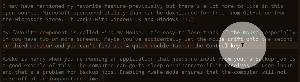 My favorite component is called Find My Mouse. It's easy to lose track of the mouse, especially if you have two or more screens. Maybe you've accidentally let the mouse drift onto the second or third monitor and you can't find it. A quick double tap on the left Control key dims the screen and places a highlight around the mouse cursor. If you prefer, you can change the activation to shaking the mouse.
My favorite component is called Find My Mouse. It's easy to lose track of the mouse, especially if you have two or more screens. Maybe you've accidentally let the mouse drift onto the second or third monitor and you can't find it. A quick double tap on the left Control key dims the screen and places a highlight around the mouse cursor. If you prefer, you can change the activation to shaking the mouse.
But, as I said, that's not all. Perhaps you've had the computer go into sleep mode when you're running a long backup job. Instead of opening Settings and modifying the power settings, only to have to repeat the process to restore the settings when the job is complete, use the PowerToys Awake function. It doesn't modify any of the Windows power plan settings, and doesn't depend on a custom power plan configuration. Instead, it spawns background threads that tell Windows that they need the computer to remain active..
 Always On Top is a new feature that can be activated to keep a particular window in view at all times. When a window is pinned with this feature, no other application can be displayed in front of it. That means that you'll have to move the pinned window out of the way if you want to work with one of the other windows. I can think of a few instances when this feature would be useful — possibly having a supervisory application such as the task manager or a temperature monitor in a small window that's always visible. If you set more than one window to always be on top, those windows can cover each other depending on which has focus, but no other application can cover either of them.
Always On Top is a new feature that can be activated to keep a particular window in view at all times. When a window is pinned with this feature, no other application can be displayed in front of it. That means that you'll have to move the pinned window out of the way if you want to work with one of the other windows. I can think of a few instances when this feature would be useful — possibly having a supervisory application such as the task manager or a temperature monitor in a small window that's always visible. If you set more than one window to always be on top, those windows can cover each other depending on which has focus, but no other application can cover either of them.
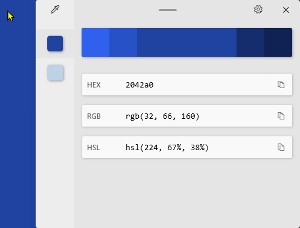 The PowerToys Color Picker is a tool for identifying colors and providing their HEX, HSL, and RGB values. There are plenty of free tools that perform this function, but having it built in to PowerToys means it's always handy.
The PowerToys Color Picker is a tool for identifying colors and providing their HEX, HSL, and RGB values. There are plenty of free tools that perform this function, but having it built in to PowerToys means it's always handy.
FancyZones is a window manager that can arranging windows into specific layouts. Users define a set of locations for a desktop, and these are what Microsoft calls "drag targets" for windows. If you've used the built-in function that causes windows to snap to the left or right side of a screen, you're already familiar with the concept. FancyZones creates additional locations where windows can be snapped into place. When snapped to a FancyZone, the window is resized to fit.
The Windows File Explorer already shows thumbnails of some images, but PowerToys adds previews for SVG, PDF, and G-code files. The ability to see a preview of a PDF document is handy and adding SVG to files that can be previewed is good because they're being used more frequently on websites. But what's a G-code file? These are files that contain data describing how a 3D printer should print a job.
Image Resizer adds a context menu to File Explorer for quick and easy resizing of images. Instead of overwriting the images, the resizer automatically adds size information to the name and saves it to the same location by default.
Power Renamer is far less powerful than my preferred file renamer, Bulk Rename Utility, but it has a simple and easy to understand interface. It even offers support for regular expressions, so it may be adequate even for advanced users.
ImageKeyboard Manager allows users to remap some keys without having to use the Registry editor. It also doesn't require rebooting, which is required for Registry edits.
 Last, but certainly not least, there's PowerToys Run, a quick-launch utility. It's activated by Alt-Spacebar, but that can be changed. To launch Outlook for example, the user would press Alt-Spacebar, type out to display Outlook in the list of files, and then press enter. Starting applications without having to reach for the mouse is faster. Using the same process for an open application is a quick, mouseless way to switch between apps, too. I'll have to remind myself to use this more often.
Last, but certainly not least, there's PowerToys Run, a quick-launch utility. It's activated by Alt-Spacebar, but that can be changed. To launch Outlook for example, the user would press Alt-Spacebar, type out to display Outlook in the list of files, and then press enter. Starting applications without having to reach for the mouse is faster. Using the same process for an open application is a quick, mouseless way to switch between apps, too. I'll have to remind myself to use this more often.
PowerToys even has a built-in shortcut guide for quick reference when you're trying to remember the key combination to enable to disable one of the functions. Pressing the Windows key, shift, and the forward slash displays it.
For more information and to download the latest version of PowerToys, visit Microsoft's website.
Computers have changed a lot in a relatively short time. At the beginning of the personal computer era, it wasn't possible to have too many tasks running because the computer could run only a single task at a time. Now we can have a lot of applications running. Maybe too many.
I sat out the Apple revolution, content with Digital Equipment Corporation computers at the office and a dumb terminal at home that connected to the office computers at 1200 baud. But then IBM got into the game and lots of companies made IBM "compatible" computers. The first one I owned had two floppy-disk drives even thought MS DOS version 2 supported hard disk drives. They were so expensive that few could afford them.
Floppy drive A was used to boot the computer and load programs. If the computer had a drive B, it was used for data. If not the user spent a lot of time inserting and extracting disks. Switching between a word processor and a spreadsheet required shutting down the word processor, inserting a different disk in drive A, and starting the spreadsheet program.
The ability to copy and paste data had been invented in the late 1970s at the Xerox Palo Alto Research Center, but the process was virtually guaranteed to create a mess on personal computers of the early 1980s. So for the most part, it was one application at a time. Period.
Terminate-and-stay-resident (TSR) applications came along allowed more than one application to be in the computer's memory simultaneously, but switching between them was clumsy and frequently caused the computer to crash.
Click any small image for a full-size view. To dismiss the larger image, press ESC or tap outside the image.
 But now we may load dozens of processes, services, and applications when the computer starts and it's common for users to have several applications open at the same time. For example, I always have at least 15 applications open: MailWasherPro, Thunderbird, Vivaldi (with at least 18 tabs active), OneNote, Q-Dir, YourPhone (which connects the computer to an Android phone), SnagIt, Skype, GoogleDrive, OneDrive, GoodSync, CrashPlan, MacroExpres, Adobe Creative Cloud, PowerToys, and more. And it's not uncommon to have Dreamweaver, Photoshop, and Audition running, too.
But now we may load dozens of processes, services, and applications when the computer starts and it's common for users to have several applications open at the same time. For example, I always have at least 15 applications open: MailWasherPro, Thunderbird, Vivaldi (with at least 18 tabs active), OneNote, Q-Dir, YourPhone (which connects the computer to an Android phone), SnagIt, Skype, GoogleDrive, OneDrive, GoodSync, CrashPlan, MacroExpres, Adobe Creative Cloud, PowerToys, and more. And it's not uncommon to have Dreamweaver, Photoshop, and Audition running, too.
Take a look at the Windows Task Manager on your computer and you'll probably find well over 100 background processes running, hundreds of services (many of them started by Windows), and maybe a dozen or more applications that you've added to the Windows boot process or have opened during the current session.
 Don't worry, though, modern computers are able to deal with this kind of load unless the CPU is severely underpowered or the computer has only limited system memory. In the early days of Windows, it wasn't difficult to have too many processes running and, as a result, to deal with a sluggish computer.
Don't worry, though, modern computers are able to deal with this kind of load unless the CPU is severely underpowered or the computer has only limited system memory. In the early days of Windows, it wasn't difficult to have too many processes running and, as a result, to deal with a sluggish computer.
Several Task Manager views show the large number of applications and processes. >>>
What's possibly worth consideration is the effect so many running applications have on you, not your computer. Consider just your browser. How many tabs are open?
 Some people keep 50 or more tabs open. Granted, they're unusual and few people have that many open, but I feel like a wimp when I look at my 18 tabs. There's the TechByter Worldwide website, Google and Outlook email accounts, two weather sites, Facebook and Tribel, the New York Times and the Washington Post, the Guardian, Google Calendar and two reminder sites, YouTube Music, three Google Sheets documents, and a supervisory site for the outgoing mail server I use.
Some people keep 50 or more tabs open. Granted, they're unusual and few people have that many open, but I feel like a wimp when I look at my 18 tabs. There's the TechByter Worldwide website, Google and Outlook email accounts, two weather sites, Facebook and Tribel, the New York Times and the Washington Post, the Guardian, Google Calendar and two reminder sites, YouTube Music, three Google Sheets documents, and a supervisory site for the outgoing mail server I use.
This can lead to a kind of information overload. I've turned off notifications for nearly all of the sites so that I'm not constantly interrupted. Even email notifications are off. Maybe particularly email notifications are off. Every half hour or so I check MailWasherPro and delete spam and news alerts that I don't need to see.
Computers are better at multitasking than humans are, women are generally better at multitasking than men, younger people can deal with multitasking more efficiently than older people. I'm not a computer, a woman, or young — so that makes me a three-time loser. I avoid interrupting myself to visit news sites, social media sites, and all the other open windows on my browser. It's more efficient for me to work on a specific task for 15 to 30 minutes and then to check for any pending activities that need my attention.
But I do have to jump frequently from one site to another when I'm writing. I needed to check several dates, remind myself how some older technologies worked, and grab a few screen shots for this article. Those are times when it's helpful to depend on the computer's ability to multitask.
It's difficult to avoid being affected by "confirmation bias" when you see a post on the Internet. You hear something that seems plausible, but in fact it's a lie. Disinformation, the intentional spreading of inaccurate information, is a big problem that's getting bigger every day. Regardless of your political point of view, it's important to strive for factual information.
It's easy to pass something along when it seems plausible, but would you intentionally lie to your mother or to your son? What about to your father or your daughter? Shouldn't we all focus on finding the truth?
Before passing information on, take a moment to confirm its validity. I'm old enough to remember a time when liberals and conservatives disagreed about policies, but when we each believed that we wanted the best for our city, our state, our nation, and the world. Now politics is treated like a sport. Those from southern Ohio hate Cleveland Browns fans and those in northern Ohio hate Cincinnati Bengals fans.
Maybe that's OK for football, but I don't think it's OK for the city, state, nation, or planet.
We — all of us — need to put the nation ahead of our political parties and to put the planet's well being ahead of our nation. That seems to be a quaint concept these days, but it's to nobody's advantage for all of us to be so closely focused on our political points of view that the nation or the planet is destroyed.
And actually the planet won't be destroyed. The planet will do just fine even if we humans manage to destroy ourselves. But, once again, I digress.
So let's think about the most basic consideration: Supporting the nation. It should be no surprise that former KGB agent Vladimir Putin is doing everything he can to destroy the United States. The KGB, in conjunction with the Soviet Union's "news" agency, TASS (Telegraph Agency of the Soviet Union) planted stories that Americans and intelligent Russians knew were fakes back in the 1950s and 1960s.
Intelligent Russians knew and even had a saying about the problem. "In Pravda (Truth) there is no news and in Izvestia (News) there is no truth." But TASS, Pravda, and Izvestia still exist. They have been joined by RT (Russia Today) to disseminate Vladimir Putin's point of view. But there is still no news in Pravda and no truth in Izvestia. And RT Television is less believable than Occupy Democrats on the left or Info Wars on the right.
And yet the Russian propaganda machine has proved to be surprisingly adept at convincing conservative Americans that liberal Americans are their enemies, and likewise at convincing liberal Americans that conservative Americans are their enemies.
If we fight with each other, Vladimir Putin wins. Is anyone really in favor of that, given Putin's attack on Ukraine? Conservatives need to understand that liberals want what's best for their city, their country, and the planet. And liberals need to understand that this is also the case for conservatives.
The process starts with TRUTH, so that means making sure that we are not unwitting dupes who pass along disinformation.
Click any small image for a full-size view. To dismiss the larger image, press ESC or tap outside the image.
 Ad Fontes Media is a Colorado-based media watchdog organization primarily known for its Media Bias Chart that rates media sources in terms of political bias and accuracy. Media listed toward the top of the chart get high marks for accuracy and those listed hear the center horizontally are considered to be more objective and truth-oriented.
Ad Fontes Media is a Colorado-based media watchdog organization primarily known for its Media Bias Chart that rates media sources in terms of political bias and accuracy. Media listed toward the top of the chart get high marks for accuracy and those listed hear the center horizontally are considered to be more objective and truth-oriented.
To reduce disinformation and misinformation there are two easy steps to take before forwarding an article or posting a link to it: Read the full article, not just the headline, and check for the source of the information. Headlines can be misleading. They're intended to draw the reader in and don't always present a clear summary of the article. Satire sites exist and sometimes it's difficult to tell the difference between fact and satire. Kent State University's library provides a short, incomplete list of satirical sites. In addition to checking where the information came from, check the date, too. One common tactic used by liars involves dragging out an story that's several years old or entirely out of context.
If you have an extra three minutes, check out Fake News - and how to spot it from the British Broadcasting Corporation.