Listen to the Podcast
28 May 2021 - Podcast #745 - (20:15)
It's Like NPR on the Web
If you find the information TechByter Worldwide provides useful or interesting, please consider a contribution.

If you find the information TechByter Worldwide provides useful or interesting, please consider a contribution.
Let's start with a reality check: For less than $200, one can't expect a truly high quality film scanner, but it did seem reasonable to expect better quality than one might have found in a 1997 digital camera. Unfortunately, that wasn't the case for the Wolverine F2D Saturn digital film & slide scanner that can convert 35mm negatives and slides, 120 medium format and 127 format film, and microfiche to digital JPEG images.
Click any small image for a full-size view. To dismiss the larger image, press ESC or tap outside the image.
I own a Plustek OpticFilm 35mm scanner, but it can't handle medium format film. I have a lot of old medium-format negatives that I'd like to digitize and I had hoped that, even with the anticipated low quality of the Wolverine scanner, it might produce acceptable images from the much larger negatives. I wasn't expecting this humble little scanner to approach the quality of the $2300 Plustek OpticFilm scanner that can handle medium format film, but I was hoping for images that would be adequate for on-screen viewing.
The quality of the images reminds me of what we were able to get from the Sony Mavica. This was the early digital camera that recorded low-resolution, low-quality photos with a great deal of artifacting. The quality was barely acceptable back then. Now it's unforgivable. Artifacting refers to the clumpy texture of an image. The JPEG format discards image data to minimize file size. High-quality JPEG images show very little artifacting. The Sony Mavica cameras, which wrote a dozen or so images to a 1.4MB floppy disk, and the Wolverine scanner compress the file so much that it's barely usable, even on screen.
So is the Wolverine FD2 Saturn good for anything? Maybe, if you understand and are willing to accept the shortcomings. Even then, probably not unless you have exceptionally low standards.
It is a clever device because it's really not a traditional film scanner. Instead, it has what's probably the equivalent of a smart-phone digital sensor inside. So the user doesn't have to wait 30 to 90 seconds for a traditional scanner to process the image. The Wolverine captures the image instantly and displays it on a small screen. Pressing one more button writes the image file to the device's internal memory or to a secure digital card.
Writing the file is where the process falls apart. Instead of processing the image as a lossless TIFF or even writing it as a high-quality JPEG image, the scanner writes an incredibly small file. When I scanned a 645-format image, the resulting file was just 2MB. The manufacturer claims the maximum scanning resolution is 4600 samples per inch, so the image should have been approximately 11,500 pixels by 8300 pixels and the expected file size would be more than 20MB. Instead the 2MB file was just 5164 x 3876 pixels.
The 645 format is one of several available for 120 and 220 roll film. The number reflects the dimension of the image in centimeters: 6 by 4.5. Other common formats were 6 by 6, 6 by 7, and occasionally 6 by 9.
So the file wasn't as large as I had expected, but the smaller physical file size would still have created a highly usable image if the manufacturer had not chosen to use extreme downsampling that creates horrid artifacting. A 10MB JPEG would have had virtually no visible artifacting. As a result of poor design choices, the images this scanner creates are are unusably fuzzy. And that's from large negatives!
Most people who purchase a device such as this will want it for 35mm negatives and slides. How well does it work there? It's even worse. When I scanned a 35mm negative, the resulting file was 5480 pixels by 3652 pixels. That's about 2600 samples per inch! In fact, that's higher than the setting I generally use on the Plustek film scanner, so the images should have been great. The Plustek can scan at 7200 SPI, but doing so takes more than one minute per image. I usually use the 1800 SPI setting because that drops the scan time to about 30 seconds. So why is the Wolverine image so bad even with higher resolution? It's the file format.
The Plustek can save files in lossless TIFF format, which is what I use. At 1800 SPI, the quality of an image saved as a TIFF far exceeds that of the Wolverine's higher resolution coupled with the extremely lossy JPEG format.
The Wolverine's artifacting loses all fine detail!
It doesn't have to be this bad, and shouldn't be. Using a high-quality JPEG process, allowing the user to select JPEG quality, or (even better) allowing the user to choose TIFF format would eliminate most of the problems.
Compare the quality of the Plustek image, even at lower resolution than that provided by the Wolverine.
The Wolverine's JPEG processing also boosts the color saturation far too much, giving the image a garish look. The images from the Plustek are TIFF images as delivered from the scanner using VueScan. They have not been processed for color balance, enhanced sharpness, saturation, or any of the other modifications that can be applied to TIFF images using an application such as Adobe Lightroom Classic.
For a final comparison, I used a scan of the image at 9600 SPI. The enlarged image is a bit soft, but keep in mind that this is from a 45-year-old 35mm negative and it has been cropped to just the two men near the center of the image. Compare the visible detail with image #5 to better understand the difference. Image #6, scanned at 1800 SPI, is completely acceptable.
A good scanning application such as VueScan can export JPEG images that are far smaller than TIFF images, even when the JPEG output uses high-quality settings. I tried another scan of an image from a medium-format camera using the 645 format and outputting a JPEG at 90% quality instead of a TIFF. To perform the scan I used an Epson Perfection 3200 Photo scanner that has an adapter for negatives.
There is some artifacting in the image, which I scanned at 1600 SPI. Although scanning at 800 SPI created an acceptable image quickly, I felt that 1600 SPI was a good compromise between speed and quality. You'll see the slight artifacting in image #9.
Image #8 shows the full negative scan. The enlarged section is from the left center part of the full image.
You may already suspect this, but I have returned the Wolverine scanner for credit.
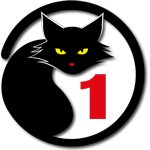 Unacceptable quality even considering its low price
Unacceptable quality even considering its low priceI've given the Wolverine scanner a one-cat rating instead of zero because the design is clever and, with minimal changes, it could easily earn at least four cats. The JPEG process is all that stands between the two ratings. If the manufacturer would simply make some changes to the firmware so that the user would be able to choose outputting images in TIFF format as well as to have control over the quality of JPEG output, they would have a winner.
The Wolverine scanner is available from Amazon as well as from other retailers, but my recommendation is to avoid it entirely.
The cat rating scale ranges from 0 cats (worst) to
5 cats (best).
Over the next few weeks, the first item in Short Circuits will deal with security. This is a huge topic that can be painfully complex, but one that can be dealt with in small pieces by nearly anyone.
Let's start with some security tips for your home network.
Start with the router. Many routers ship with a user name of "admin" and a password of "password". Many manufacturers are doing better now, but you should still change the credentials used to access the router.
In most cases, you'll have to retain the "admin" user name, but replace the password with something long and memorable. Refer to the documentation that came with the router to find out what the default credentials are. Your router manufacturer may provide an online untility to connect you to the router, but a better option involves using the router's IP address.
Click any small image for a full-size view. To dismiss the larger image, press ESC or tap outside the image.
The address for the router is almost always 192.168.1.1 on home networks. If you're not sure what the address is, open PowerShell or a Command window and issue the command "ipconfig". Look for the line that says Default Gateway and that will be the router's IP address. Another common address is 192.168.0.1.
Many routers come with remote management enabled. Unless you need this, and few people do, it should be turned off. Some other services should be disabled unless installed applications need need them. These include UPnP, Ping, and Telnet.
Next, take a look at the Wi-Fi network names. If these indicate the router's manufacturer, model number, your name, or your address change them to something more generic. Make sure the Wi-Fi network is using WPA2 encryption and that the passphrase isn't something that can be guessed. To lock the system down more securely, your router may allow you to set times when it's not available. This is a tactic I skip, because I sometimes like to have internet access in the middle of the night.
Your router may have a guest network that you can allow visitors to use, but it's good for more than that. If you have Internet of Things devices, which often have less than stellar security protocols, it's wise to put them on the guest network. People and devices on the guest network have no access to devices on the primary network.
No matter how much testing Microsoft does, it's inevitable that some people will have trouble with new versions of Windows 10. The company has begun pushing out a feature update that's labeled 21H1. Until the numbering scheme was revamped last year, it would have been known as 2104.
After releasing version 2004 (20 is the two-digit year and 04 is the 2-digit month), somebody in Redmond apparently was worried that people would think the release had something to do with the year 2004. Normally I would consider that silly, but people have to be warned not to use a reclining office chair with wheels as a step ladder, so perhaps the concern was justified.
In any event, what would have been version 2009 became 20H2. In case you're wondering what the "H" stands for, it's "half". So H1 is released in the first half of the year and H2 is released in the second half.
Version 21H1 may install quickly and without problems. That's what happened on the tablet computer I use. But so far I haven't been able to get it to load on the desktop computer. The installations always fail, so I downloaded the Media Creation Tool and started the process.
Downloading took twelve hours. This is something that should take no more than 30 minutes, so I repeatedly tested the internet downlink speed and it was always at or above what the internet service provider promises. The problem must have been at Microsoft's end, and this is an issue I've seen previously.
When the download ended, I expected to be able to perform an in-place upgrade from Windows 10 to Windows 10, keeping all applications and data files, but Microsoft had a surprise for me. The dialog that should offer three options offered only one:
That, obviously, was unacceptable, so I canceled the process and the desktop computer is still running the previous edition of Windows. Given that the previous version is 20H2, the update should have been fast and nearly automatic, requiring only a single reboot.
This version is more of a maintenance release than a feature update, but there are a few new features. In fact, there's not much in it for home users because most of the new and modified features are intended for business users and those who work from home.
Windows Hello supports multiple cameras and, when the system finds an external camera, it is set as the default device for logins. Windows Defender has been improved. IT system managers will be pleased with improvments in the Windows Management Instrumentation (WMI) system and the Group Policy Service (GPSVC), particularly when they're dealing with remote workers.
Those who are lucky enough to have version 21H1 install quickly and easily, matching my experience on the tablet, may still run into some problems.
The most common problem, and the one that's received the most irate feedback from users, is a frequent occurrence with updates. Wi-Fi problems occur. The wireless speeds are slow, configuration files may be missing, the computer may not be able to get an internet connection, or the wireless adapter will stop working. These problems can be the result of unidentified bugs, incompatible or damaged drivers, and configuration problems. The network troubleshooter component can often resolve the problems. If not, the only solution might involve uninstalling the update. This is one reason that a lot of users prefer to wait several months for subsequent updates to be pushed out.
Another relatively common issue is the one I've faced: Version 21H1 may not install at all if the computer is enrolled in the Windows Insider program. This seems to be related to a previous cumulative update that may have been installed.
Some users have reported problems with printers following the update and that the printing problem can cause blue-screen errors.
So overall, if your computer hasn't yet been updated to version 21H1, you might want to decline the update when Microsoft offers it.