Listen to the Podcast
23 Oct 2020 - Podcast #716 - (22:33)
It's Like NPR on the Web
If you find the information TechByter Worldwide provides useful or interesting, please consider a contribution.

If you find the information TechByter Worldwide provides useful or interesting, please consider a contribution.
Are you thinking about buying a new computer? It's something a lot of people do around the end of the year, so it might be in your thoughts. There are good ways to save money and there are also bad ways to save money. The best way to save money is to buy smart. The best way to waste money is to buy cheap. Let's consider the options.
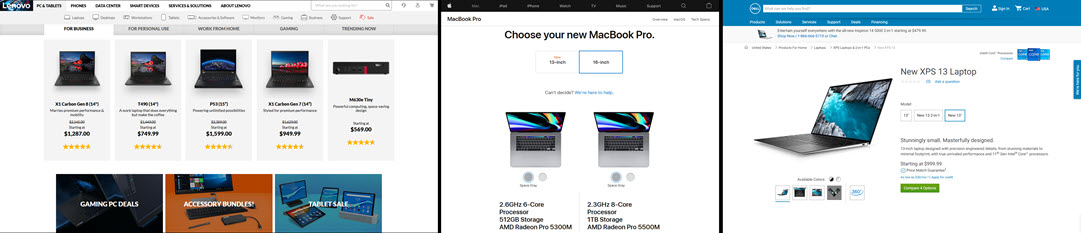
Buying cheap is almost always bad, no matter what you're purchasing. Economists explain how poor people spend more for shoes than rich people. The rich person buys an expensive pair of shoes that are well made and may last for five years or more. The poor person can't afford high-quality shoes, so the shoes will have to be replaced once or twice per year. In the end, buying cheap costs more.
The same can be true of computers. Cheap computers are assembled from low-end components, so the CPU will probably be underpowered, the manufacturer will have skimped on memory, and the disk drive will doubtless be a slow mechanical drive.
If you have enough money to buy the top-of-the line model with all the latest and most powerful components, don't. Cheap certainly isn't good, but neither is buying the computer with the fastest CPU, the most RAM, and a huge solid-state disk drive.
Start by thinking about what you need. Do you really need the fastest CPU? How much RAM is required by the applications you use most? How much disk storage will you want?
Unless you spend a lot of time editing photos and videos, paying extra for a super-fast CPU and GPU will be wasted. Desktop computers can often be fitted with more than one disk drive, so a fast but small boot drive for the operating system and applications can be coupled with a slower mechanical drive for storage. Notebook computers are rapidly replacing desktop systems. Most have no room for an additional internal hard drive, but attaching an external drive is an easy an inexpensive way to add storage.
How much disk space do you need? I have to confess that my primary system has more disk space than I really need: There's a 500GB internal solid-state drive for the operating system and applications, four external drives in an Orico four-bay USB case, and one additional USB drive that used to be a network-attached device but is now attached directly to the computer. My objective was to have sufficient disk space for digital photographs and digital video, so there's approximately 14 TB of attached storage. This is far, far more than I needed, but it does provide some redundancy. Although I would probably use smaller drives if I had this to do again, I'm not distressed by having the extra space.
RAM is relatively inexpensive, too, but buying more than you need is a cost with little discernible benefit. Because I use several applications that need a great deal of memory, I have 64GB of RAM. You'll find computers for sale with just 4GB of RAM. Even for basic use, that's not enough. Eight or 16 GB of RAM is sufficient for most users, but let the applications you need to run be your guide.
One of my long-ago co-workers always purchased a new computer by selecting the model with the second-fastest CPU, and there's a lot of logic there. A computer with the fastest CPU will probably cost 20% to 25% more than the one with the second-fastest CPU, and yet the CPU's performance will be less than 5% better. The lower cost system will still perform well for three to five years, and maybe longer.
My primary computer is more than four years old, but I have another computer that's a year or two older and one that's still in use after 10 years. I certainly wouldn't want to use the decade-old machine for any high-end work, but it's more than adequate for its current use.
Another way you might be able to save money involves specifying less memory than you need and a mechanical hard drive instead of a solid-state drive. This little trick works only with some computers and only if you're comfortable opening the case. Apple in particular charges absurdly high prices for disk drive enhancements and memory. Desktop systems could be opened and the user could swap one disk drive with another and also add memory.
Click any small image for a full-size view. To dismiss the larger image, press ESC or tap outside the image.
No, you don't have to disassemble the computer completely. >>
That's much more difficult with Apple's current desktop machines and not possible at all with its notebook computers. Apple uses screws that are unique to Apple products. They don't want anyone but Apple's technicians to get inside. But Microsoft and most of the companies that manufacture tablet computers are no better because opening the cases requires specialized tools and many of the components are held in place with glue, not screws.
But if you have a more standard notebook computer that uses covers held in place with screws to provide access to the disk bay and the memory compartment, you can perform your own upgrades. For example:
But do you need a new computer? There are online merchants who specialize in used computers. Some of the used computers come from corporations that routinely replace systems after three years. It's important to find a seller that you trust and that will accept returns if the computer you buy doesn't meet your expectations.
But there's another possibility: Most manufacturers sell refurbished computers. This includes manufacturers such as Apple, Dell, Lenovo, and HP. Buying a refurbished unit can reduce the cost by 30% or more. You'll generally get a shorter warranty, but refurbished units have been examined by technicians and repaired so that they meet all operational specifications.
One difference between new and refurbished computers is that refurbished computers have each been examined by a technician. Most manufacturer-sourced refurbished units come with the manufacturer's standard one-year limited warranty and have a brief period during which the computer may be returned.
Retailers such as BestBuy, Target, Walmart, Amazon, Staples, EBay, and others also offer refurbished computers, but be sure to read the warranty and return conditions.
Anyone who uses more than one browser and wants to eliminate ads should consider an alternative to the various ad removers offered as browser plug-ins. The plug-ins need to be installed and updated on every computer you use. Wouldn't it be great to have an option that worked for every application that uses the internet?
Windows, MacOS, and Linux users have such a tool, the "hosts" file in the C:\Windows\System32\drivers\etc\ directory. MacOS users will find the hosts file in /private/etc/hosts and Linux users will find it in /etc/hosts. This is a file that dates back to the earliest days of personal computers, to a time before domain name servers existed. Each computer needed to list the IP address of resources that the user wanted to connect to.
Click any small image for a full-size view. To dismiss the larger image, press ESC or tap outside the image.
The hosts file is no longer needed for that purpose, but it still exists on every computer. Today is can be used to list sites that you want to block, and you can turn off blockers installed in browsers.
The hosts file is a plain text file and it's the first place the computer looks before it tries to find the IP address of an internet resource by using the Domain Name Service (DNS) server provided by your ISP or a third party. If the site's name (techbyter.com, for example) is found there, there's no need to query a nameserver. Open the hosts file and you'll see that techbyter.com isn't there, and yet your computer has found the site. That's because the browser queries a nameserver when it found no entry in the hosts file. The nameserver told the browser the address is 67.222.41.89.
If you want to check this out, type 67.222.41.89 in your browser's address bar and you'll be taken right to techbyter.com. But if your browser asks for blinn.com, it will also be sent to 67.222.41.89. The primary domain associated with that IP address is TechByter. The nameserver will return the same IP address for blinn.com and the name needs to be resolved when your browser's request reaches BlueHost, where the site is hosted.
The hosts file is useful on corporate networks to address situations where aliases are needed for some resources, but that's not today's topic. Instead, we'll consider how to use the hosts file to eliminate ads, trackers, and other junk.
Be sure to edit the hosts file only with a plain text editor such as Notepad, Notepad++, or UltraEdit on a Windows computer; Atom, Brackets, or BBEdit on Macs; and Sublime, Vim, or nano on Linux systems. Visual Studio Code by Microsoft also runs on Windows, MacOS, and Linux machines. Also, you'll need to have enhanced permissions to edit the file, so Windows users will need to run the text editor as Administrator, and Linux and MacOS users will need to assert super user status.
The hosts file is loaded when the computer starts, and any line in the file that begins with a hash sign is ignored. (The hash sign is also known as the number sign, octothorpe, and tic-tac-toe symbol.) Any file that hasn't been modified is likely to have only two active lines:
127.0.0.1 localhost
::1 localhost #[IPv6]
These two lines are used to establish the "loopback interface" that's needed during the boot process. They also define 127.0.0.1 as "localhost" (or "home"). This is essential, so these two lines should not be changed. Any changes you want to make should be entered below them.
Each domain that you want to block needs to be placed on its own line using a format like this:
127.0.0.1 techbyter.com #This would block TechByter Worldwide
or
0.0.0.0 techbyter.com #This would block TechByter Worldwide
The IP address is first, followed by a domain name without "http(s)" or "www", and finally an optional comment preceded by the hash sign. Any non-routable address could be used, and the two addresses in my example are not equivalent. The localhost address will send a request to the localhost, while the IP address with four zeros will fail to go anywhere.
Non-routable means the address can be used only on local networks, not in the internet. Most people are familiar with addresses that begin with 192.168. Each of the final two numbers can be have any value from 0 to 255. This block of addresses is often used for home and small business networks. It contains 65,536 addresses. Other non-routable addresses begin with 172. The second number can have any value from 16 to 31, and the third and fourth numbers can have any value from 0 to 255. This is a block of 1,048,576 addresses. The final block of non-routable addresses is the largest. The first number is 10 and the second, third, and fourth numbers can have any value from 0 to 255. This is a block of 16,777,216 addresses. Don't bother to memorize that; it won't be on the final and it's easy enough to find when you need it. So theoretically you have a choice of nearly 18 million addresses, but just stick with the two suggested addresses.
One replacement hosts file uses the 0.0.0.0 IP address instead of 127.0.0.1 to resolve a performance issue that occurred starting with Windows 8.1. Some antivirus applications seem to have a problem with the four-zeros address. If that happens to you, perform a global search and replace to use the localhost address.
There are some addresses that you'll want to eliminate immediately -- ones like doubleclick.net, ad.doubleclick.net, adsense.google.com. You can visit Netify to find a list of advertising servers, starting with Google, but there's a much easier way to get the basics. Visit WinHelp 2002 on the MVPs website and download the current hosts file. If you examine the file, you'll see that some lines have been disabled with a hash sign at the front on the line:
# [Omniture / Adobe][AS15224][66.117.16.0 - 66.117.31.255]
or
# 0.0.0.0 www.securitymetrics.com #[affects bank login]
When you see a disabled line, there may be a comment that explains why it has been disabled. Usually its because some commonly used service needs to contact that address.
The MVPs host file is huge, nearly 11 thousand lines. If you haven't made any changes to the original hosts file, just replacing it with the new hosts file is a good option.
The file is updated regularly and replacing the copy on your computer with the new version occasionally is a good idea. Updates include new ad servers and new malicious sites. It also disables entries that have been found to be problematic for valid sites and applications. If you'd like to be notified when the file has been updated, join the email notification list on BlogSpot.
After making changes to the hosts file, you do need to restart the system because the file is loaded into memory at boot time. It includes entries for most major parasites, hijackers, adware, and spyware locations. That means that in addition to keeping your browser from reaching those sites, the updated hosts file also keeps any spyware or malware that has been loaded onto your computer from being able to phone home with your information.
Windows users can perform the installation the easy way by running a batch file (mvps.bat) as Administrator. This file renames the existing hosts file hosts.mvp and installs the new hosts file.
For all the advantages physical books offer, there's one big disadvantage: The fact that they are physical books. They have weight and occupy space.
The act of holding a book is special. Books have aromas, from the luxurious scent of an expensive bound volume to the tang of a paperback. No matter how fast the processor in your ebook reader, it's still faster to flip to a bookmarked page in a printed book. Before I wax too poetic about physical books, I should admit that most of the books I read are ebooks. And that means I have to stop waxing.
It's easy to carry around hundreds of books on a small, portable device. You can read an ebook anywhere, at least until the device's battery is depleted. Physical books have no battery to run down, but they can't be read in the dark. There's not a right or wrong choice.
If you have a lot of ebooks in various formats, keeping track of them can be a challenge. I have about 400 ebooks, and I have the free open-source Calibre ebook viewer. Although I use it only occasionally as a viewer, it's a great organizer. Calibre runs on computers, but not on portable devices and my preference for reading is an IPad.
Although Calibre doesn't run on phones or tablets, it's possible to connect to Calibre running on a Windows, MacOS, or Linux computer to read books and manage the library. And when I need to find a quotation or a reference from an ebook, Calibre is my preferred tool. Calibre has been upgraded to version 5, and this adds some features and creates a potential problem. The developers had been using Python 3, but that version of the language has been deprecated and the new Calibre uses Python 4. As a result, some of the old plug-ins no longer work.
But there's a lot to be said for Calibre as an organizer because it can convert ebooks from one format to another. The search features are powerful, too, which is why I consider it the best option when I need to find something in a book.
The reader is becoming more powerful, too. A remarkable number of settings are available and the new version adds a highlighting option. The search function can be placed at the top of the page, on the left, or be hidden. The table of contents can also be shown or hidden.
If you're a fan of ebooks, Calibre is a good addition to any other applications you use to read them. You'll find the download for Windows, Mac, and Linux computers on the Calibre website.