Listen to the Podcast
21 Aug 2020 - Podcast #707 - (23:48)
It's Like NPR on the Web
If you find the information TechByter Worldwide provides useful or interesting, please consider a contribution.

If you find the information TechByter Worldwide provides useful or interesting, please consider a contribution.
The open-source LibreOffice continues to offer a viable alternative to Microsoft Office, and the recently released version 7 might attract some die-hard Microsoft Office users.
Version 7 is an early general release, so some problems should be expected. If you like the idea of using open-source applications, but fear the potential problems inherent in new releases, LibreOffice version 6.4.5 is the current stable version, but it omits the new features.
Microsoft has made the Office suite so inexpensive with a $100 family plan that allows for installation on up to six computers, so that's about $17 per year per user and Microsoft has apps that can be installed on mobile devices without counting against the machine total.
Microsoft also has One Note that a lot of users (including me) consider to be all but indispensable. LibreOffice users can use One Note, though, because Microsoft provides it for free. LibreOffice also has no email client or calendar, but Thunderbird is a fine application for email and Google’s calendar is at least equal to, and maybe better than, Outlook’s calendar.
Each individual app has its own Start Screen or Start Menu option, but there's also a LibreOffice app that displays all of the recent documents that have been edited in any of the apps. Microsoft does something similar and its approach is prettier, but the LibreOffice approach seems more useful.
Microsoft clearly sees the cloud as the future for office apps and has designed Office 365 to save files automatically to OneDrive. There are clear advantages to storing files in the cloud because then they’re available from all of your devices that have internet access. I prefer storing files locally in the location I’ve used for decades: A “words” directory on drive D. The Office 365 apps can be modified to honor that location, but it’s annoying to be forced to make the change.
LibreOffice stores files locally, but if you want them to be stored in the cloud, you can accomplish that easily with Google Drive. Those who want to go fully online, with both apps and files in the cloud can choose Google Docs. Google’s apps are fine for documents that you need to share with others or when you need access no matter where you are. Microsoft has also put a lot of effort into enabling collaboration. LibreOffice users can store files on network devices or on Google Drive, but collaboration is still less convenient than with Microsoft or Google apps.
LibreOffice includes a word processor, spreadsheet program, presentation application, a drawing program, and a database manager. Microsoft offers all of these. Google omits several. Wordperfect includes the Paradox database manager only when the user pays more for the professional version.
The Draw application, while limited, does offer a lot of features for specialized uses: Drawing flowcharts, for example. Overall, it will never match the capabilities of dedicated illustration tools such as Adobe Illustrator, Affinity Designer, or Corel Draw. The spreadsheet, Calc, is compatible with Excel’s formula structure. Although Microsoft Word will open a PDF document, you can’t edit it and then save it as a PDF. LibreOffice Writer can do that, but this isn’t something to depend on. Fixing a typo or two in a PDF is fine, but any significant editing should be done in the application that was used to create the original file and then the PDF should be rendered again.
LibreOffice has its own proprietary file formats, but it can read and write standard Microsoft files. In fact, users who encounter corrupt Microsoft files that cause the Microsoft application to crash can sometimes save the day by opening the file using LibreOffice and saving a new copy of the file in Microsoft format.
Until now, the LibreOffice interface was, well, stodgy. It had a lot in common with Microsoft’s office suite interfaces from a decade or more ago. Although LibreOffice updates tend to be more about functions and less about adding shiny objects, version 7 adds a tabbed interface that resembles Microsoft’s ribbon interface. The tabbed option is turned off by default. Compare the (A) old-style LibreOffice user interface to (B) Microsoft's user interface and then to the (C) new tabbed user interface that LibreOffice now offers.
The user also has the option of using one of several themes and to change the icons on the interface. And speaking of the interface, the drop down menu seems to have received a major speed boost. Previous versions displayed the menu lists slowly and version 7 is much faster. “Slowly” is a relative term. The delay previously was probably about 0.15 second and now it’s more like 0.01 second.
Probably the most important new feature that extends across the full suite is improved compatibility with Microsoft’s DOCX, XLSX, and PPTX files. Previously, LibreOffice used the Microsoft format from 2007, so opening the file in the Microsoft product triggered compatibility mode. Now all files saved in Microsoft’s format are written in 2013/2016/2019 mode. This is important for people who need to exchange files with users of Microsoft Office.
Writer is the primary application in the suite and it has received the most significant updates, such as support for transparent text, the ability to display bookmarks inline, and better automatic application of typographic quotes. Many of these features also function in Draw and Impress.
Calc has two new formulas dealing with random numbers. The RAND() function returns a decimal number between 0 and 1, and RANDBETWEEN(1,10) returns a random number between 1 and 10. The two new functions are RAND.NV() and RANDBETWEEN.NV(1,10). The NV notation tells the application not to recalculate the random number when the user presses F9 or does any action that would normally cause the sheet to be recalculated. The non-volatile (NV) random numbers do recalculate when the sheet is loaded and when the user selects the cell before pressing F9. This is the kind of function that will appeal to statisticians.
LibreOffice’s native file format is the 2019 version of Open Document Format (ODF). The new files support document digital signatures and OpenPGP-based XML document encryption, along with better ability to track changes.
The Skia graphics engine is an open-source 2D graphics library that’s used to draw images, shapes, and text. (Yes, on the screen, text is just geometric shapes.) To improve performance LibreOffice uses AMD’s Vulkan graphics function. The suite is available for Windows, MacOS, Linux, and ChromeOS.
Because Flash is being eliminated at the end of this year and many browsers have already removed support, LibreOffice has removed the Flash export filter. This version adds support for Java modules using JRE 9 or higher, locks toolbars on new user profiles, and improves LibreOffice Help. Attempts to access Help currently return a message that tells the user the local help files are not installed and they should be downloaded. The files seem not to be ready for download yet, but the online help is fast (depending on your internet connection).
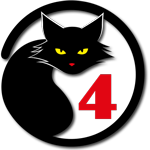 LibreOffice Could Be the Right Choice
LibreOffice Could Be the Right ChoiceThe price is certainly right, and the suite contains everything you'll need except an email application and calendar. Those shortcomings are easily remedied with Thunderbird and Google Calendar. But if you need to access your files on mobile devices, Microsoft Office 365 or the much less powerful Google Docs or Zoho Docs are effectively the only choices. LibreOffice is compatible with all Microsoft file formats and supports most of the applications' functions. Still, if you're in a 100% Microsoft environment, sticking with commercial software may be the only option.
Additional details are available on the LibreOffice website.
Sometimes Microsoft does something that's simply impossible to explain. Disabling the creation of restore points on Windows 10 is one of those things. This isn't new; it's been the standard operation for four years or more. Microsoft created restore points many years ago and many people probably think they're enabled now by default. They're not.
Restore points are intended to protect users from things like software installations that cause the computer to become unstable, bad operating system updates, and other events that cause operational problems. Restore points aren't needed if the computer has a disk-image backup, but how many users have created frequently updated disk images? Probably not many. I run a backup that creates a new disk image every five weeks and generates a differential backup in each of the other four weeks. If you do that, having restore points turned off is OK, but I keep restore points turned on.
Performing a system restore from an image is easier than formatting the disk drive and starting over, but it's still a process that can consume an hour or a lot more than an hour. Recovering by using a restore point can take only a few minutes. Restore points do consume some disk space, but I've always considered the space to be a good investment. True, in an enterprise, where there's an IT department to take care of computer problems, there are better options. But if you're a home user who's your own IT department, it doesn't make a lot of sense to perform a high-wire act after removing the safety net.
If you have a new computer, now's a good time to turn on the disk protection function. If your computer isn't new, now's a good time to check, and then to turn it on if it's disabled. Fortunately, it's easy.
Click any small image for a full-size view. To dismiss the larger image, press ESC or tap outside the image.
You can return to System Properties Protection to create a restore point manually at any time, and it's wise to do that before installing a new application or system update.
Then, if something goes wrong, you can use the Apps and Features setting to remove the problem application. Do that before you press the Windows key-R to open the run box. Type rstrui.exe to open System Restore.
Windows will recommend the most recent restore point, but you can also choose an earlier restore point if one exists.
System recovery with a restore point doesn't always work and isn't always the perfect solution, but it's the quickest and easiest way to recover from a problem when it works properly, and it can save hours of work.
Password managers such as LastPass and 1Password offer a lot of useful features, but there's an open-source password manager that's worth considering. KeePass has been around for a long time. Now there's a new version with a lot to recommend it.
First, a bit of background: Dominik Reichl developed KeePass in 2003 and the most recent version was released in May. KeePass runs natively only on Windows. The "KeePass Community" (a group of KeePass users) wanted to expand the application and has just released KeePassXC. It began as a fork of KeePassX.
Wait ... KeePassX? Where did that come from? As is common with open-source software, a group of developers waned a version of KeePass to run on Linux, so they created such a version using the original KeePass code. Then they created a fork of that code to create KeePassXC that runs on Windows, MacOS, and Linux.
And fork? Wikipedia has a concise definition: In software engineering, a project fork happens when developers take a copy of source code from one software package and start independent development on it, creating a distinct and separate piece of software. The term often implies not merely a development branch, but also a split in the developer community, a form of schism.
So here we are with KeePassXC. KeePass2 (an updated version of KeePass by the original author), KeePassX, and KeePassXC all use the same format for their data files and there are far more similarities than differences.
Click any small image for a full-size view. To dismiss the larger image, press ESC or tap outside the image.
The just-released KeePassXC 2.6.0 is described as being the culmination of a year's worth of effort by the development team and contributors. The user interface has been completely reworked to give it a more modern look. Light and dark custom themes have been added, along with other visual features, and security has been enhanced with support for YubiKey and OnlyKey.
I've recommended the commercial password managers for many years, in part because they provide features that the older KeePass and Keepass2 didn't. KeePassXC does a lot to be competitive with the commercial apps. Probably the one feature that does the most is the application's auto-fill function. In the past, users had to copy and paste a URL, copy and paste a user name, and copy and paste a password. Select an entry in the password file, press Ctrl-Shift-U to open the website in the browser, place the cursor in the user name field, and press Ctrl-Shift-V.
As a free, open-source project, KeePassXC doesn't offer the ability to store passwords online the way the commercial apps do, but there's an easy workaround if you want to be able to share a single password file across multiple machines: Store the password database file on Google Drive or one of the other cloud-based storage systems. All of your computers that have access to that online location have access to the passwords.
But you might wonder if that's secure, and it is. KeePassXC encrypts the file when storing it locally and anyone who gains access to the file will see nothing but gibberish inside the file. Additionally, online services generally encrypt files when they're being sent across the internet, briefly decrypt them on arrival, and encrypt them again when they're stored. So your password file is encrypted on your computer, encrypted twice when it's on the wire, still encrypted even when the online service decrypts it before writing it to the server, and encrypted twice when it's being stored.
Although not necessary for operation, KeePassXC-Browser can be downloaded for use with Microsoft Edge, Mozilla Firefox, and Google Chrome / Chromium / Vivaldi. This allows the app to handle more complex login pages that need more than just a user name and password.
KeePassXC also has a built-in password generator that can create passwords with any combination of upper case and lower case letters, numbers, symbols, and even extended ASCII characters. Password lengths can be up to 128 characters. Beware! Some services set a maximum length for passwords and many won't accept high-bit ASCII characters. Even so, just think about someone trying to break a password like this one: 128 characters long with all character types!
É¡ÎTw²GÃ3bÕ?*Ræ'ï¢AúoâÑo_N0Ô#ò{¸jjeòCjz×·meløý7§ÙÛ"ùG.òøwÌ;AXðìHËðJ,äè>SÏêMí<øÿÐ)
µÈs±d$ã¤??C©ÖiÕçþ½Þ7êÒÍÉ#Ù¾Â+5×Æò0éI¦À3G"nc[ÈyO
KeePassXC may not be as easy to use as 1Password and LastPass, but it offers the maximum amount of control. You decide whether a password offers enough program security or you want to add two-factor authentication. You decide whether you want the password file to be stored only on your computer or on a cloud-based service.
One possible disadvantage is that KeePassXC has no apps for mobile devices. This could be a deal killer for some of us, but KeePassXC will probably gain a following among power users, those who are more concerned about security, and Linux users.
Whether you choose KeePassXC, KeePass2, KeePassX, 1Password, Dashlane, LastPass, or any other password manager is less important than choosing a password manager.