Listen to the Podcast
30 Jun 2019 - Podcast #649 - (18:16)
It's Like NPR on the Web
If you find the information TechByter Worldwide provides useful or interesting, please consider a contribution.

If you find the information TechByter Worldwide provides useful or interesting, please consider a contribution.
High dynamic range images sometimes have a distinctive, over-processed look. That's fine if that's what you're looking for -- photography is an art form, after all. Adobe Lightroom and Photoshop have built-in HDR processing that takes a relatively conservative approach. Those who want to explore what HDR processing has to offer should consider plug-ins such as Skylum's Aurora HDR.
Click any small image for a full-size view. To dismiss the larger image, press ESC or tap outside the image.
Aurora can operate as a standalone application, but those who use Lightroom or Photoshop will benefit from using it as a plug-in. Earlier in June, I showed HDR processing by Lightroom. The result is good, but I felt that it could be better.
Here's the result using the same images with Aurora HDR. The view outside the window is better, as is the birthday bag in the lower right corner and the top of the coffee table. Detail in the floor seems better, too.
Because Aurora is a specialized HDR processor, it offers an extensive range of settings and adjustments. However, like Skylum's Luminar, it lacks lens corrections for some camera/lens combinations and that includes a camera I use. So it's better to start in Lightroom to get the benefits of lens corrections, white balance, cropping, and other basic adjustments, and then to pass the image to Aurora for HDR processing.
By default, Aurora doesn't install itself as a plug-in for Lightroom and Photoshop. Most plug-ins offer to install themselves during the installation process. Aurora users will need to explicitly add Aurora.
Once Aurora is installed as a plug-in, all the user needs to do is select one or more images to use in creating an HDR image, right-click, and choose Edit in Aurora HDR 2019. If you've already made changes to the image in Lightroom, you'll want to edit a copy with Lightroom adjustments.
But wait! I said "one or more images." Shouldn't you have at least three images if you want to generate an HDR image? Well, yes, but here's a big surprise: You can create an acceptable HDR image from just one photo and maybe even from a JPEG image. Really.
I tried selecting just the image that was 3 stops underexposed and the resulting HDR image was surprisingly good. There was a lot of noise, but still the image was acceptable. When I started with what the camera thought was a normal exposure, there was less noise in the resulting image, but even Aurora HDR wasn't able to recover any detail from the highlights because the original raw file had no details to recover.
Starting with a JPEG image is even more dicey because the camera will have deleted a significant amount of data in creating the JPEG file. That's why it's referred to as a "lossy" format. But even a JPEG can sometimes be improved by HDR processing.
So the lesson here is to use 3, 5, or 7 raw images if you want the best possible HDR output. If you didn't capture 3, 5, or 7 images, though, it's still worth testing to see if you can improve the image.
When the HDR processing starts, you'll be asked if you want to remove ghosts. If there was any motion in the series of images (people walking, birds flying, trees bending in the breeze), you'll want to remove ghosts. Generally the middle image, the one that was exposed "properly" according to the camera is the best choice.
You'll also want to turn on the color denoise feature and the option to reduce chromatic aberration. Auto alignment should always be on. Turning some of these features off will make the HDR processing faster, but it will also result in lower quality images.
While your images are open in Aurora, you can see before and after views or use a split screen to seen the before and after images.
You'll find Collections at the bottom of the screen and the built-in collections include Essential, Landscape, Architecture, Dramatic, Artistic, and several collections from developers. Each "look" in a collection applies a variety of settings that the user can then use as a starting point.
The panel at the right side of the image contains filters that allow for fine tuning of the HDR looks.
When the final image is returned to Lightroom, it will appear in the filmstrip view and you'll be able to use all Lightroom controls to further modify the image.
Here's the before and after view in Lightroom.
Good? Bad? You decide. That's the thing about art. There is no right or wrong. A photographer in my area routinely posts HDR images that are often over-processed and crunchy (at least by most definitions). Even so, they are images that always cause me to stop and look. The worst photographers I've encountered are ones who rely on always, never, right, and wrong. It's art. If you like what you've created, it's right no matter what anyone else thinks or says.
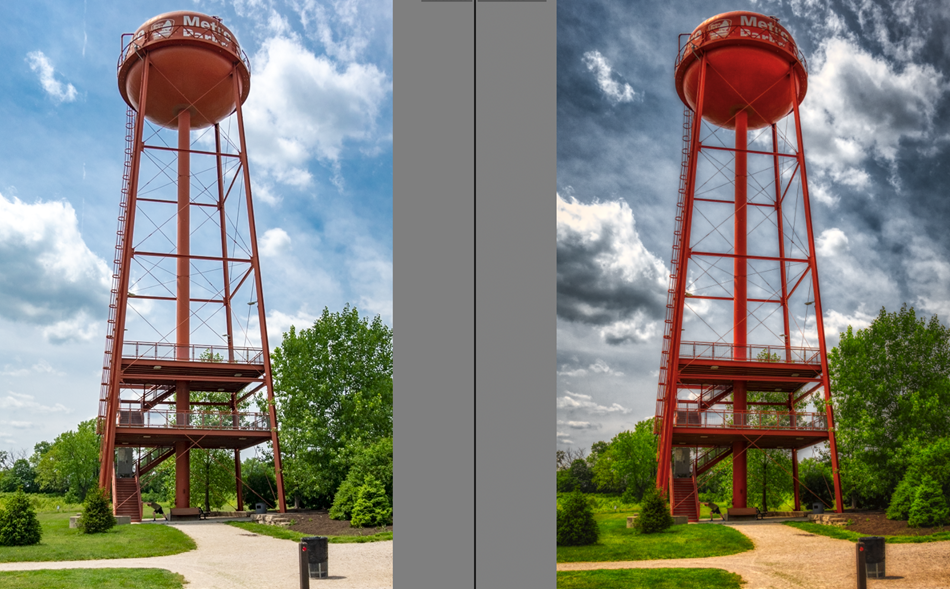
Skylum Aurora HDR is just another tool that you can use in making images that appeal to you.
 Aurora looks like a great plug-in for Photoshop and Lightroom
Aurora looks like a great plug-in for Photoshop and LightroomAurora puts HDR processing in high gear. The ability to apply "looks" is helpful, but Aurora's real power comes from the comprehensive collection of settings. Although it works well as a standalone application, users of Adobe applications will want to use Aurora as a plug-in for Photoshop or Lightroom. The $100 application works with Windows or MacOS.
Additional details are available on the Skylum website.
Manufacturers of hardware reviewed on TechByter Worldwide typically loan the hardware and it must be returned at the end of the review period. Developers of software reviewed on TechByter Worldwide generally provide a free not-for-resale (NFR) license so that all features of the application will be unlocked.
Facebook, for all its untold number of annoyances, can still be useful. A donation-ware plug-in for most browsers can eliminate some of Facebook's most frustrating behaviors.
Take Stories for example. I haven't found anyone who likes the stories feature. Probably some people exist who find stories useful, but everyone I've heard from thinks that Facebook should kill the feature. That's unlikely, so you can take control of what you see and eliminate stories with Social Fixer. And that's just the beginning.
What makes Social Fixer even better is that Facebook clearly loathes the service and does everything possible to beat it. That means Matt Kruse keeps busy writing updates to fix what Facebook breaks. That's right, what we have here is a one-person software shop against the legions of programmers at Facebook. Although the application is free, Matt asks for donations; if you give Social Fixer a try and decide you like it, send an occasional donation.
Some of the other Facebook "features" that Social Fixer fixes include the annoyance of Facebook repeatedly switching to "Top Stories" even though you prefer "Most Recent". You can also eliminate Watch, Instant Games, Marketplace, Trending Among Friends, Watchlist, and other parts of the page that you don't ever want to see. Although I understand that Facebook monetizes the service by showing ads, sometimes every third item is an ad, so I turn them all off. The feature that eliminates ads is the one that Facebook fights with vengeance and it's a feature that needs to be updated often.
After you've installed the Social Fixer plug-in, the browser will have a new wrench button on the Facebook tab. Clicking it opens a drop-down menu. The two most essential parts are Social Fixer Options and Hide/Show Parts of the Page.
We'll take a look at options in a bit, but first think about what's on the page that you never, ever want to see. For me, that's the Create option, anything to do with Stories, Watch and Marketplace in the left column, Watchlist, Instant Games, and Trending Among Friends. Click what you don't want to see and the section turns red. After closing the selection page, the junk you want to omit will be gone.
The Social Fixer options page has a dozen tabs that let you make Facebook be what you want it to be instead of what Mark Zuckerberg wants it to be. (1) Check for Filtered Messages lets you know when you've received a private message from someone who's not a friend and is therefore not in your network. By default, Facebook hides these messages and the user must check occasionally. Activating this function displays a small alert when such messages are present.
(2) Fix Enter in Comments, Replies, & Chat eliminates the danger of submitting a comment, reply, or chat message before you want to. By default, pressing Enter submits the comment. If you're writing a comment and you want to insert a new line, you'll accidentally submit the comment. These settings make Enter create a new line and require Ctrl-Enter to submit the comment.
(3) Users can also enable a Friend Manager that lets you know when a Facebook user changes a name, drops off Facebook, or unfriends you. This function has been problematic because Facebook routinely tries to disrupt it.
Numerous other settings are also on the General tab.
The Hide Posts tab works by allowing the user to enter keywords or phrases to be hidden. Then any post that one of the words or phrases will be hidden and a small message will appear where the post would have been.
The Filters tab has better controls. There are several prepared filters and the most important one for most people is Hide Sponsored and Suggested Posts. This filter is a "subscription", which means that it is updated automatically. No cost is involved. When an ad is hidden, you'll see a notice on the timeline and you can click that text to show the ad if you want to see it.
The User Interface tab and Display Tweaks tab offer less common settings.
The Tips tab explains features that can be changed within the Facebook interface and then provides a link to the location where the change can be made.
Most of the settings in Advanced will be correct for most users.
The Experiments tab includes features that are in development. They vary from day to day and may not be fully functional.
Data Import/Export makes it possible to transfer Social Fixer settings from one computer to another or just to make a backup in case something goes wrong.
The Support tab explains how to obtain support. The Donate tab has links to various payment systems where you can send the developer some money. Even a few dollars every few months helps. The About tab is where you can learn about the developer and Social Fixer's history.
Oh ... and stay away from the Debug tab unless someone at Social Fixer support asks you to go there.
Social Fixer users are automatically enrolled in the Social Fixer Facebook group where users can ask questions and resolve problems. Although Social Fixer is a one-person operation, support is provided by several knowledgeable and helpful volunteers. Social Fixer support is actually quite a bit faster than what is provided by some commercial programs. There's also a companion group called SFx Off-Topic that handles questions about any technical issue -- hardware or software.
To download Social Fixer, use the plug-ins, add-ons, or extensions function in your browser.
A few weeks ago, I described a message that a friend received. The message explained how a hacker had broken into his computer and would send compromising images from his computer's camera if the friend didn't pay up within 48 hours. I described some of the flaws in the message. Well, now I've received one of my own. Let's take a look at it.
The message contains numerous clear indications that it's entirely phony.
I made a full dump of your disk (I have all your address book, history of viewing sites, all files, phone numbers and addresses of all your contacts).
Right. You got a full dump of the disk. I'm sure that you exfiltrated 4.5TB of data without my noticing any network slowdowns.
After that, I made a screenshot of your joys (using the camera of your device) and glued them together.
Well, my computer is a notebook device that has 2 external monitors. The notebook is closed at all times so the camera sees nothing.
I have very bad news for you. 15/02/2019 - on this day I hacked your OS and got full access to your account txxxxx.xxxxxr@techbyter.com
Guess what! The email address you specified is in no way associated with the computer's user accounts.
How I made it: In the software of the router, through which you went online, was a vulnerability. I just hacked this router and placed my malicious code on it. When you went online, my trojan was installed on the OS of your device.
Yes, some routers have firmware (not software) flaws. The firmware in mine was updated long ago to eliminate this vulnerability.
Do not try to find and destroy my virus! (All your data, files and screenshots is already uploaded to a remote server)
That's good advice! There will be nothing to find because you didn't plant any malware.
You are not my single victim. so, I guarantee you that I will not disturb you again after payment! This is the word of honor hacker
Honor hacker, eh? You say "honor hacker" and I say "oxymoron".
I also ask you to regularly update your antiviruses in the future. This way you will no longer fall into a similar situation.
Illogical. The creep says that he hacked my router. Antivirus applications do not protect routers.
Other clues: The message claims to be from a US-based domain, but it actually originated in Brazil and the scammer writes with a strong Eastern European accent. In other words, it's nothing but a common scam from a common scammer.